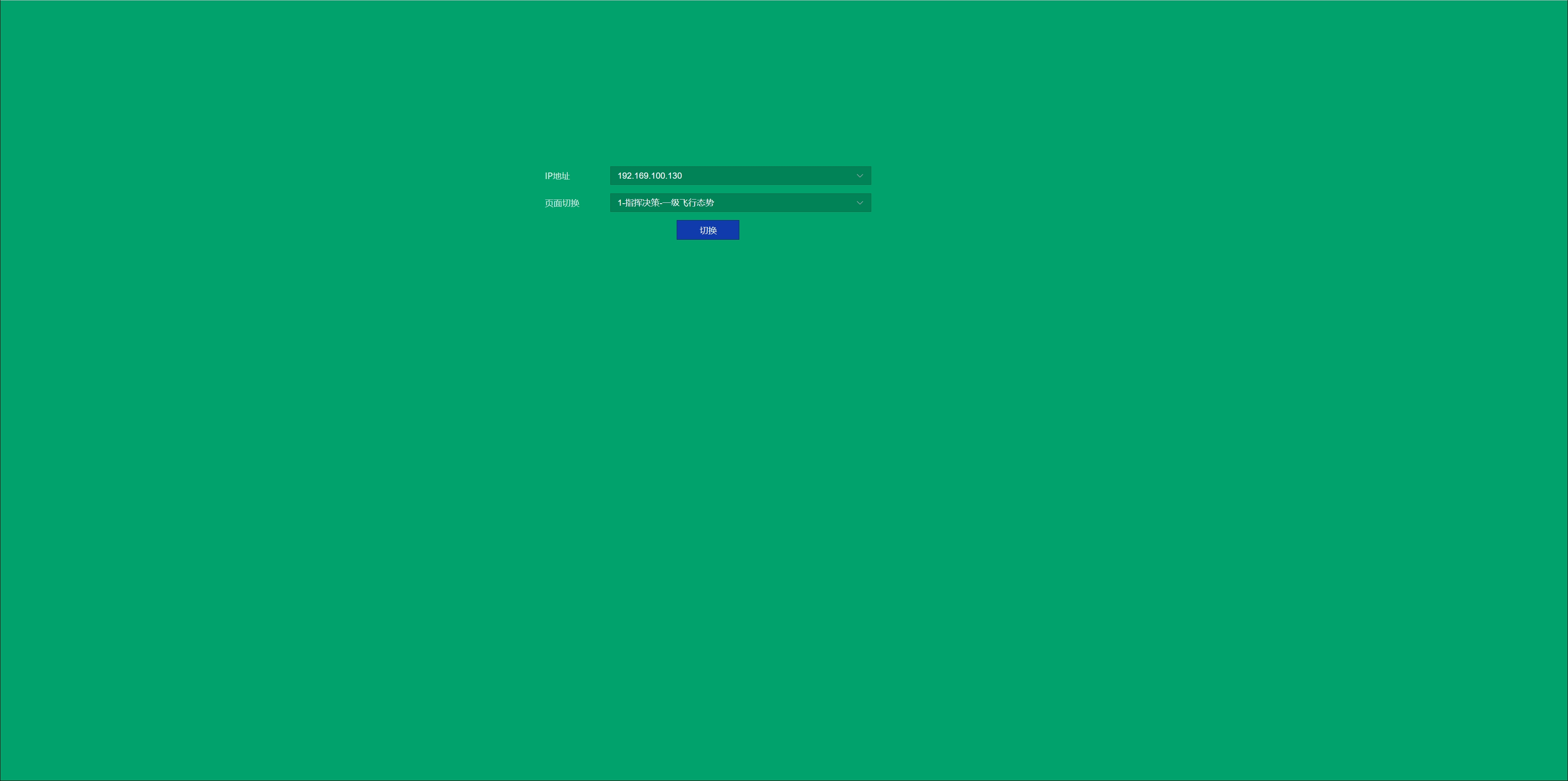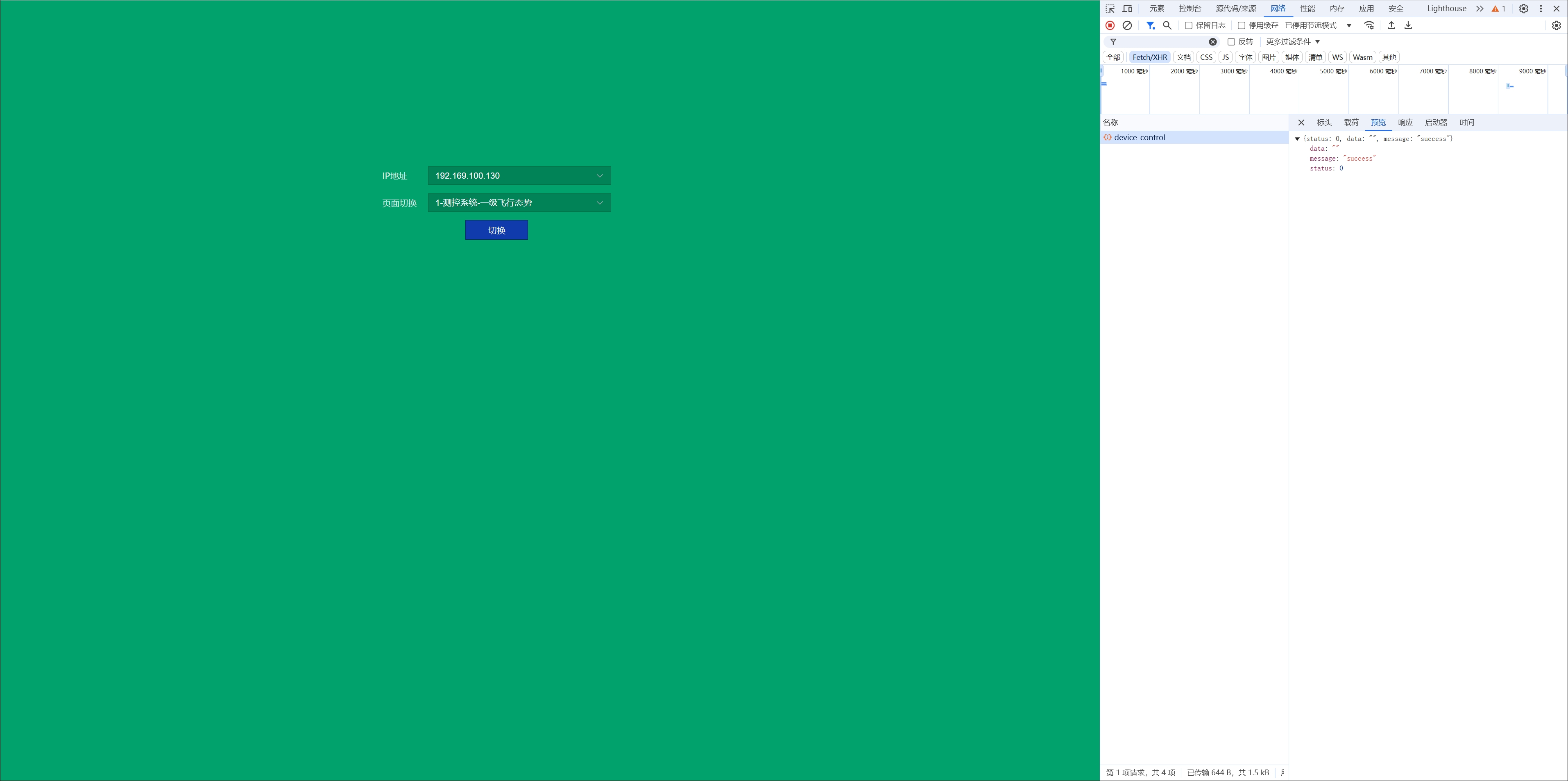# Timeline Control User Manual
| Document version | Content Revisions | Reviser | Date of revision |
|---|---|---|---|
| V1.0 | first draft | shengfei | 2024-12-25 |
# Directory
# 1: Timeline application scenarios
# Multimedia display and presentation control
It is mostly used for large-scale exhibitions, stage performances or conference presentations, which require sequential control of display content and equipment status.
- Toggle the finger display at a specified time to play different media content or dynamic effects.
- Control on/off, brightness adjustment, and scene lighting changes to enhance your presentation.
# Scene mode switching and environment control
Scene mode control of conference rooms, exhibition halls, theaters, etc.
- Depending on the meeting or performance schedule, you can switch between different scene configurations, such as lighting, screen display, and sound control.
- Set up an on-screen control schedule to automatically turn the screen on and off or adjust the display mode at the beginning or end of a meeting.
# Automatic control of intelligent equipment
Smart home, industrial control, equipment monitoring, and other systems automate tasks.
- Send HTTP requests or TCP/UDP communication commands at a specified point in time to remotely control the state of a smart device (such as air conditioning, lighting, or security systems).
- Interact with industrial equipment or sensors through serial communication to collect data or control equipment operation.
# Network communication and data interaction
Scheduled task execution and data push of network services.
- Regularly send HTTP communication requests to synchronize or update data with the server.
- Use TCP/UDP communication to periodically detect device status and automatically trigger alarms or maintenance processes.
# 2: list of functions
- Set the time range
- Set the time node
- Set the execution event for the time node
There are 8 types of events:
- Finger display page switching
- HTTP communication
- TCP communication
- UDP communication
- Serial communication
- Finger Display
- Scene switching
- On-screen controls
# 3:Timeline app
- Drag the timeline widget from the custom element to the action area and configure the service, click Run
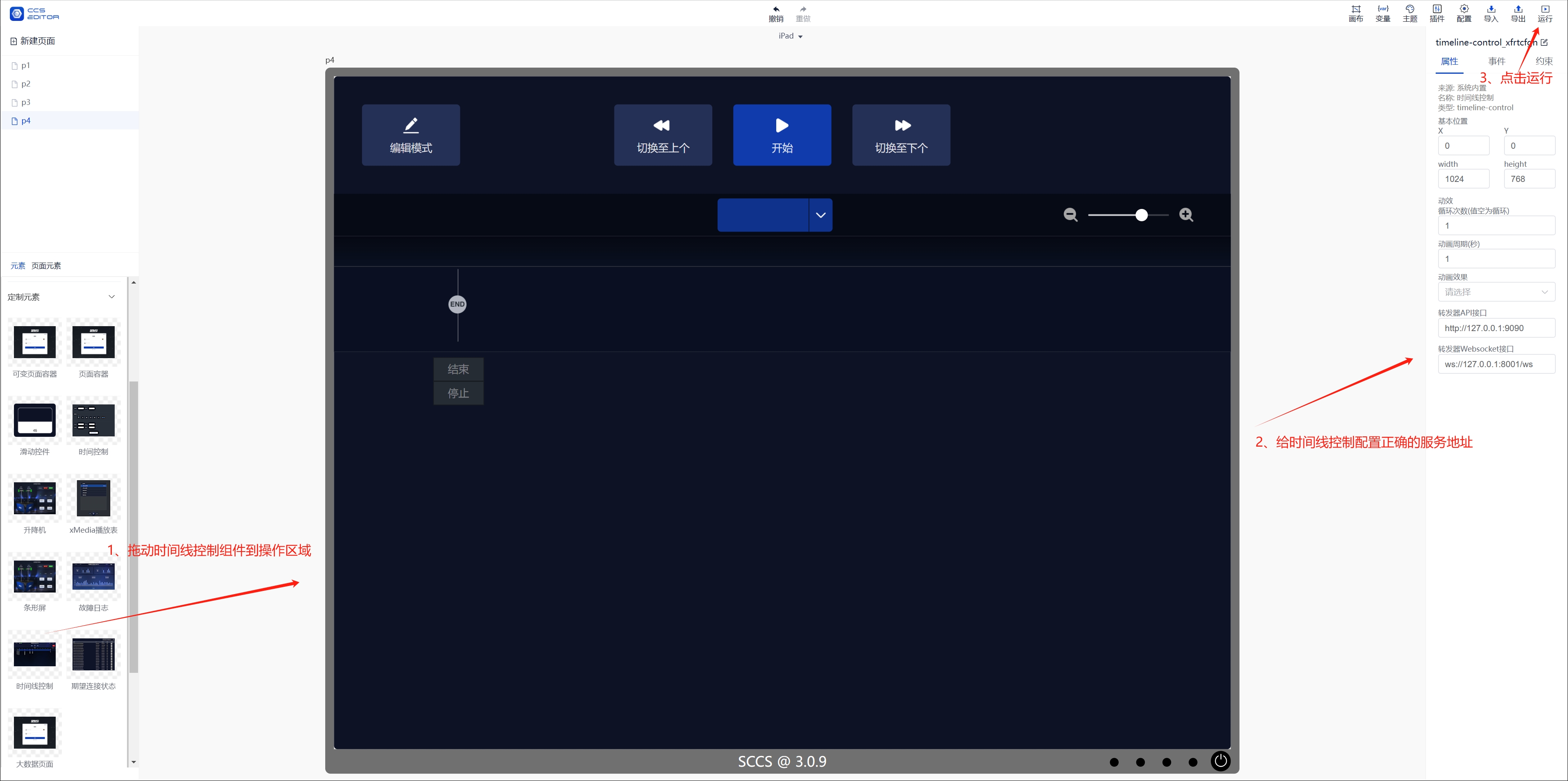
- Click Edit
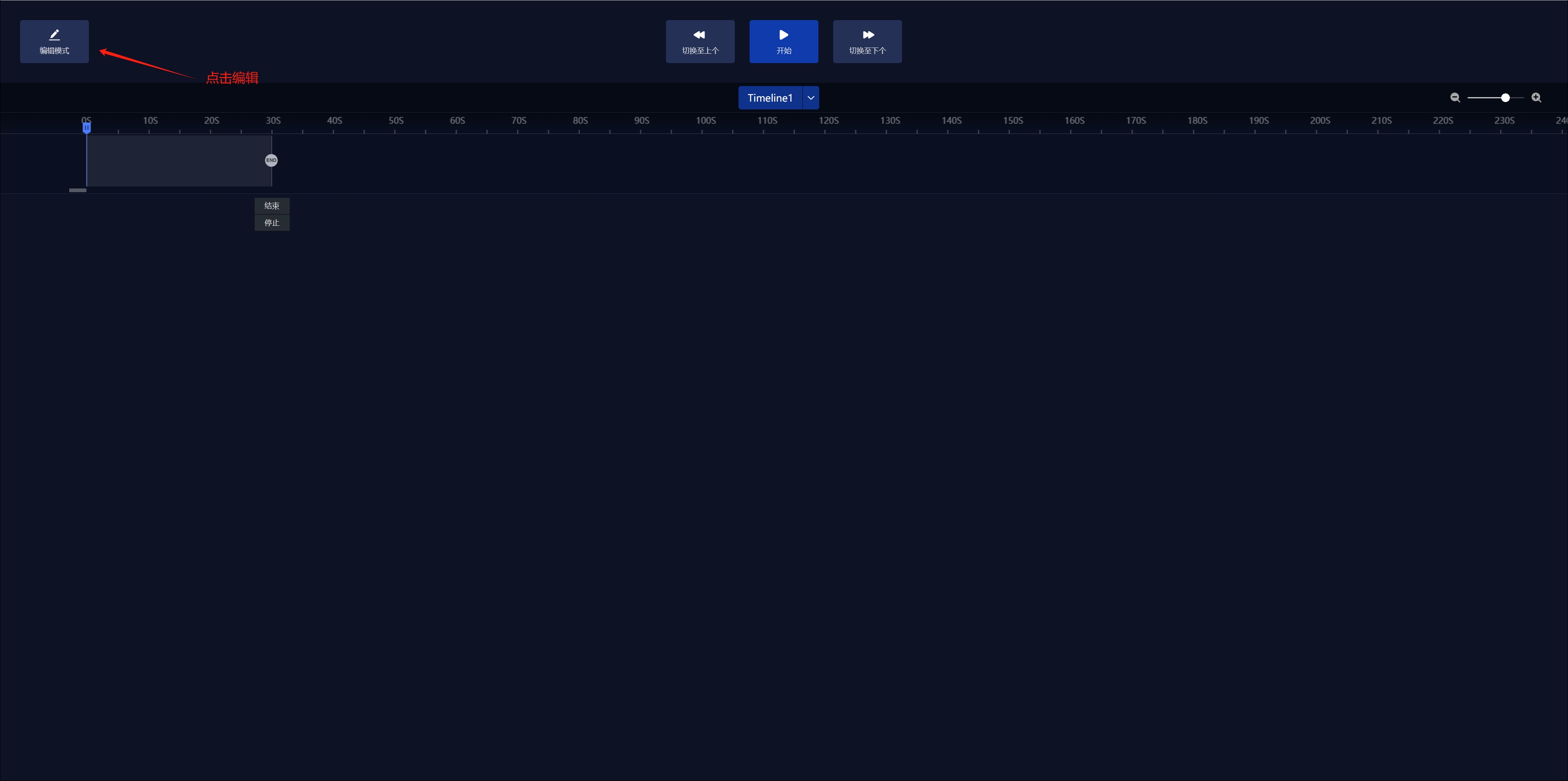
- Scroll down to create a new timeline and OK
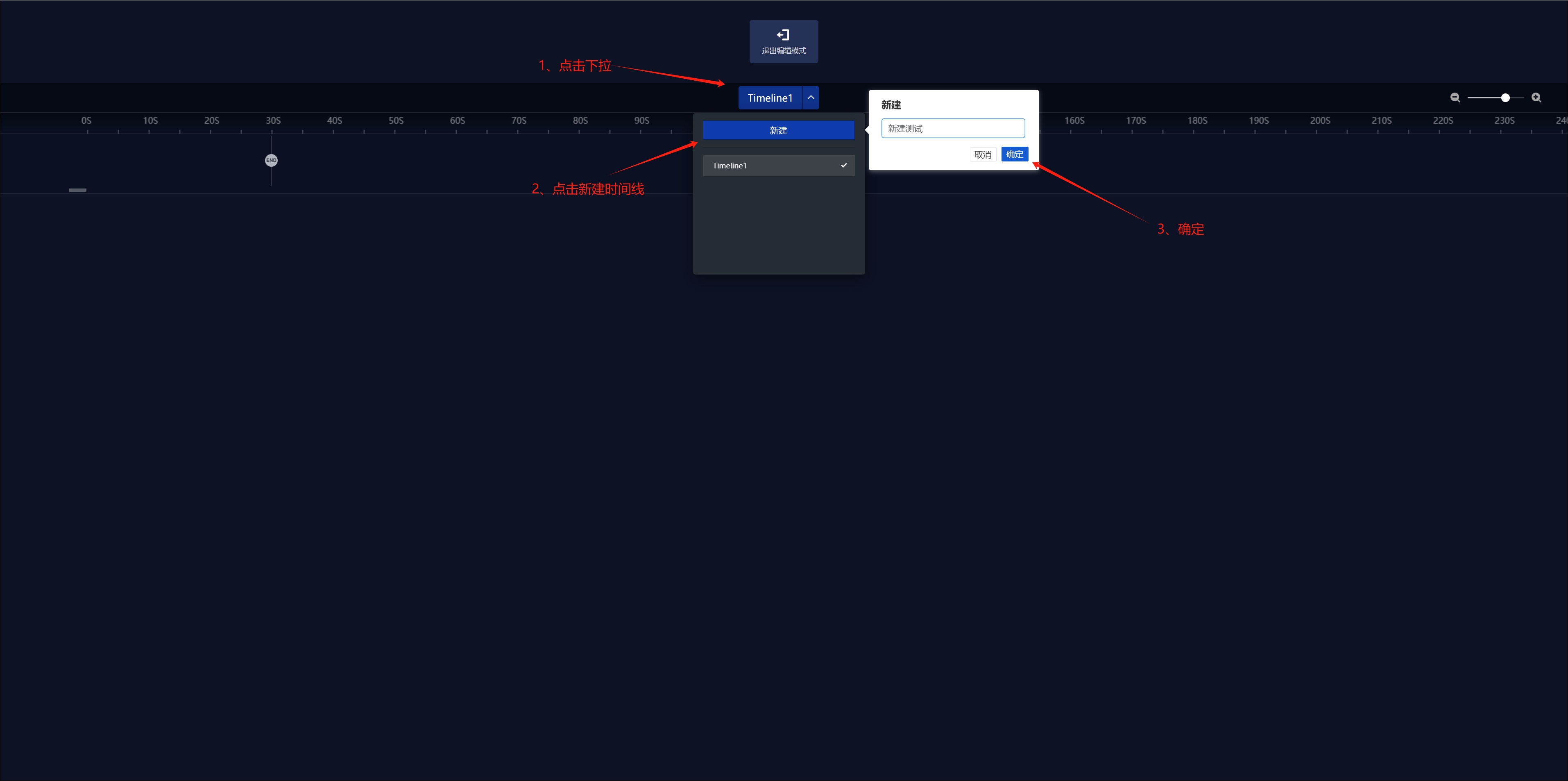
- Click New timeline
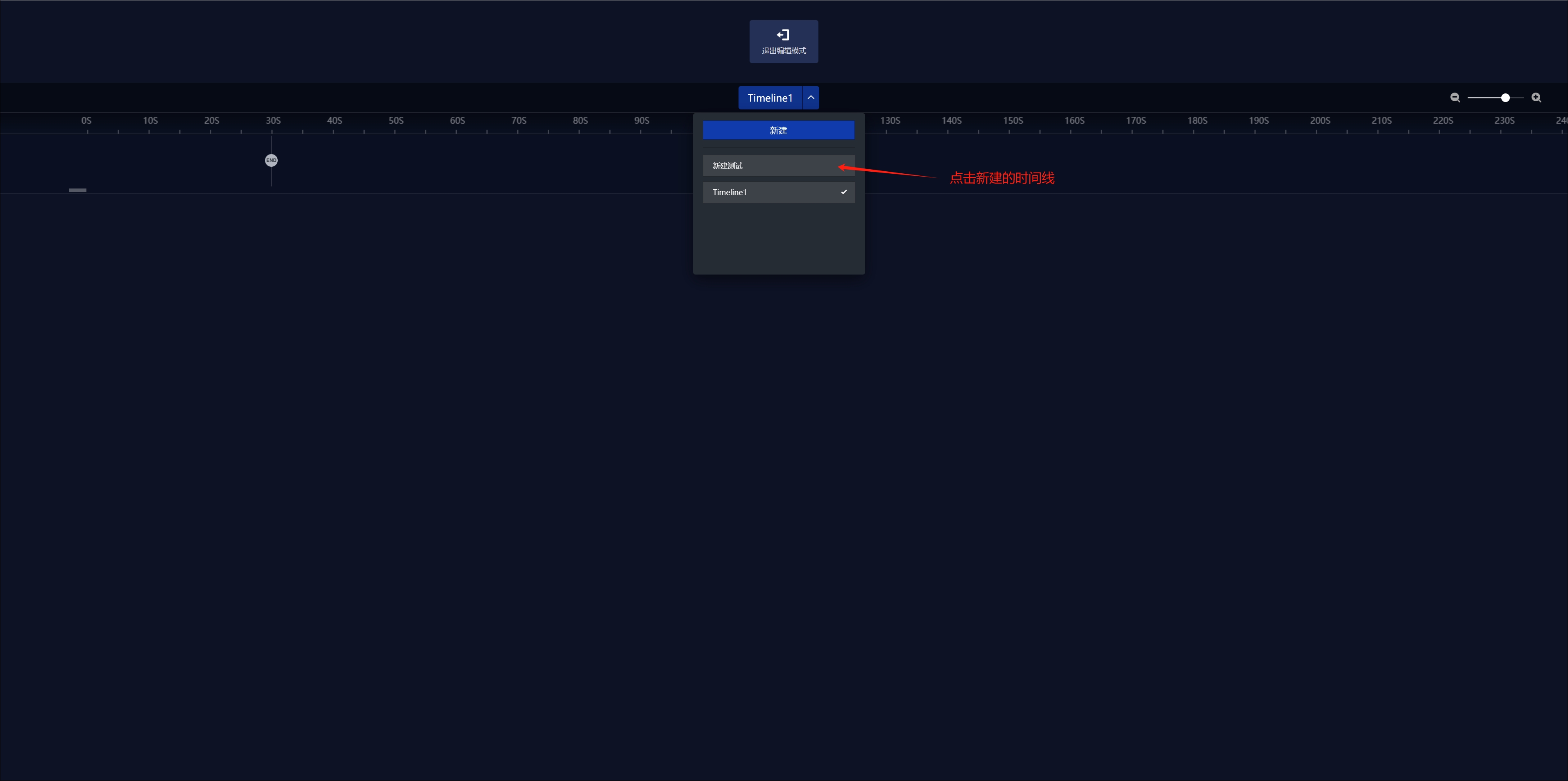
- Click the End icon to set a time limit
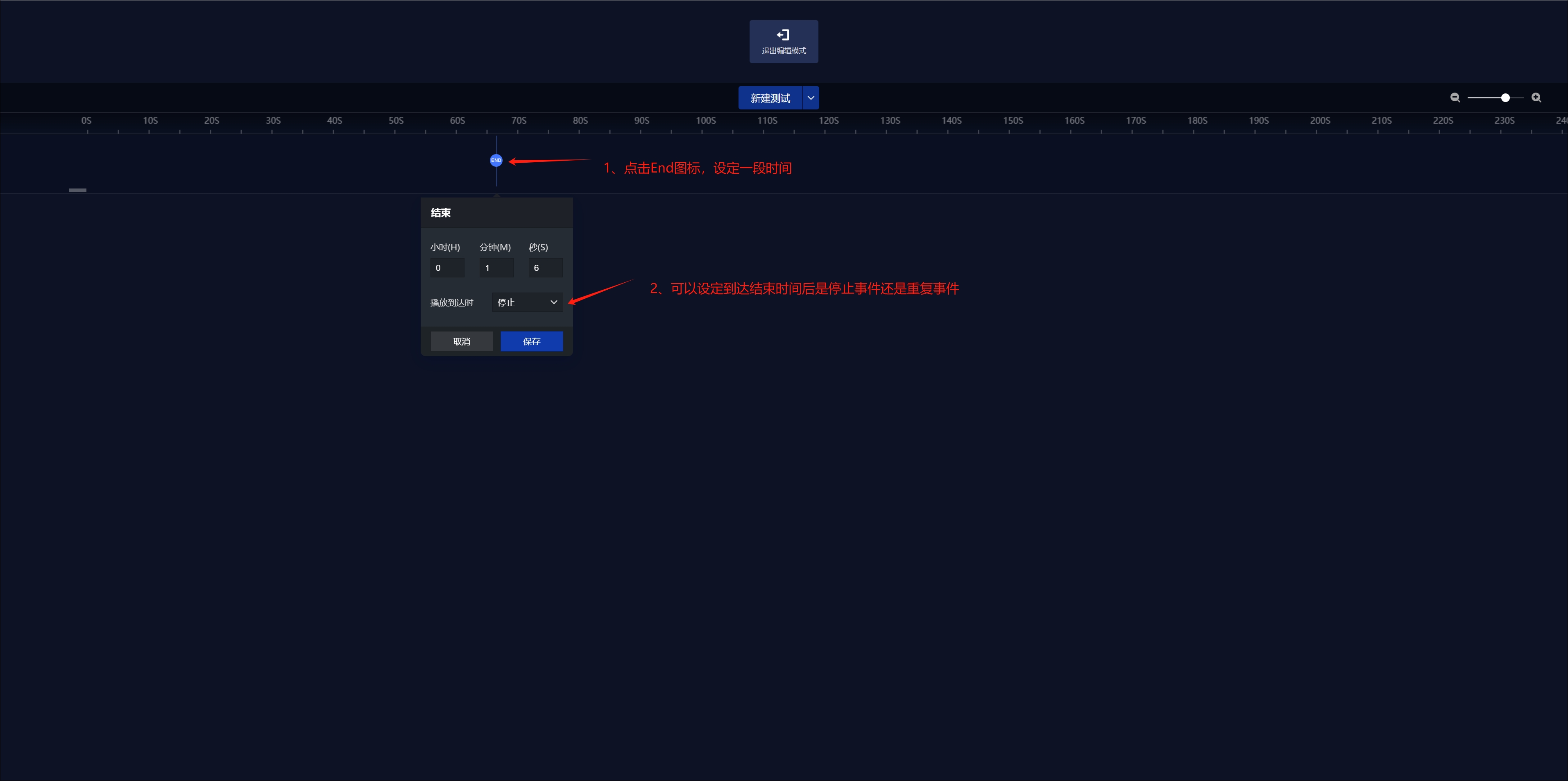
You can choose whether to stop the event or repeat the event after the arrival time
- Click Insert event on the timeline
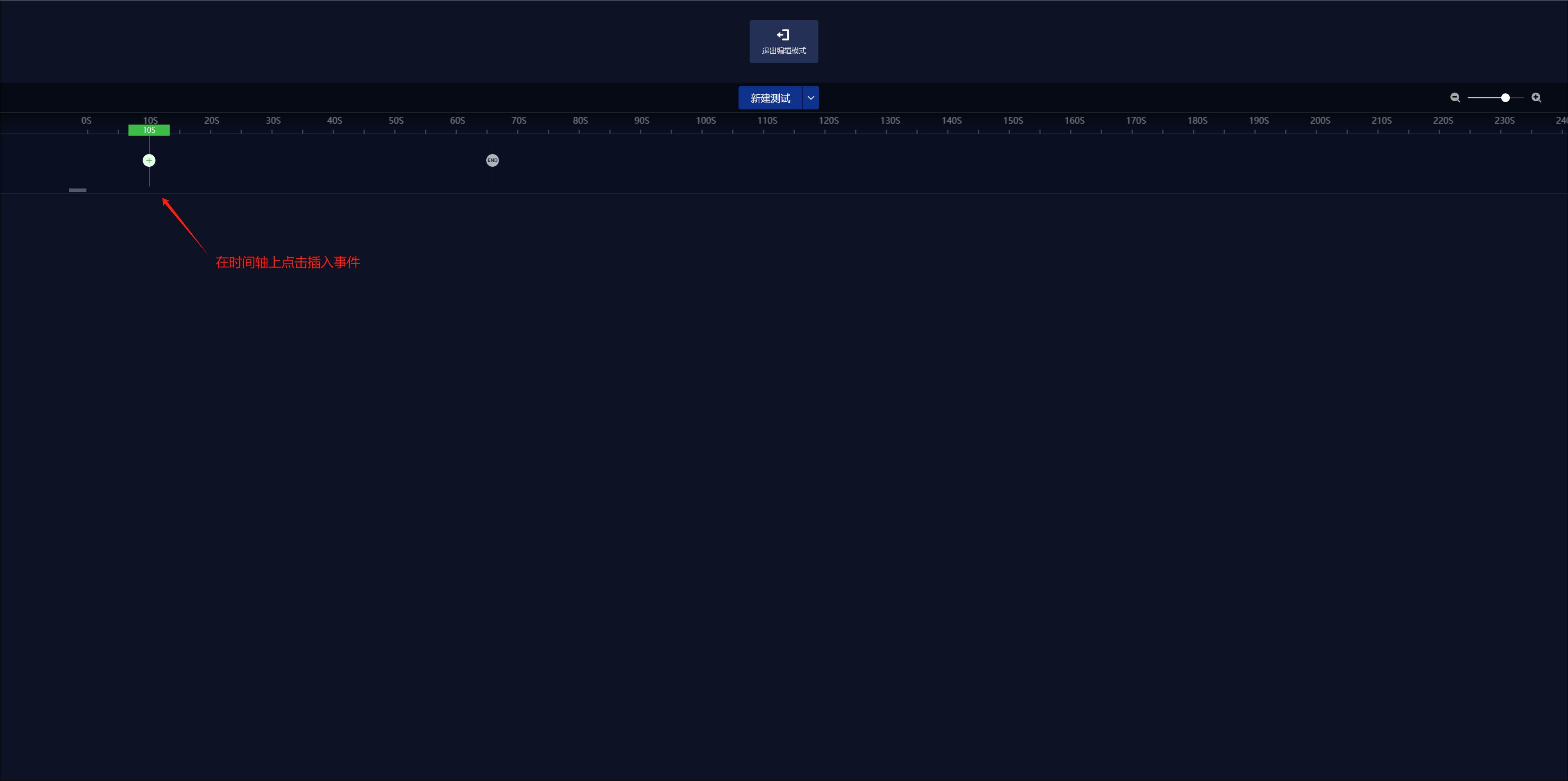
- Click Add Event, fill in the corresponding configuration, and save
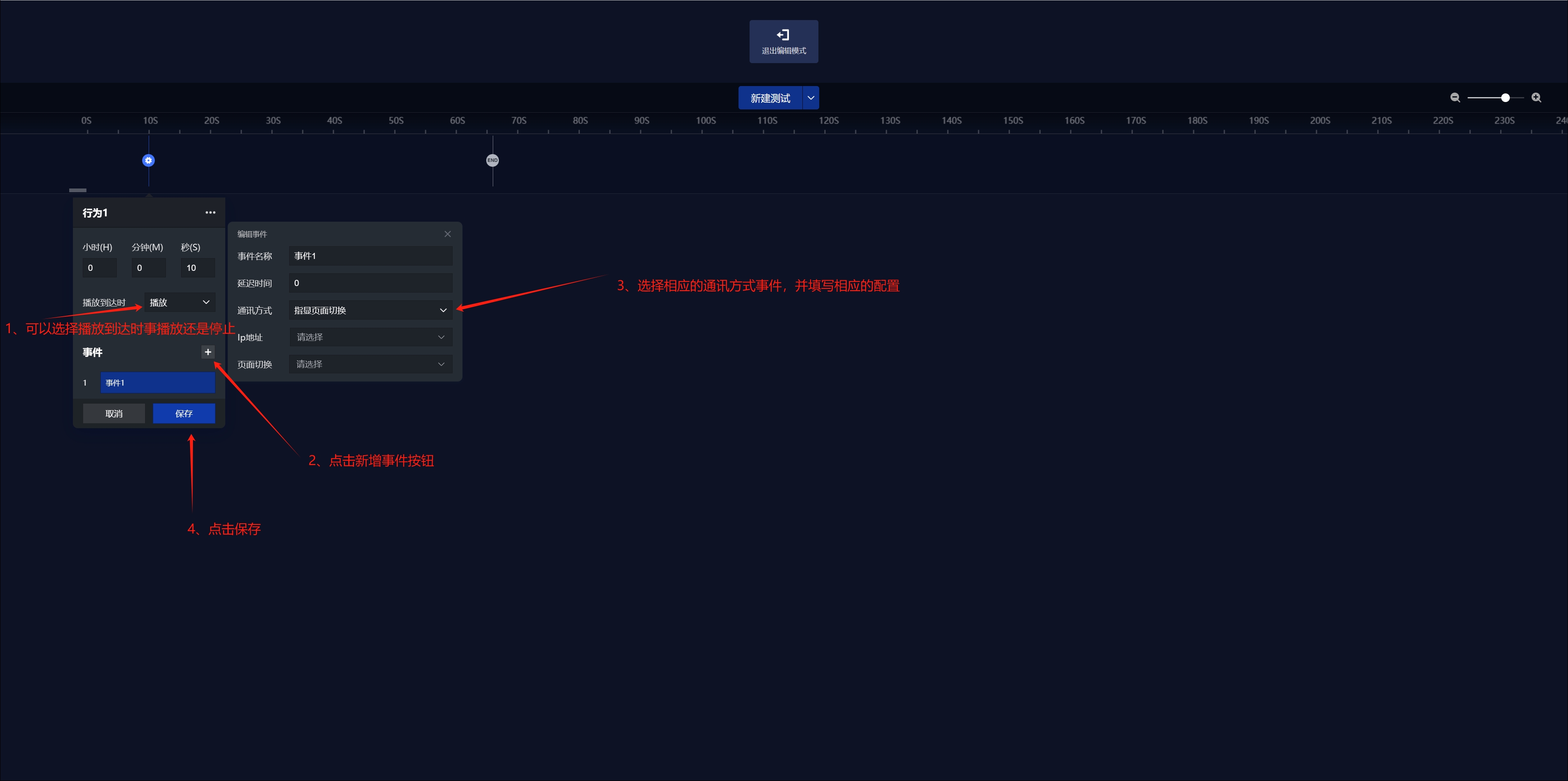
- If you move the mouse over an event, you can move it up, down, or delete it
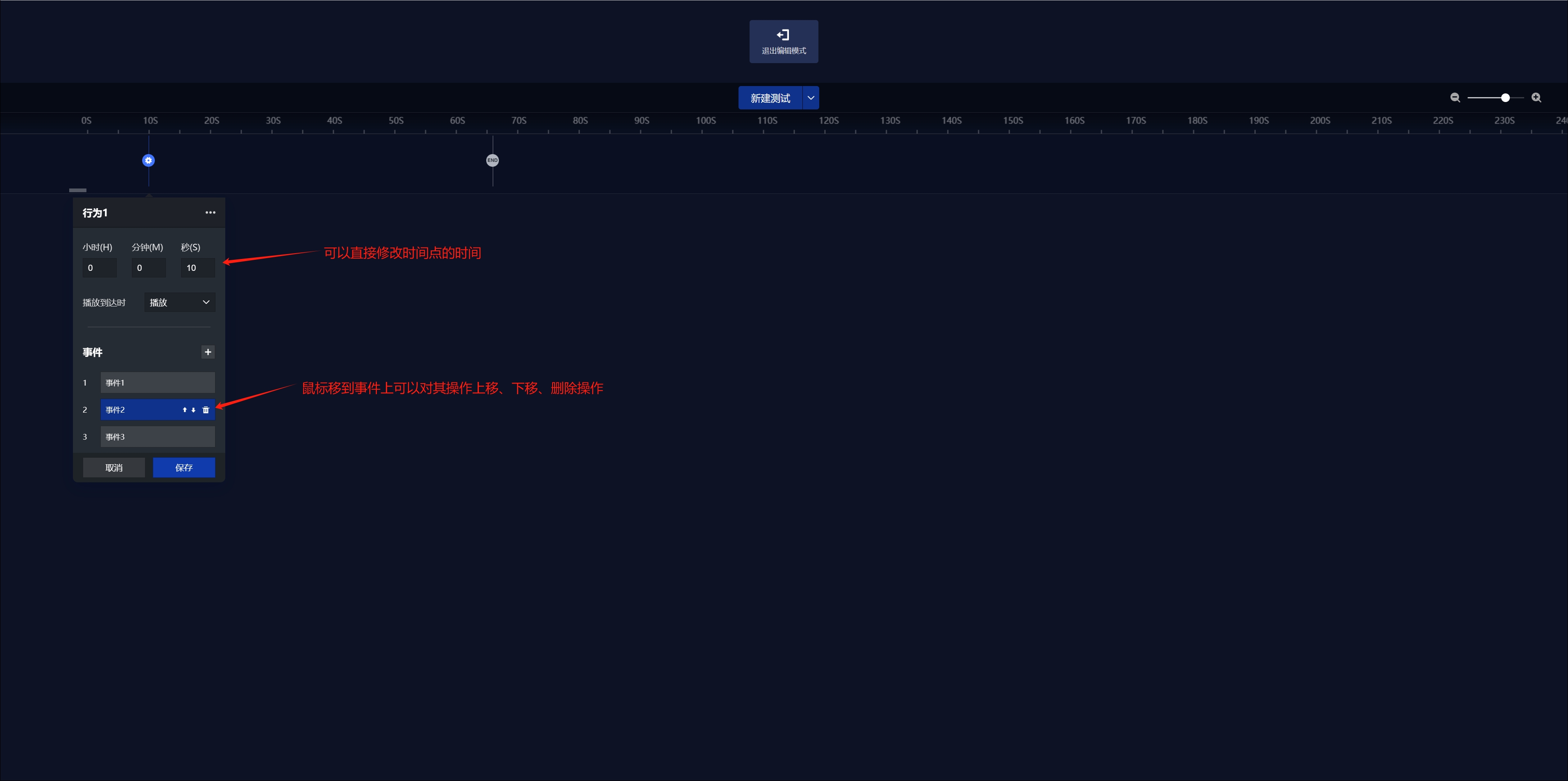
- Click the upper right corner to rename, copy, paste, and delete events
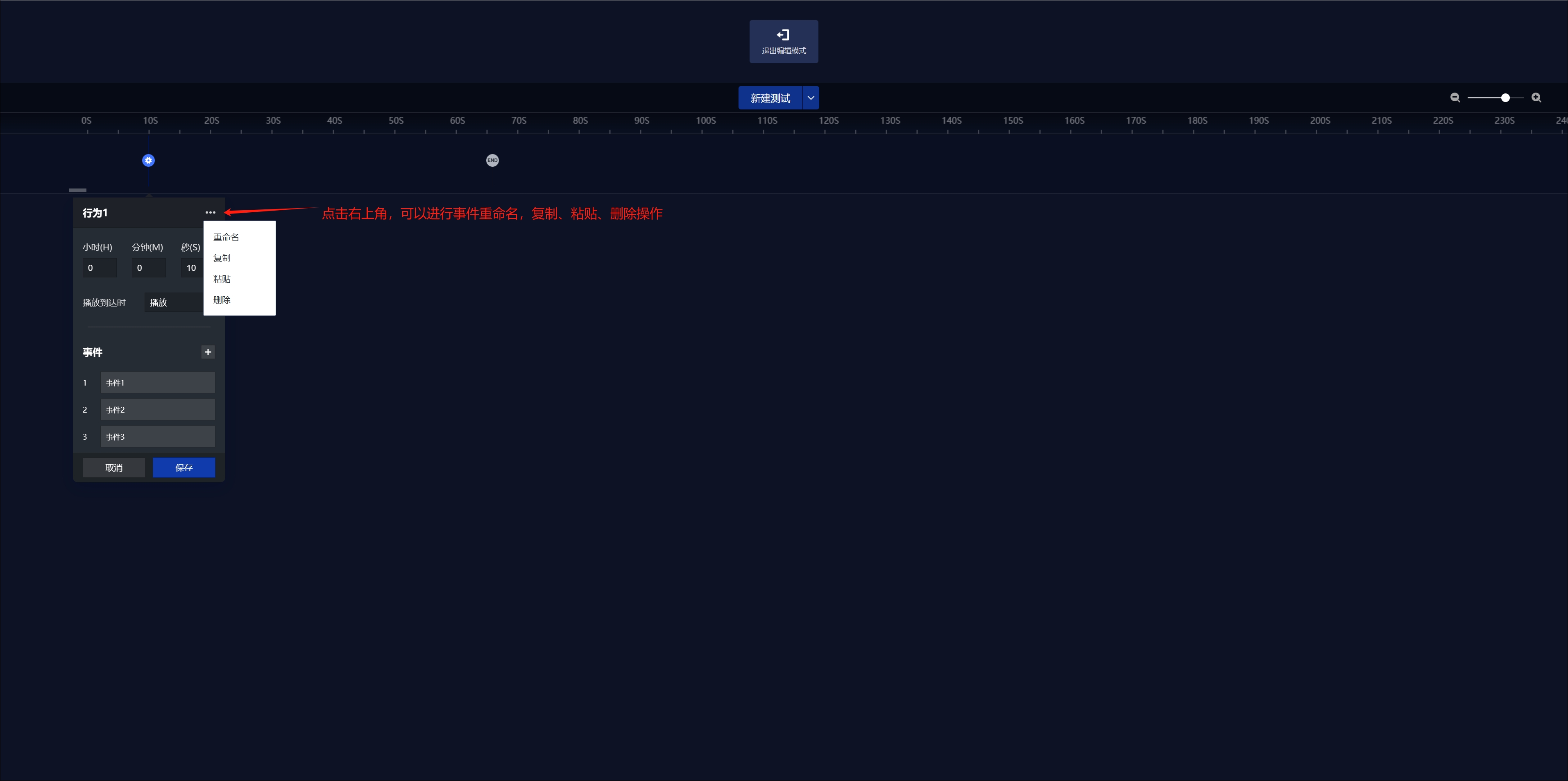
- After selecting Copy, right-click at the desired point in time to select Paste Previous Events
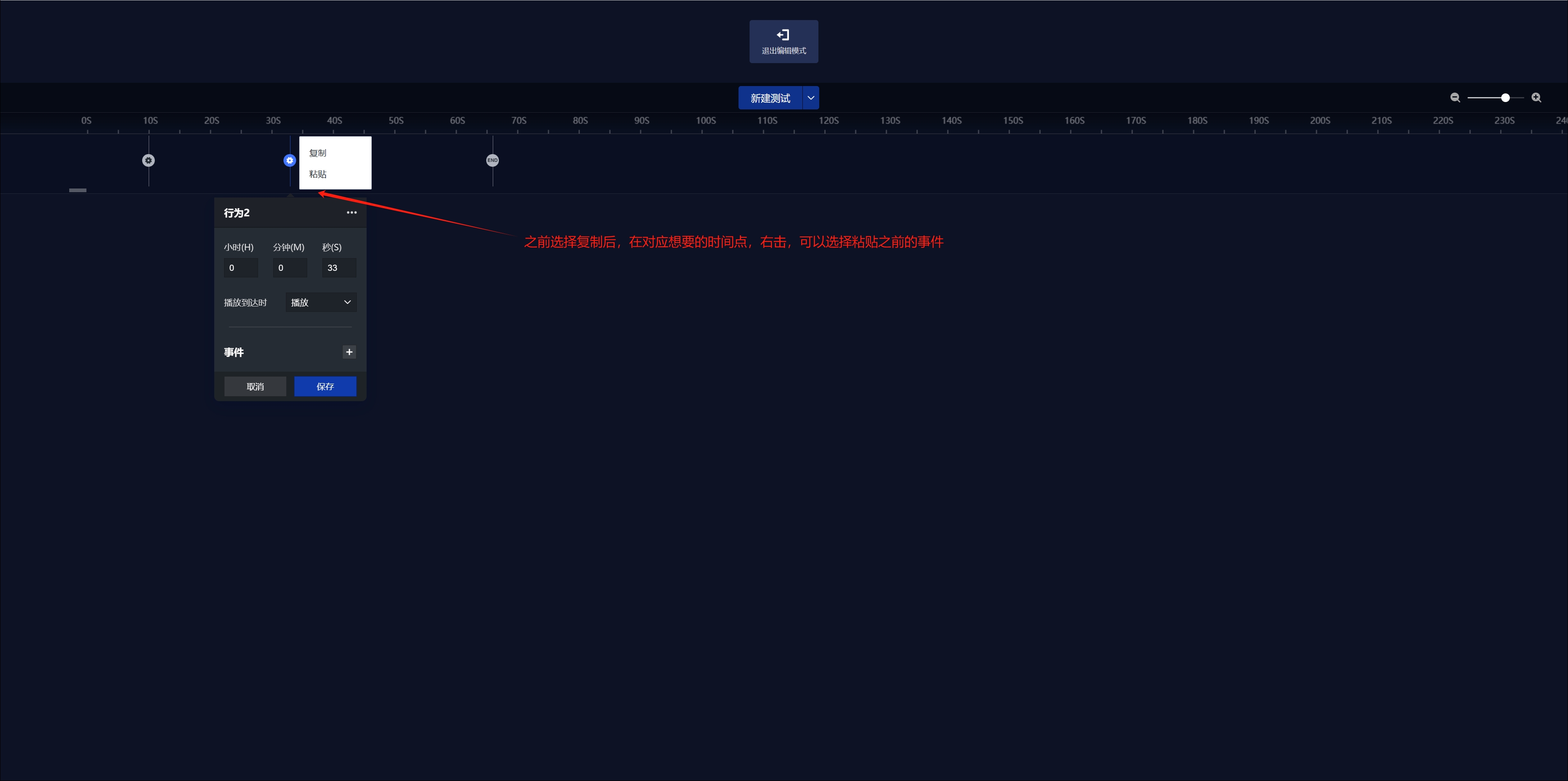
- The time can be adjusted to the whole scale
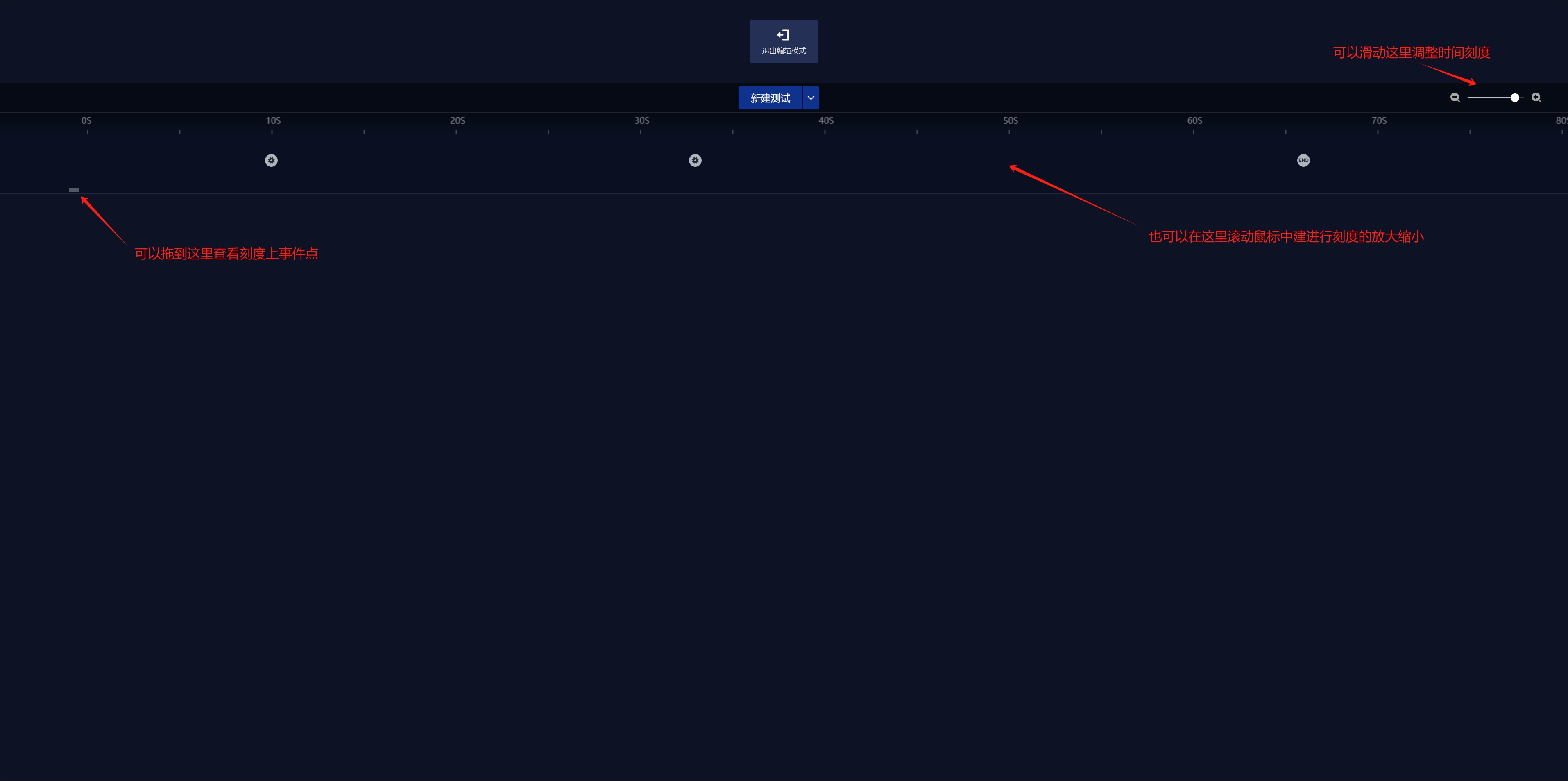
- Exit edit mode when you're done
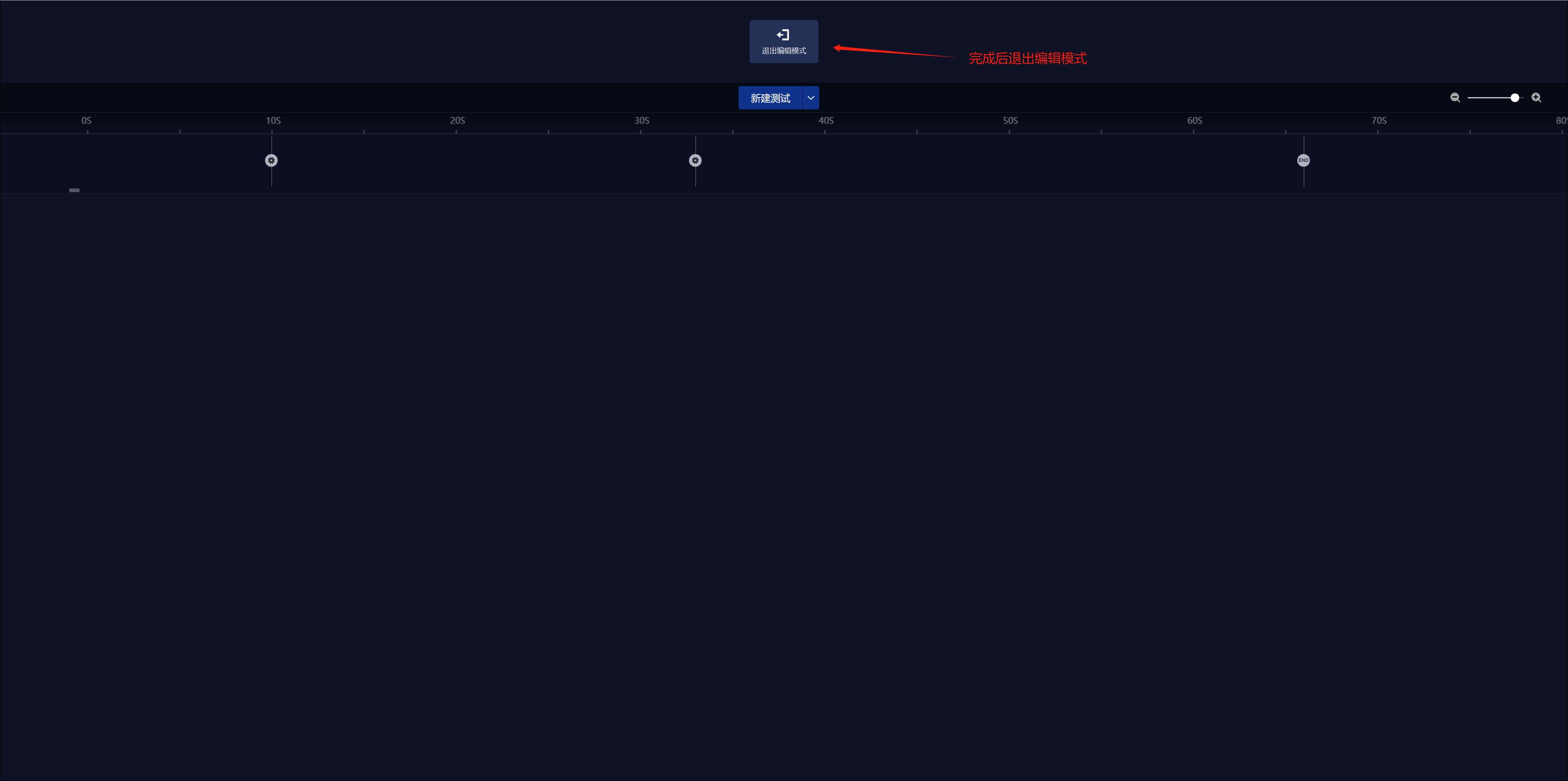
- You can switch between the set timelines
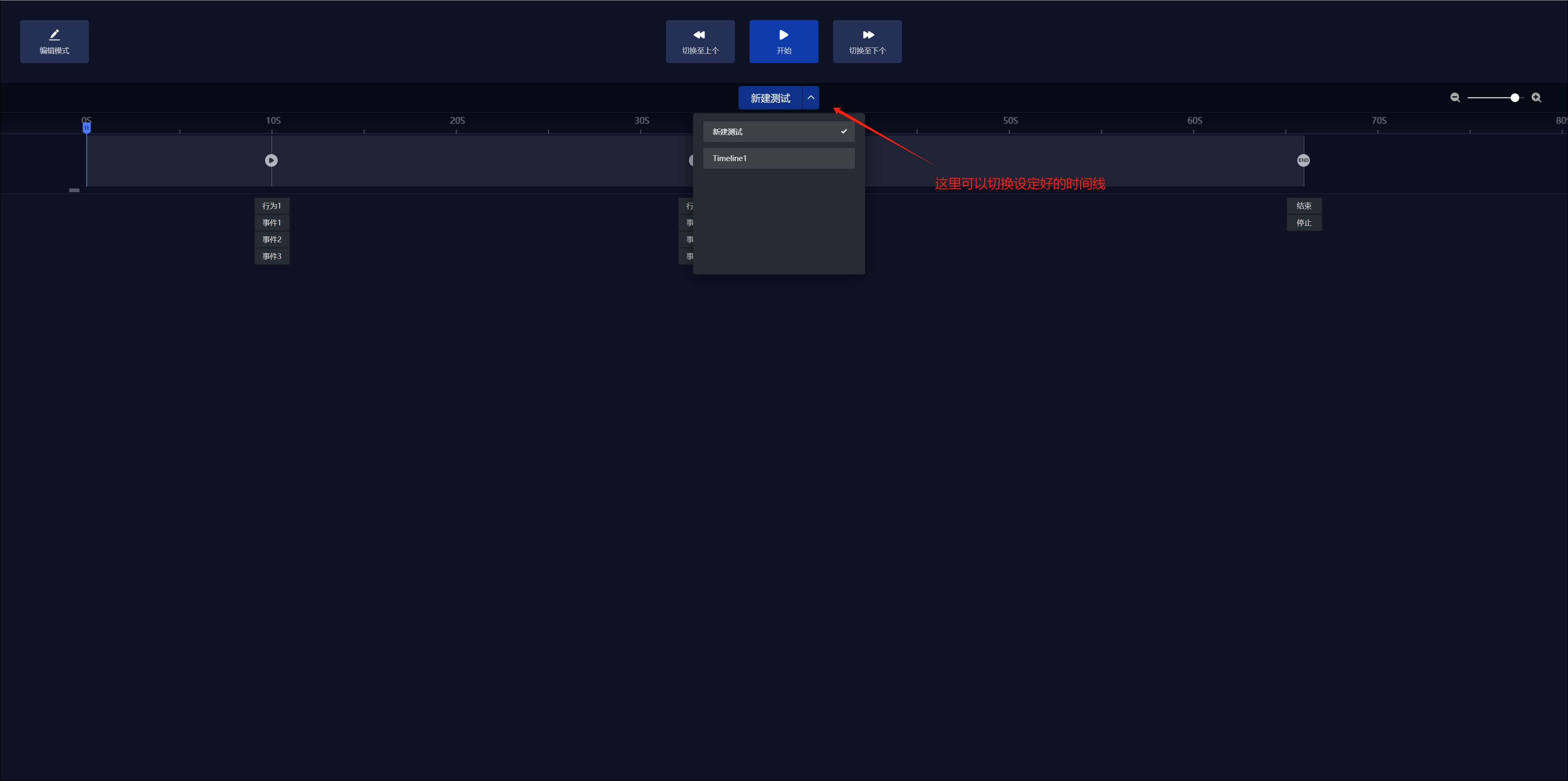
- Click Start Run
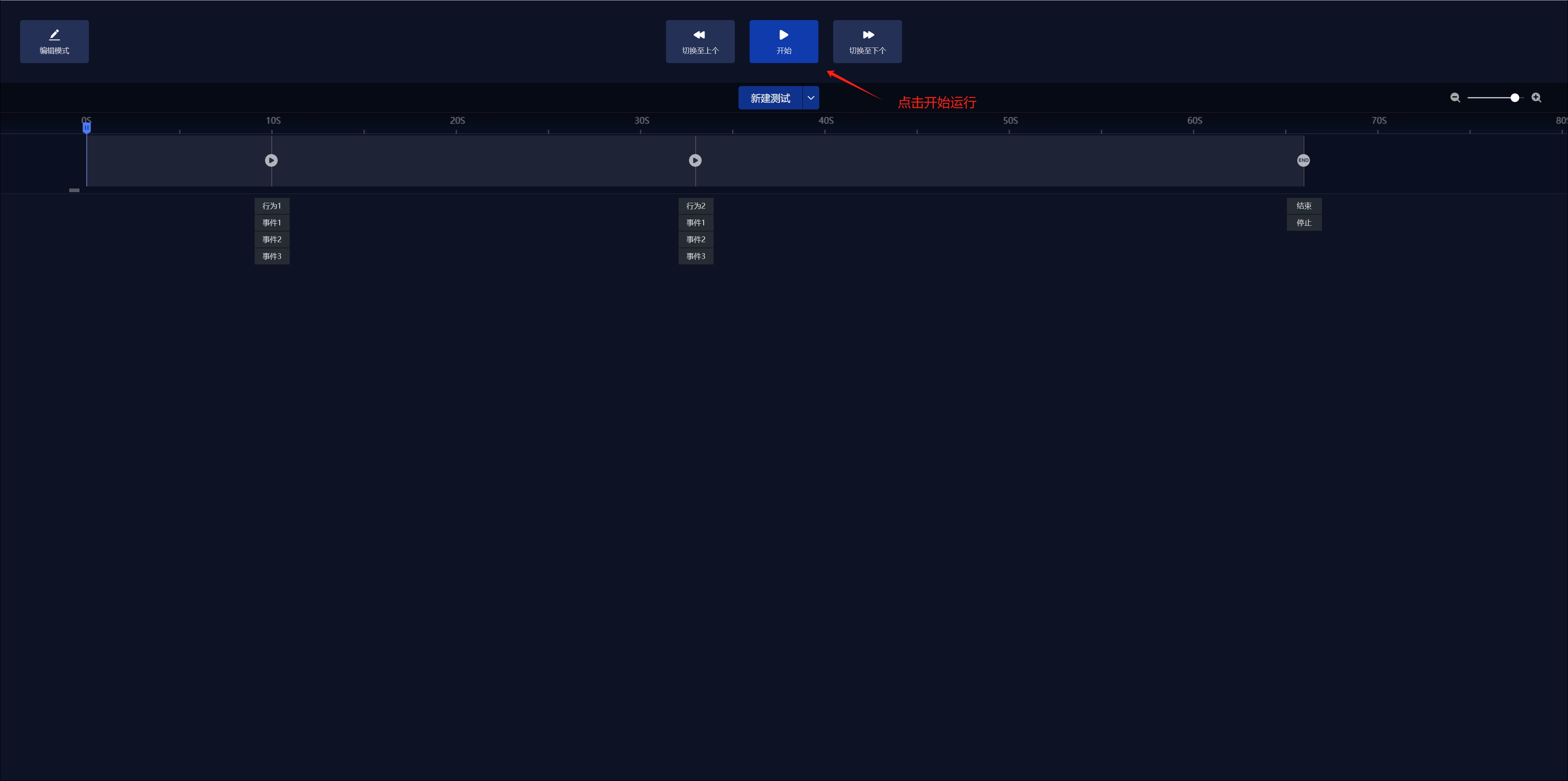
- Run the timeline
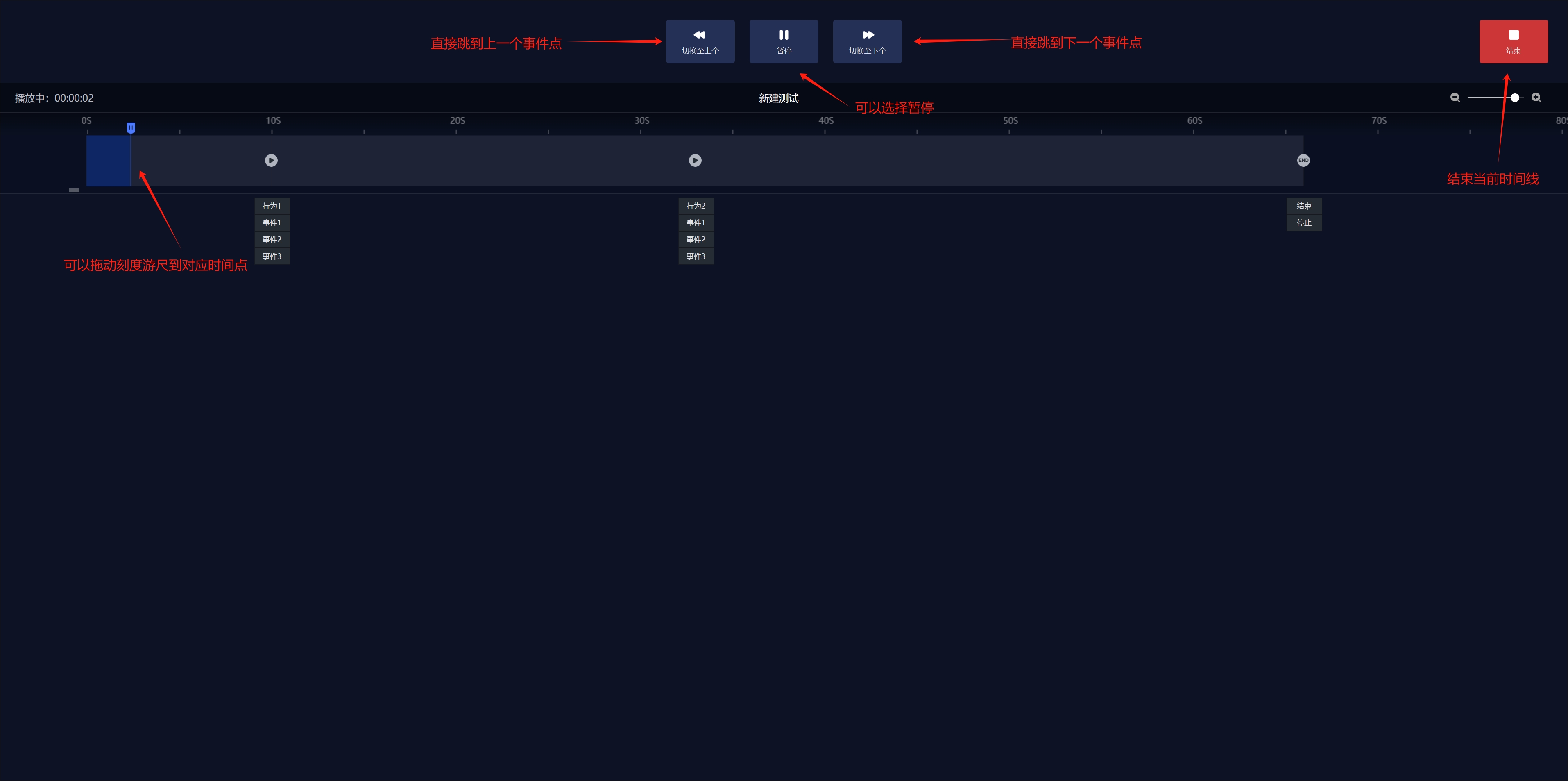
- During the timeline operation, you can directly click on the event node to quickly switch to the click time point
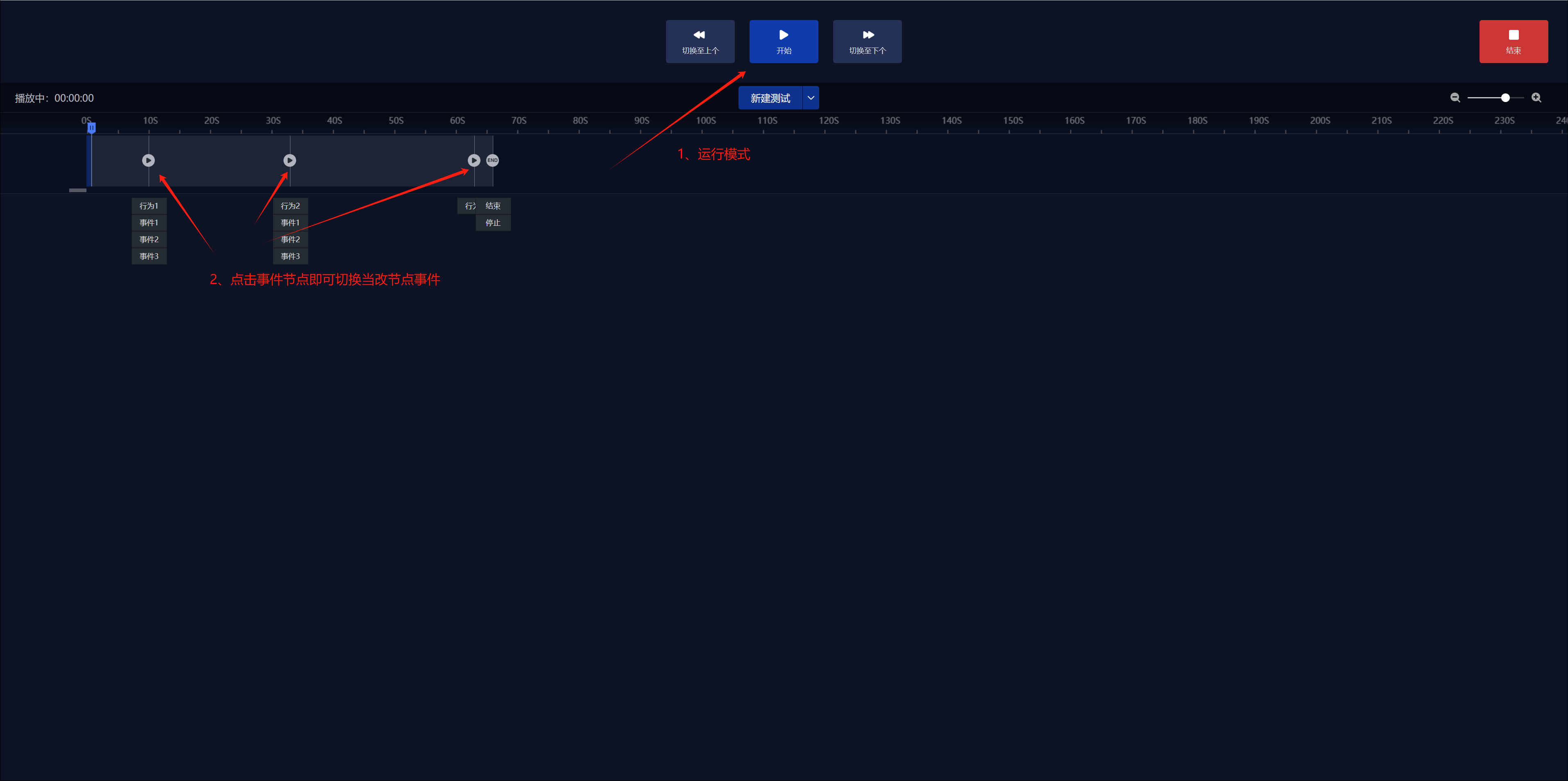
# 4:HULK adds a finger display page switching ip method
- Xuandao Intelligent Control - Hulk Service - More - Configuration Service - Pointing IP List
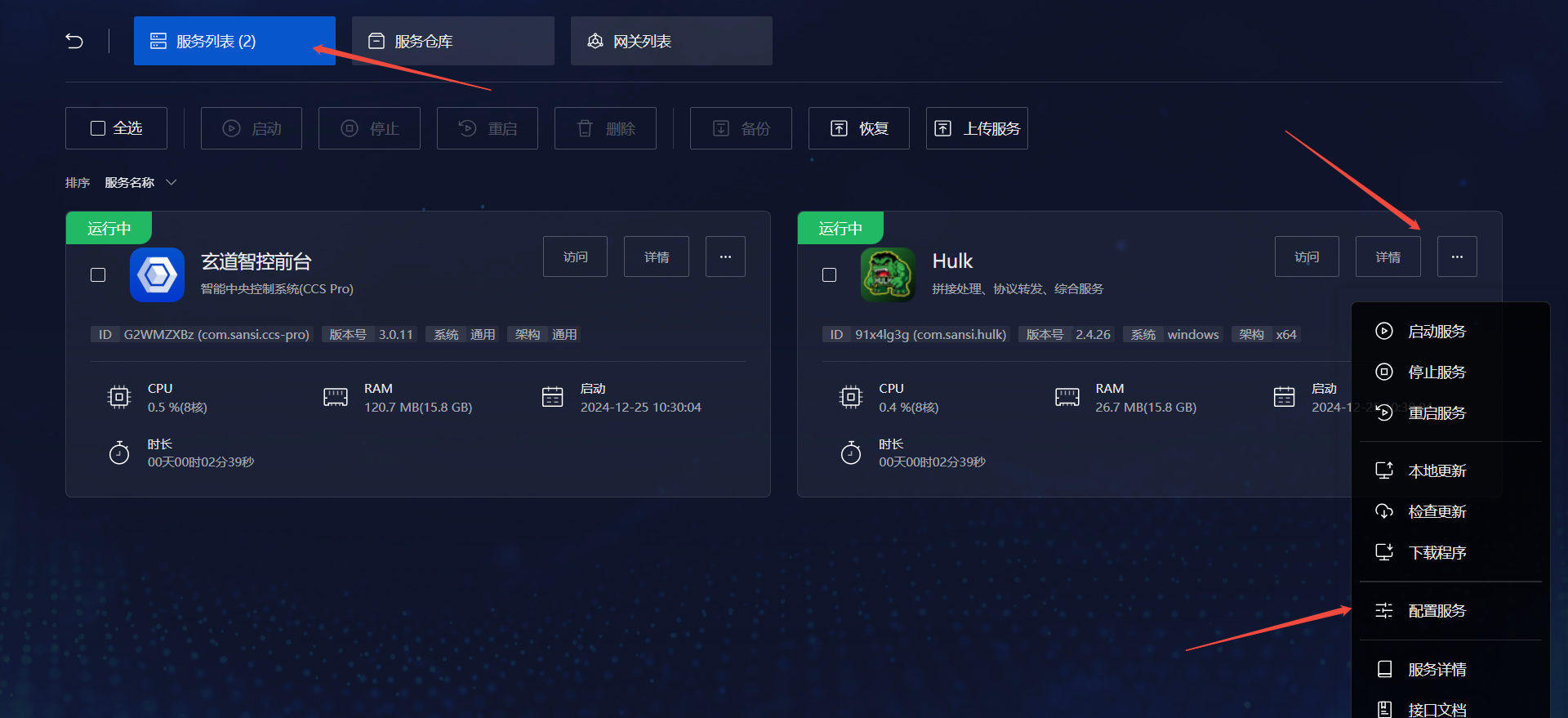
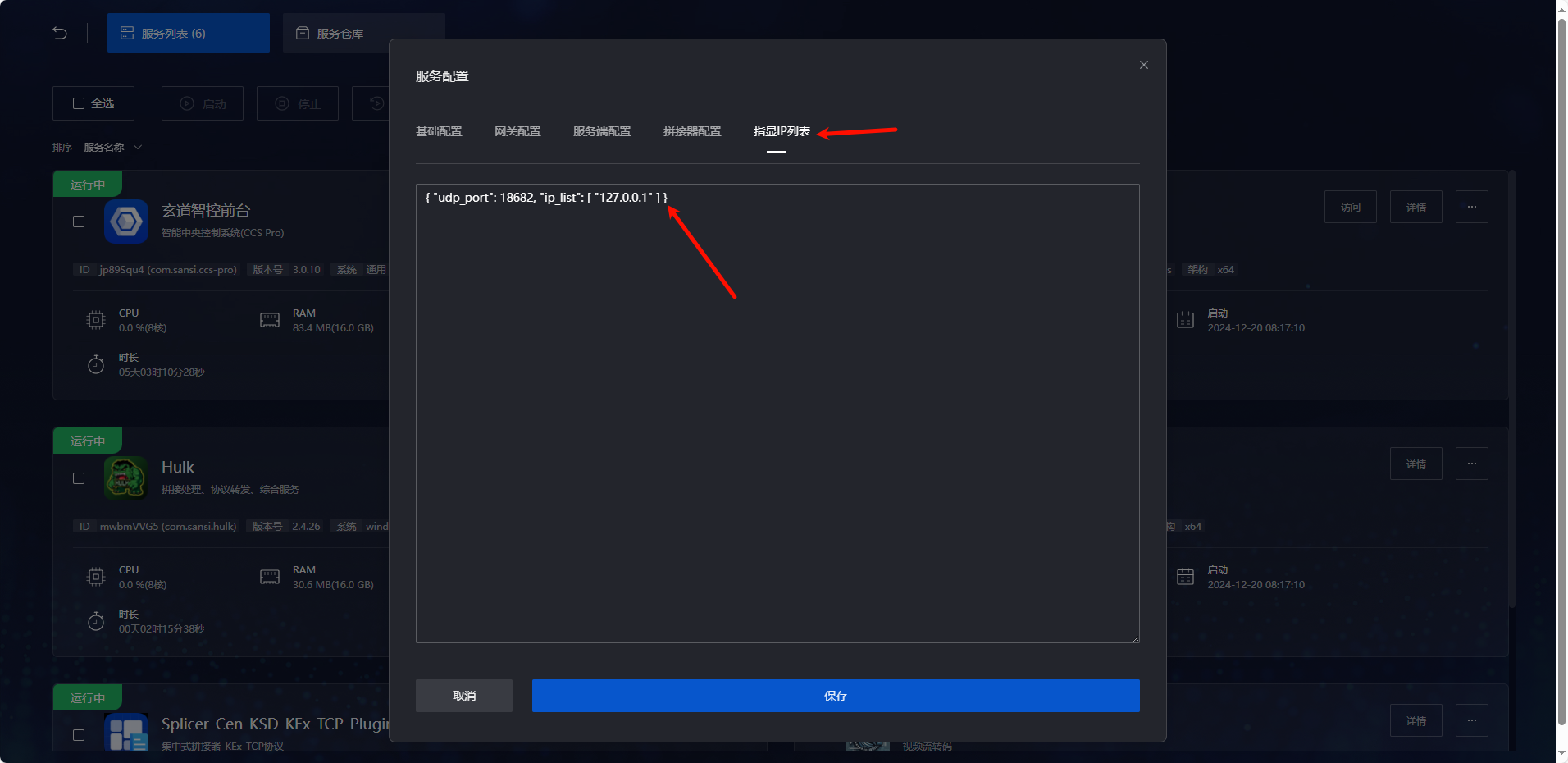
# 5. Refers to the use of plug-ins
- Install the Pointing Page plug-in from the plugin repository
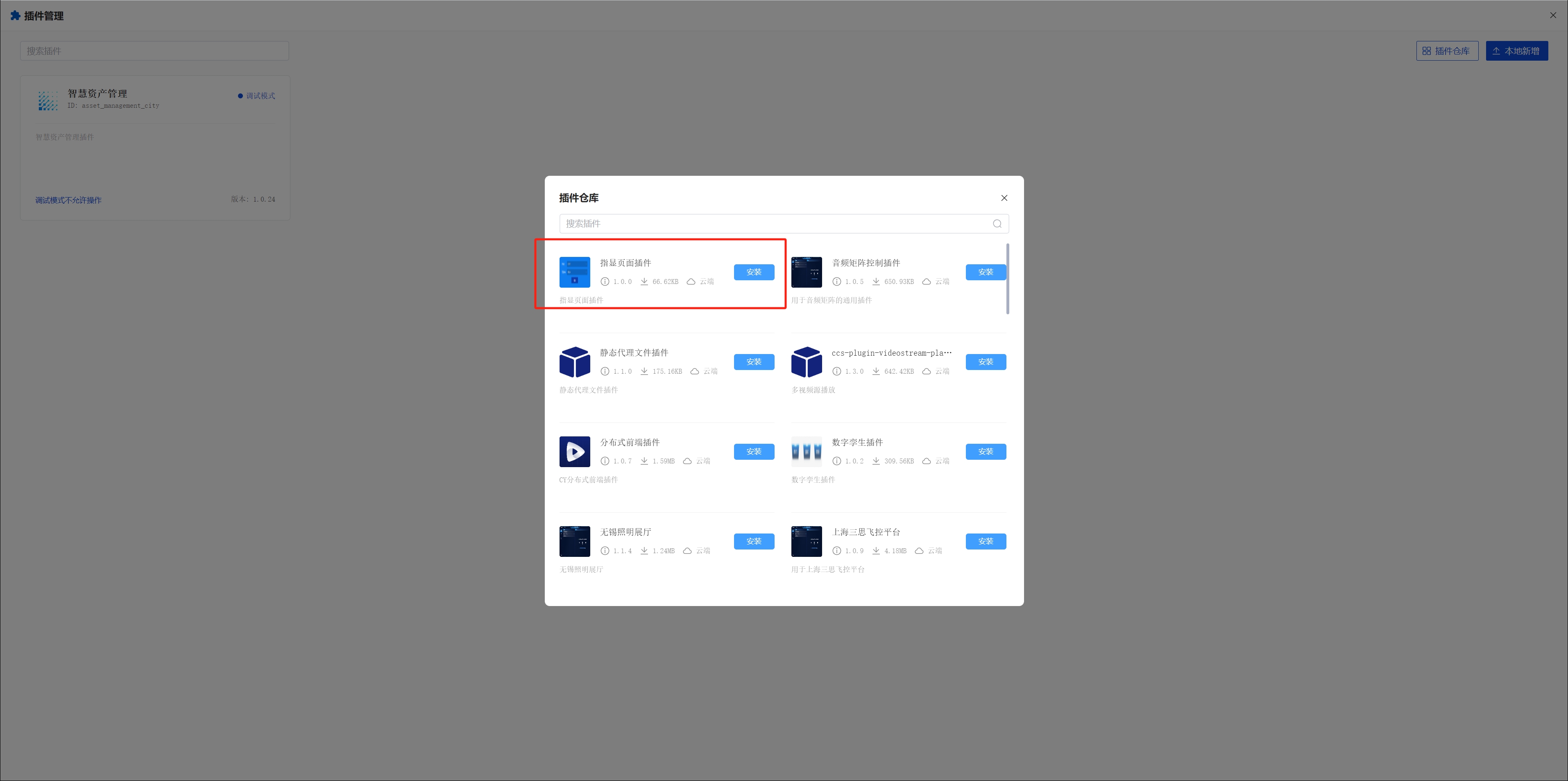
- Enter the server address in the project configuration
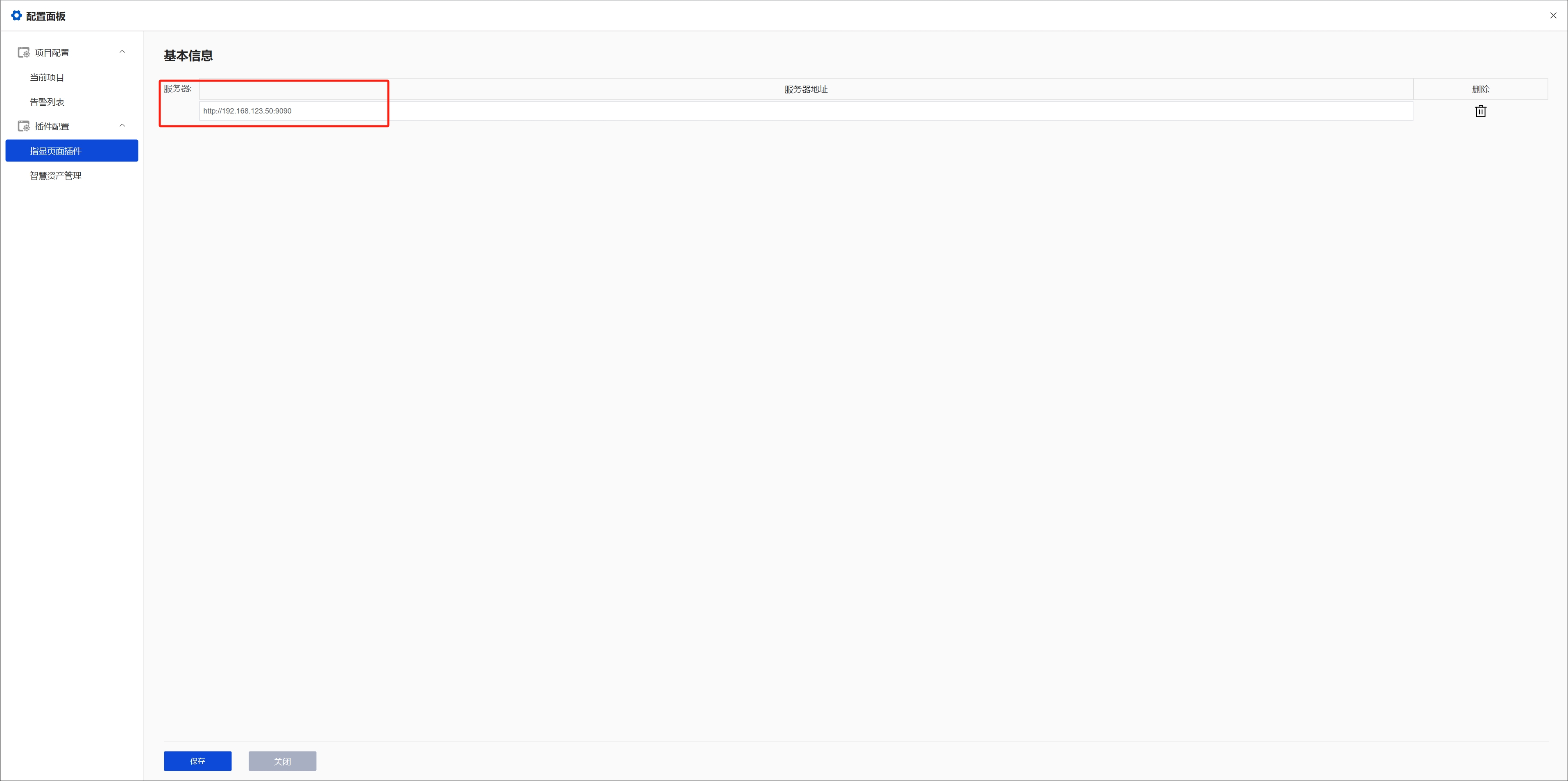
- Drag in the component
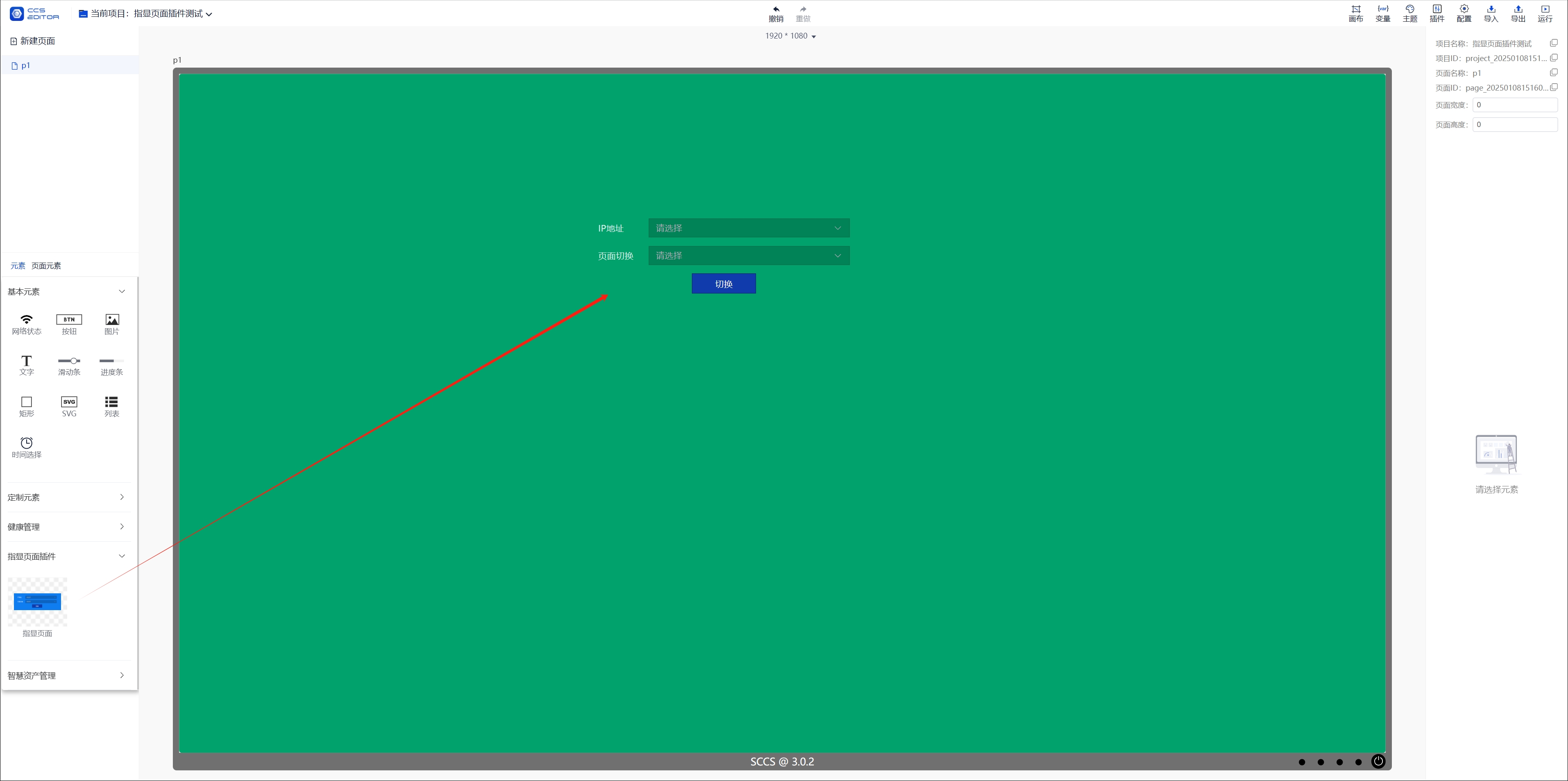
- Run