# Asset Management Deployment Manual
| Document Version | Content Revision | Revised By | Revision Date |
|---|---|---|---|
| V1 | Initial Draft | Guochenghao, Tang Xinxin | 2022-10-31 |
# Table of Contents
# I. Prerequisites
The CCS PRO service has been successfully started.
# II. Database
Log in to the _system page as root: http://127.0.0.1:8529
Create the asset management database.
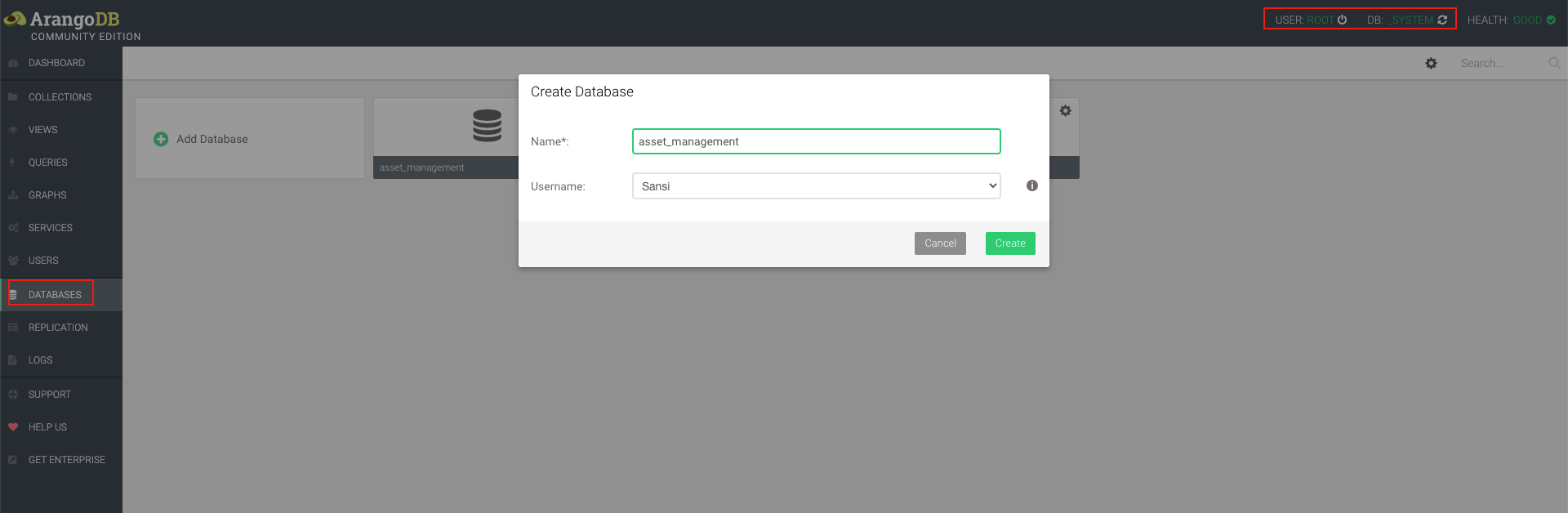
# III. Run the Asset Management Backend Service
# 1. Obtain the Software
Download link:

Extract the contents of the zip file as follows:

File meanings:
| File Name | Platform |
|---|---|
| asset-management-server.zip | Software file zip |
| export.project.1667891447295.zip | Initialization data |
# 2. Start the Software
# Method 1: Start with Hulk
Enter the Hulk configuration page and click the 【Add Button】 in the upper right corner.
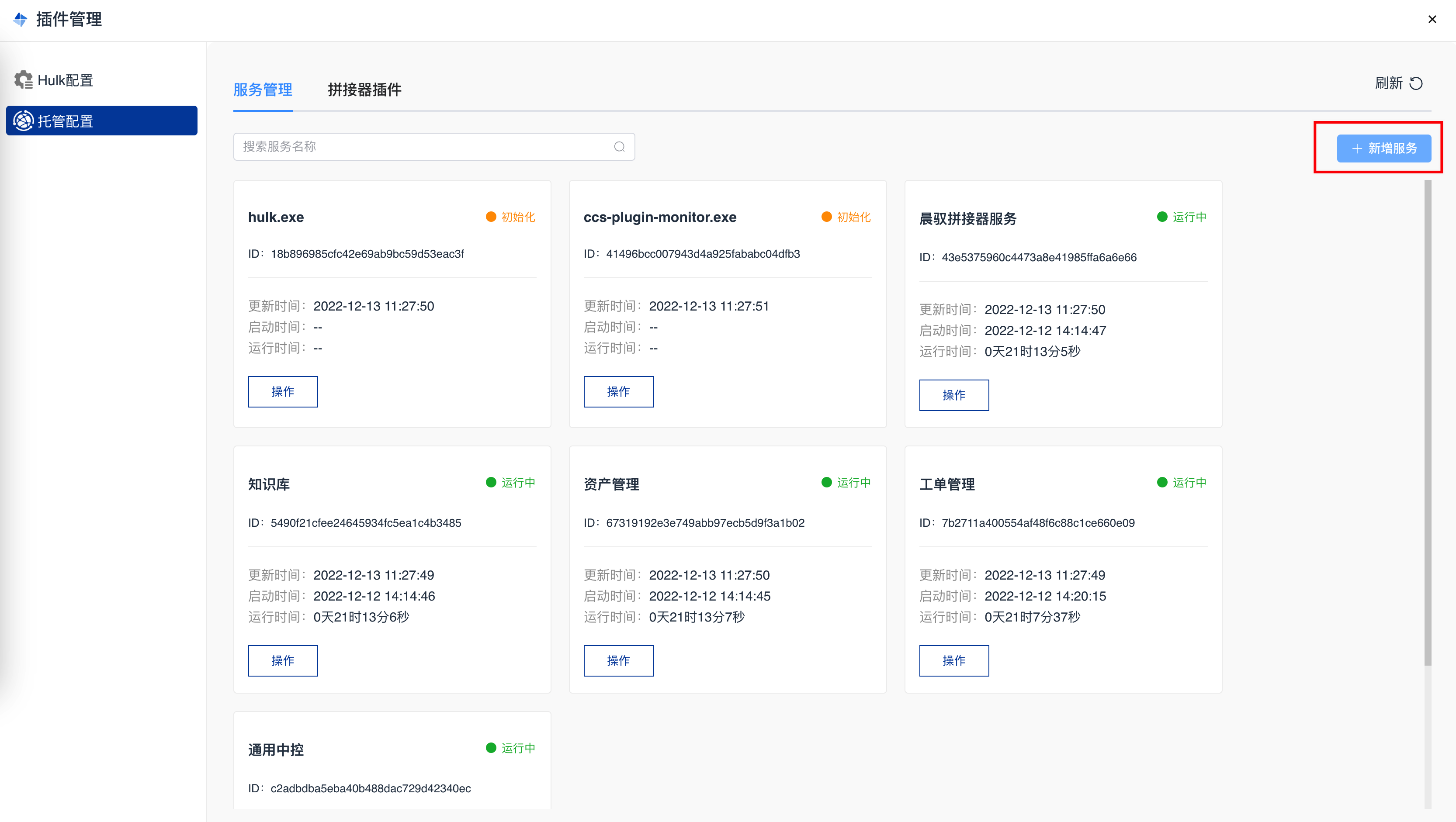
Select the 【asset-management-server.zip】 file.
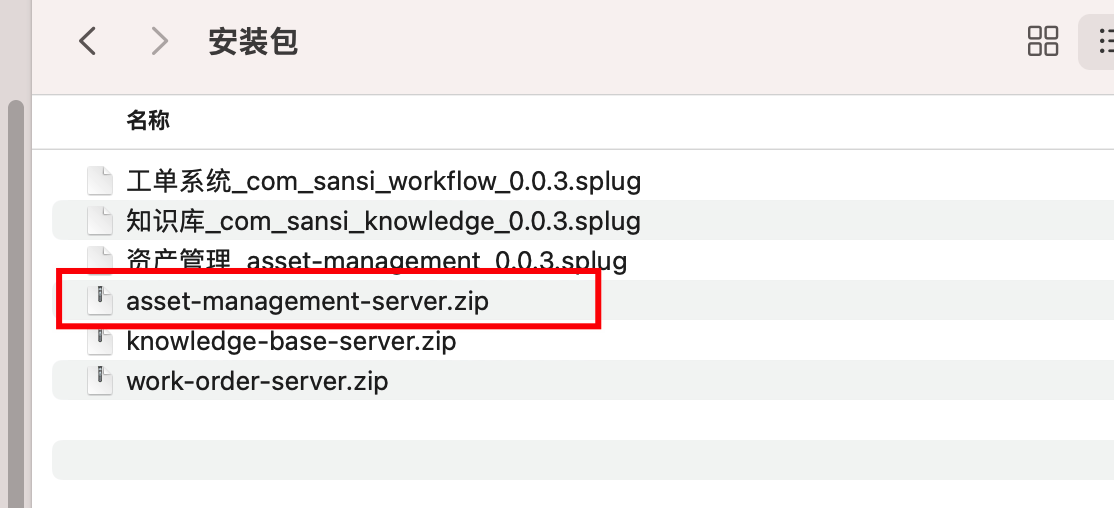
Start the service.

# Method 2: Manual Start
Extract the 【asset-management-server.zip】.
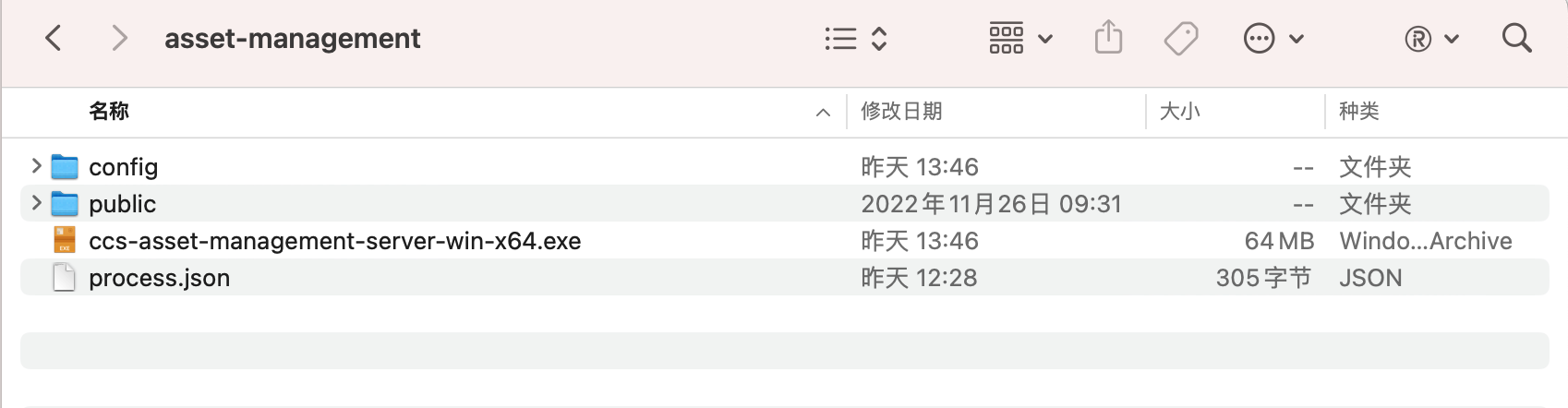
File meanings
| File Name | Platform |
|---|---|
| config | Configuration file |
| public | Static files |
| ccs-asset-management-server-win-x64.exe | Executable file |
| process.json | Hulk description file |
The software includes an x86_64 executable by default. If you require support for domestic operating systems or domestic chips, please contact the development team to obtain a customized version.
Double-click the ccs-asset-management-server-win-x64.exe executable file.
- Adjust the configuration file located at the path: 【User Directory】/Sansi/asset-management/config/server.json.
- Change the host to the local IP (images will not display if not modified).
- Change the database.
- Simply double-click the corresponding icon to start the software.
For example: On a Windows operating system, you can directly double-click asset-management-server-win.exe to start the application. Once the application starts normally, it will display a command window similar to the image below:
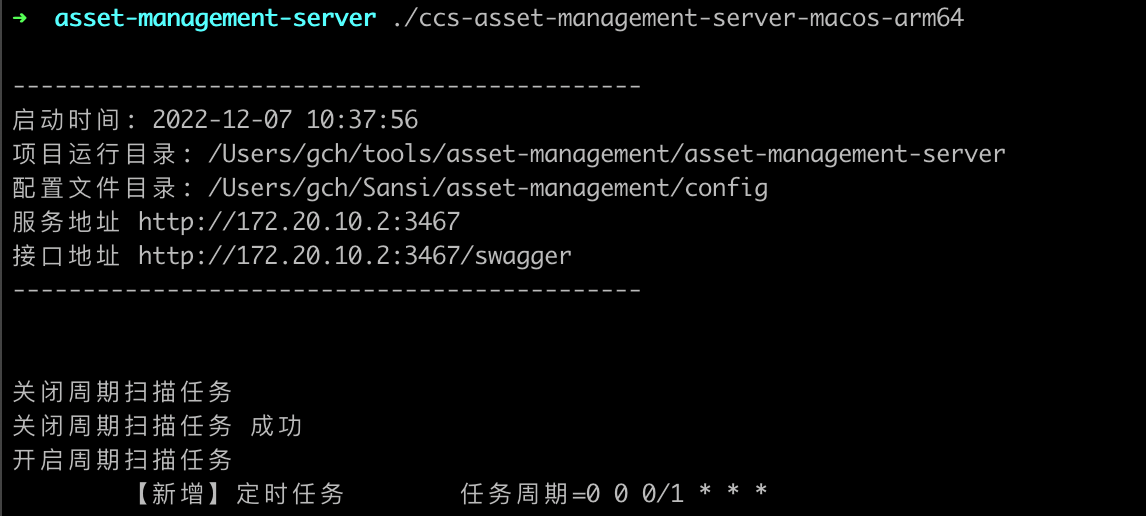
Notes
If the command window flashes and closes immediately, it is likely due to incorrect database credentials. You need to modify the 【User Directory】/Sansi/asset-management/config/server.json file. When making modifications, do not use the default Notepad in Windows as it may corrupt the structure of the configuration file. Use text editors like Notepad++, Sublime Text, etc.
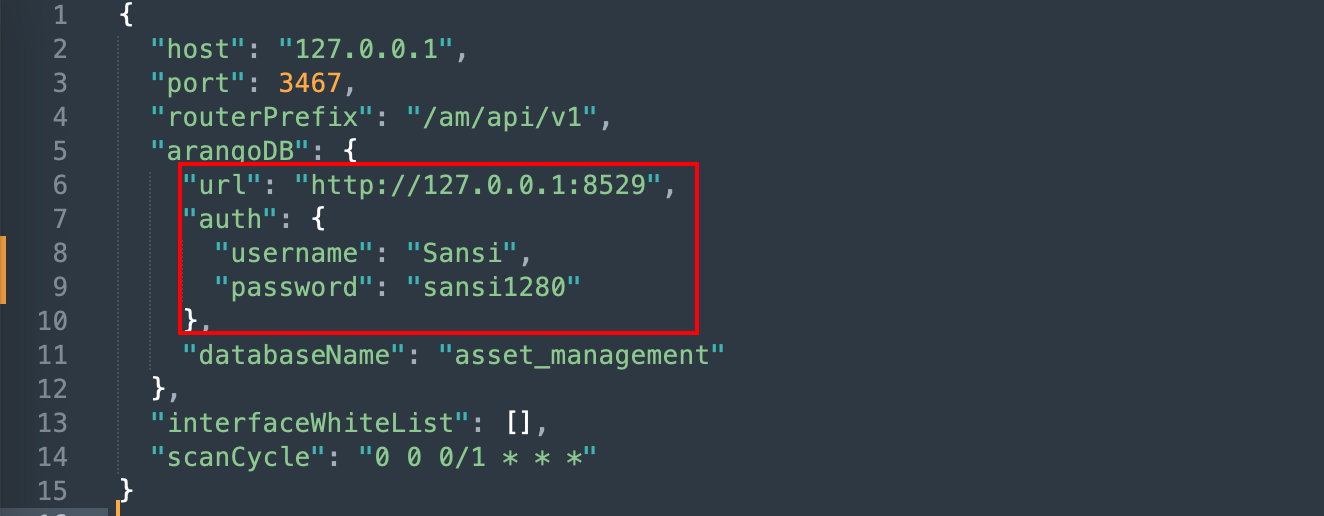
# IV. Install Asset Management Page Plugin
Access the CCS page: http://172.20.10.2:3436/#/editor and edit the target project.
# 1. Install the Component
Click the 【Plugin】 button in the upper right corner.
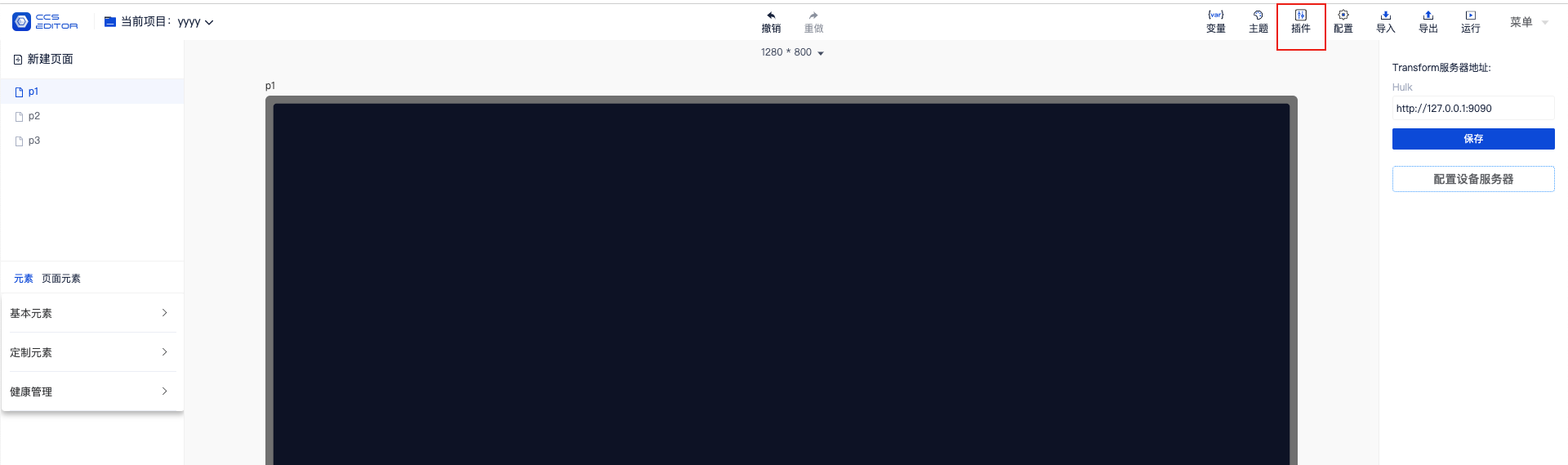
- Find the Asset Management plugin in the plugin repository.
- Upload the Asset Management plugin locally. After successful installation, it will display as follows:
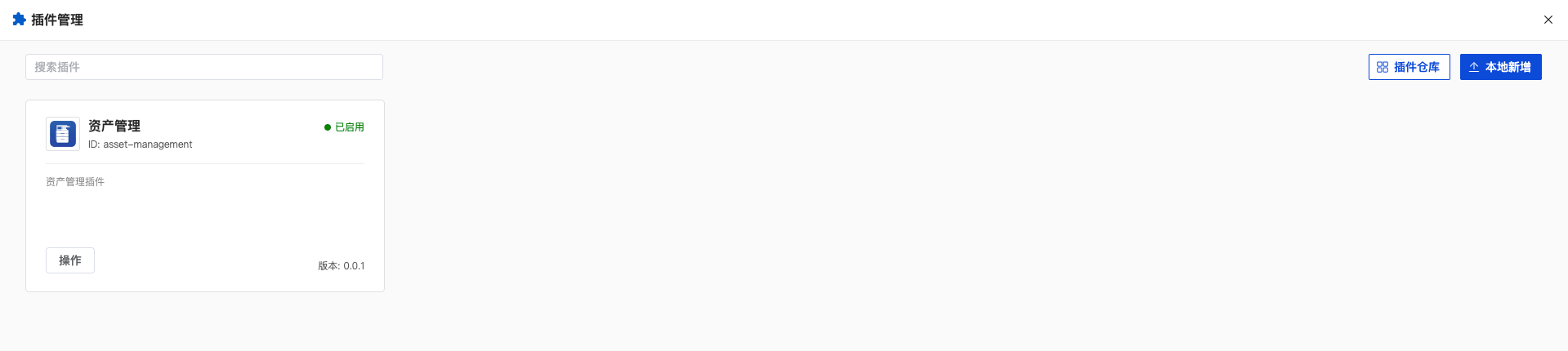
After the page refreshes automatically, the Asset Management plugin will be displayed in the left element list.
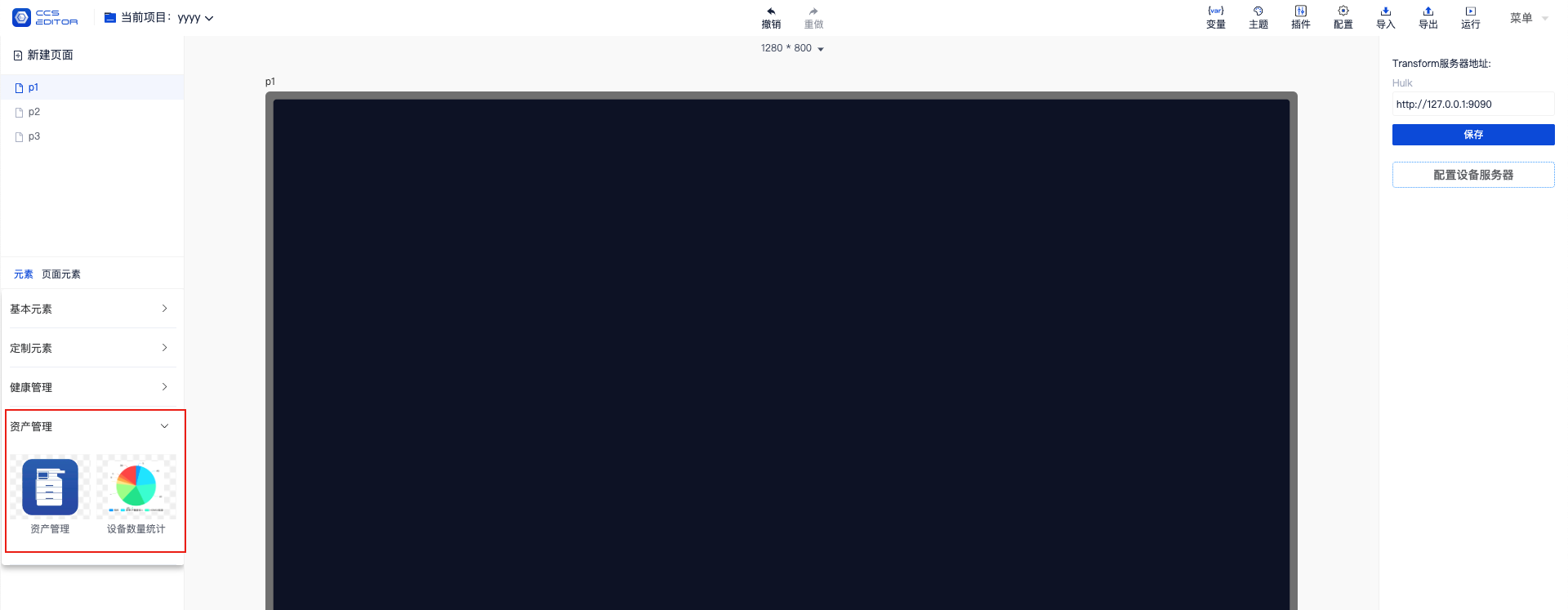
Drag the Asset Management component to the editing area and set the constraint to 【Fill Screen】.
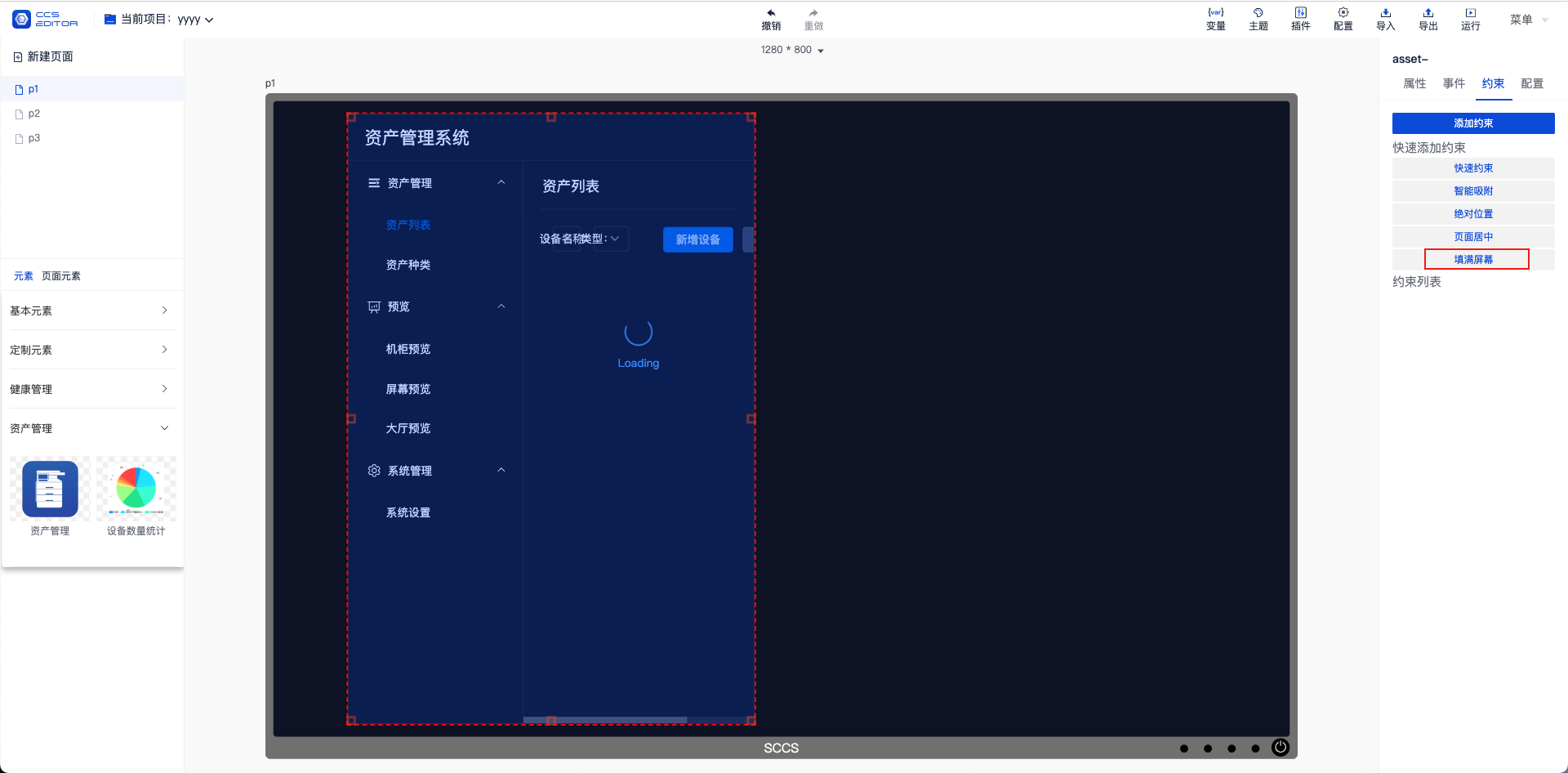
# 2. Configure the Service Address
Click the 【Configure】 button.
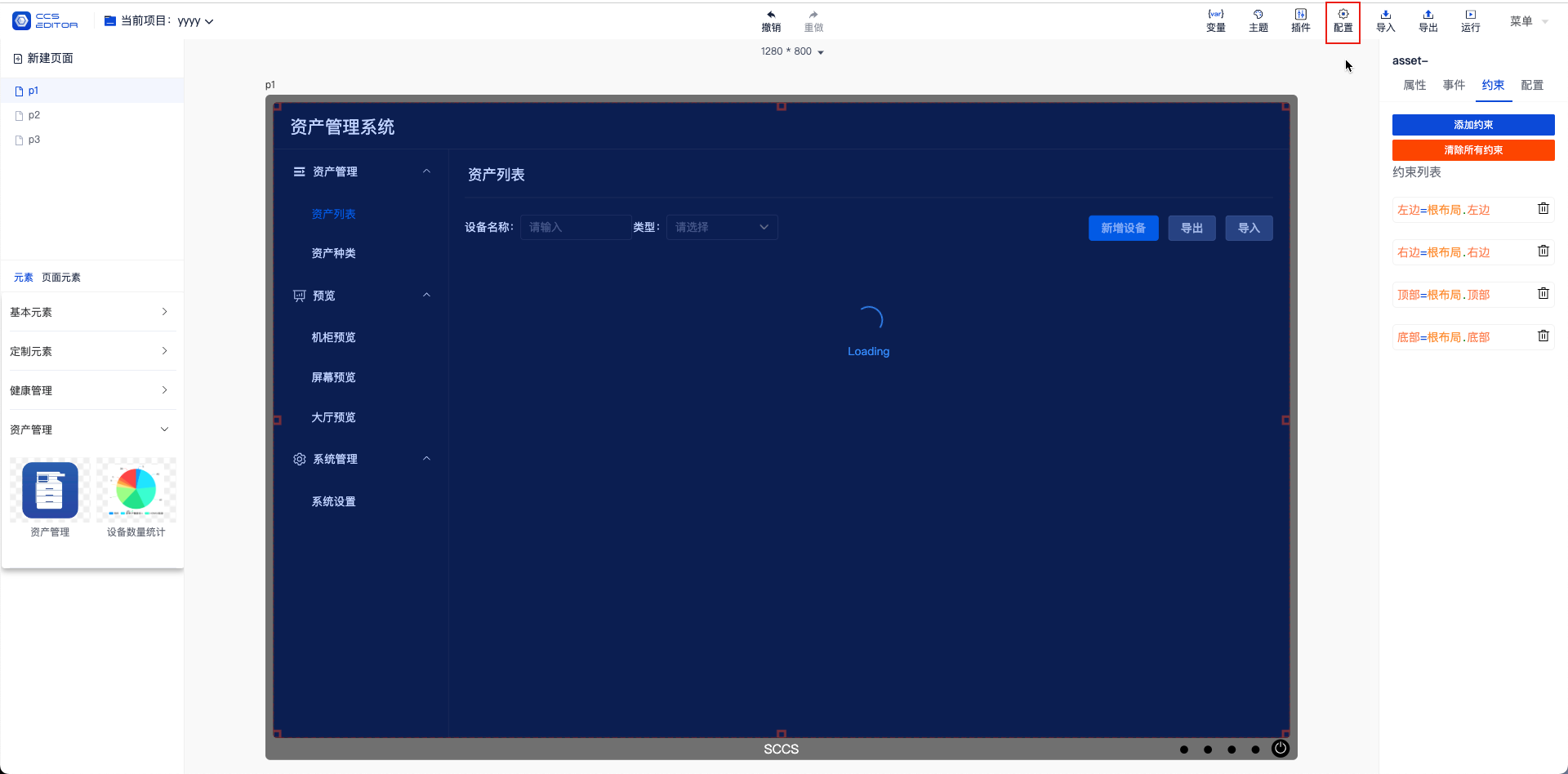
Change the service address for asset management and save it (usually http://127.0.0.1:3467).
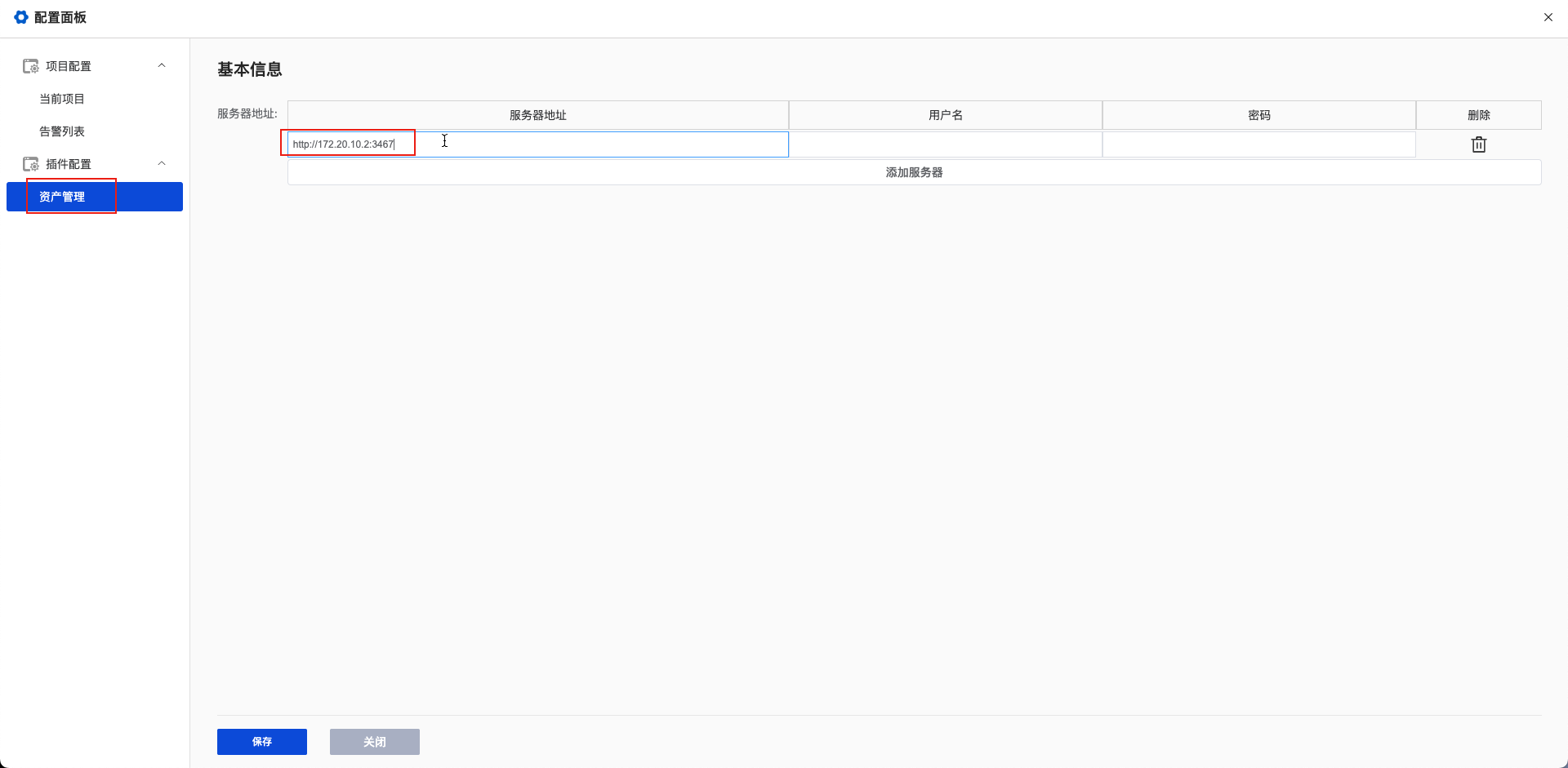
Select the component and update the server address.
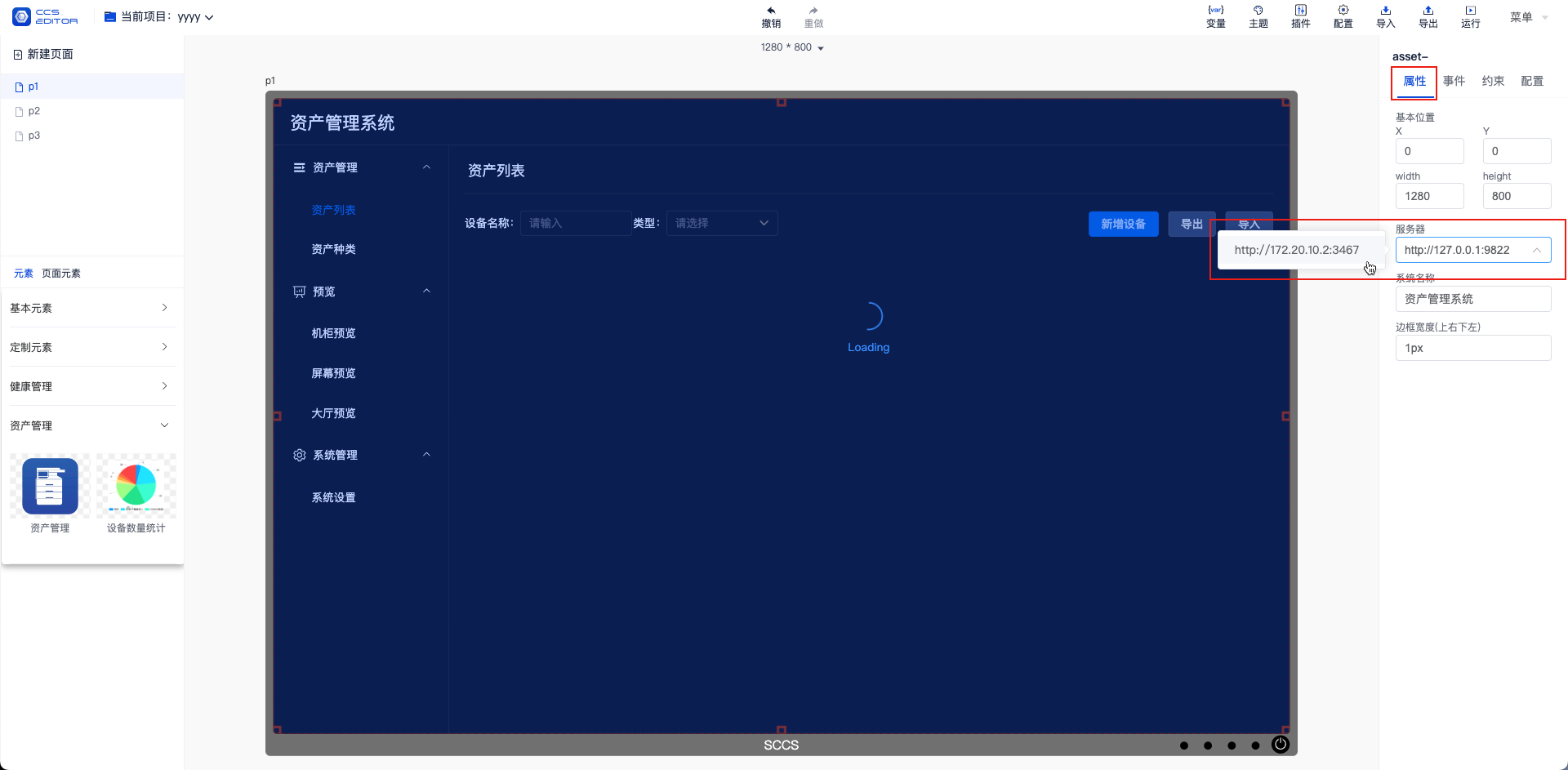
Then click the run button.
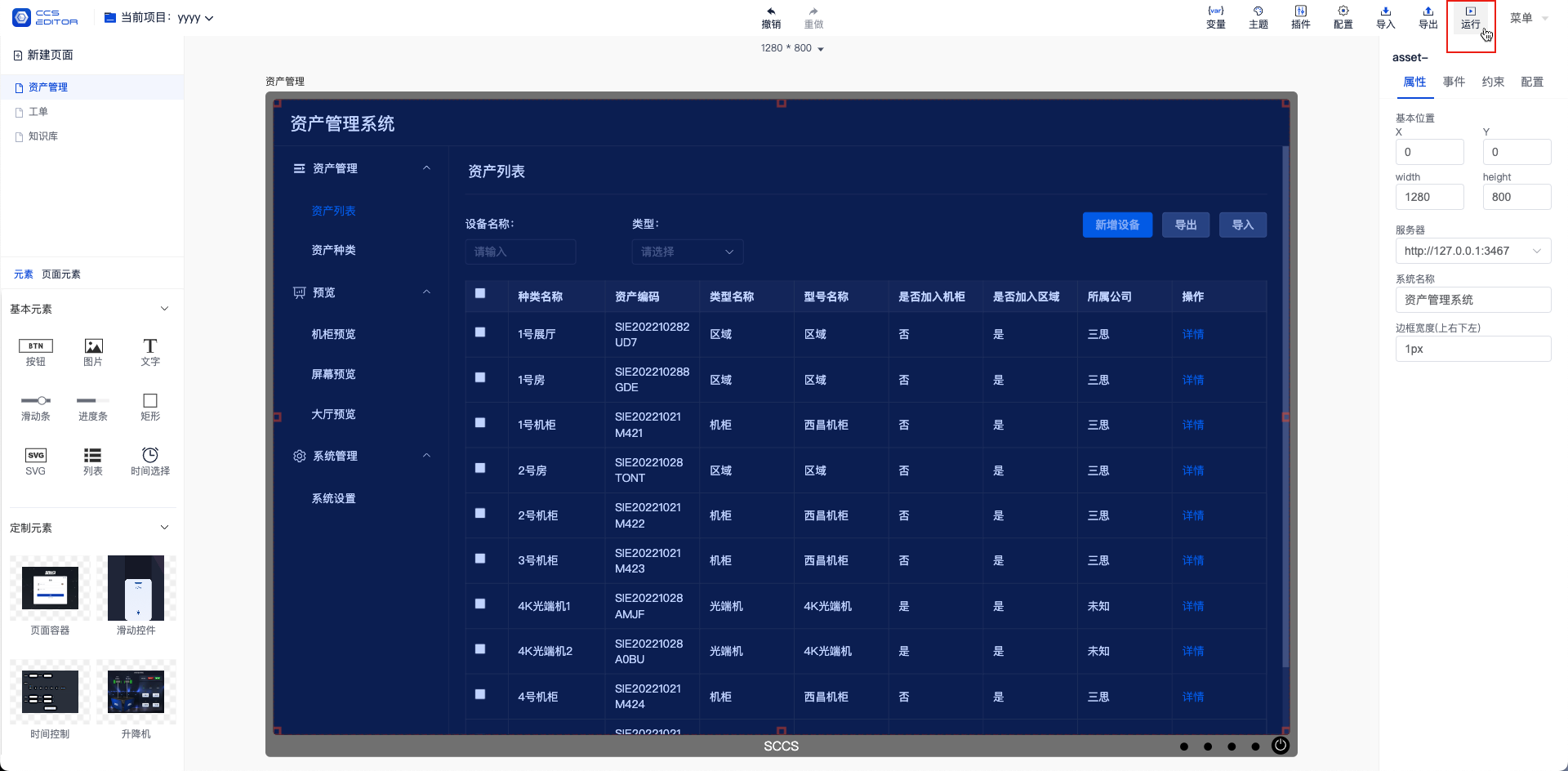
# 3. Import Default Configuration Items
After running the project, enter the system settings and click the 【Import Project】 button.
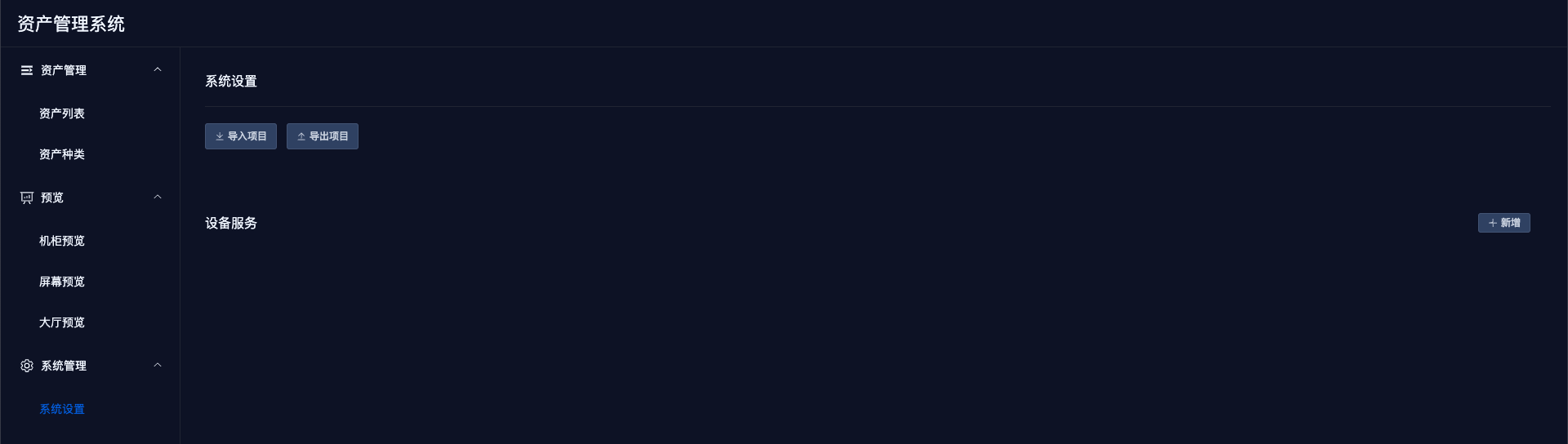
Select the 【Installation Package -> config -> Data Sample -> export.project.1666941704113.zip】 file.
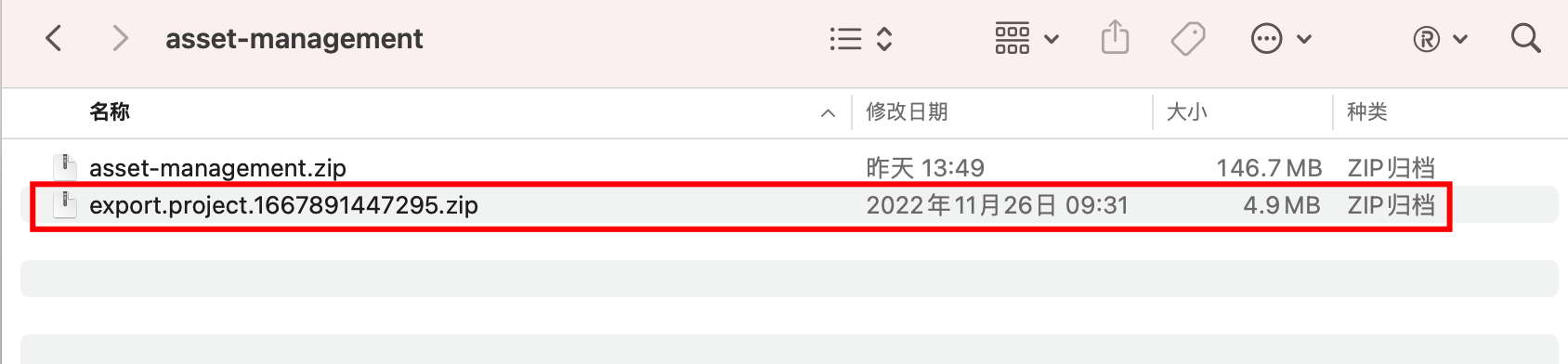
# V. Important Data Locations
# 1. Application Data Directory
After the application starts, related files will be generated in the user directory as follows:
In a Windows system, the folder path may be: C:\Users\CCC\Sansi\asset-management, where CCC is the current username.
In a Linux system, the folder path may be: /home/CCC/Sansi/asset-management, where CCC is the current username.
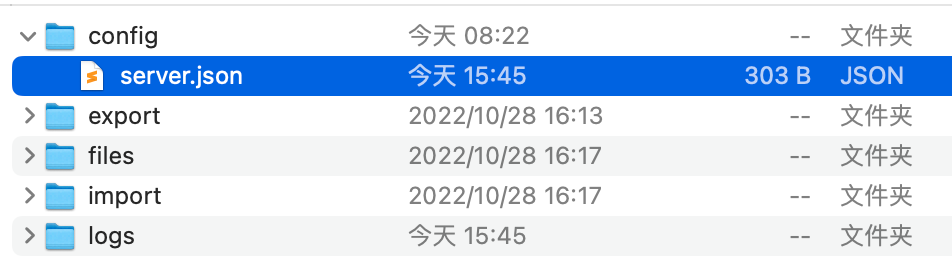
- If you need to adjust the application startup port later, please modify the config/server.json file in this directory.
- If there are insurmountable faults in the on-site application, please compress the logs directory and send it to the development team for analysis of the fault cause.
# 2. Data Backup
- Compress the user data directory, for example: C:\Users\CCC\Sansi\asset-management and save it as a backup.
- Export the project data as export.project.1666941704113.zip and perform the backup.