# Knowledge Base User Manual
| Document Version | Content Revision | Revised By | Revision Date |
|---|---|---|---|
| V1.0 | Draft | Guochenghao | 2022-11-01 |
# Table of Contents
# I. Document List
Upon entering the knowledge base, all document lists are displayed by default.
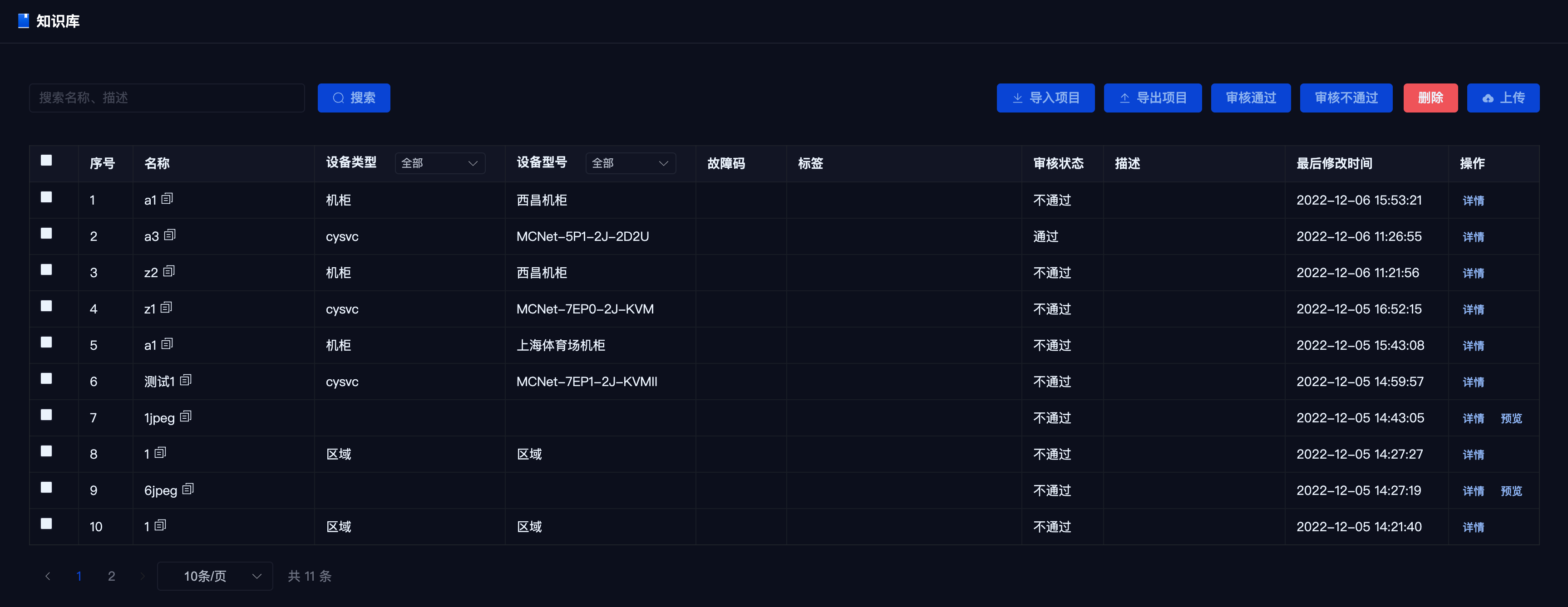
# II. Document Search
Perform fuzzy searches based on name or description.
Conduct precise searches using the type and model dropdowns.
# III. Upload Document
Click the 【Upload】 button in the upper right corner to add a new document.
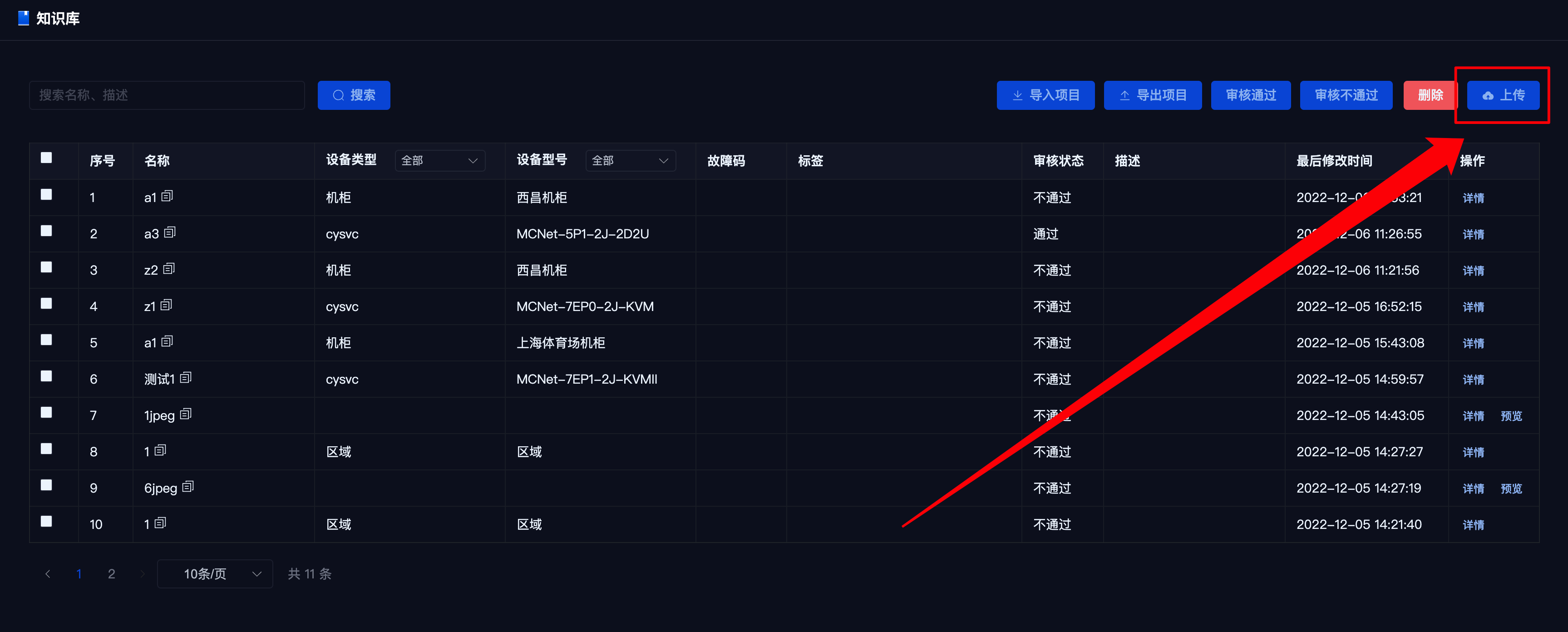
Select the file to upload; after confirmation, you will enter the detail preview page (at this point, the data is only previewed and not yet saved to the database). After confirming accuracy, click the save button in the lower left corner.
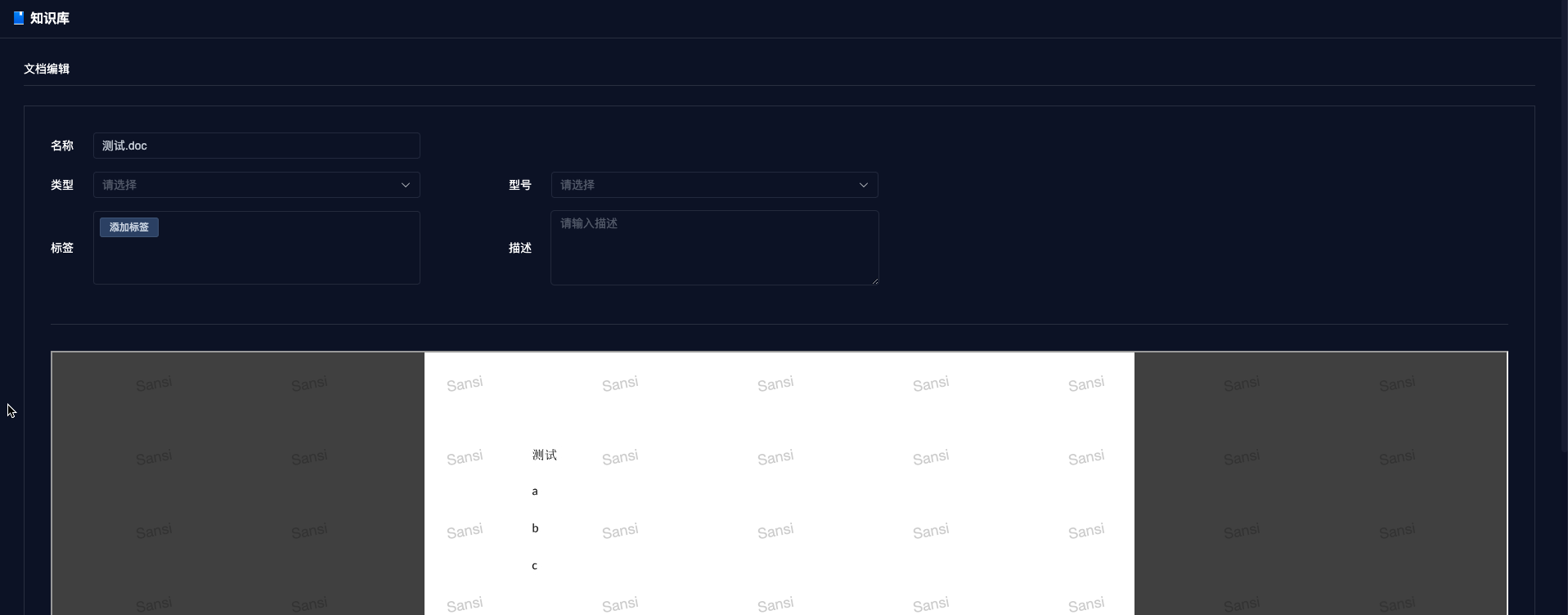

Note:
- After the upload is completed, you can directly save the document without making any changes. The document name will be used as the title by default.
# IV. Delete Document
Select the document you wish to delete from the list, click the red 【Delete】 button in the upper right corner, and confirm in the secondary confirmation box to delete the document.
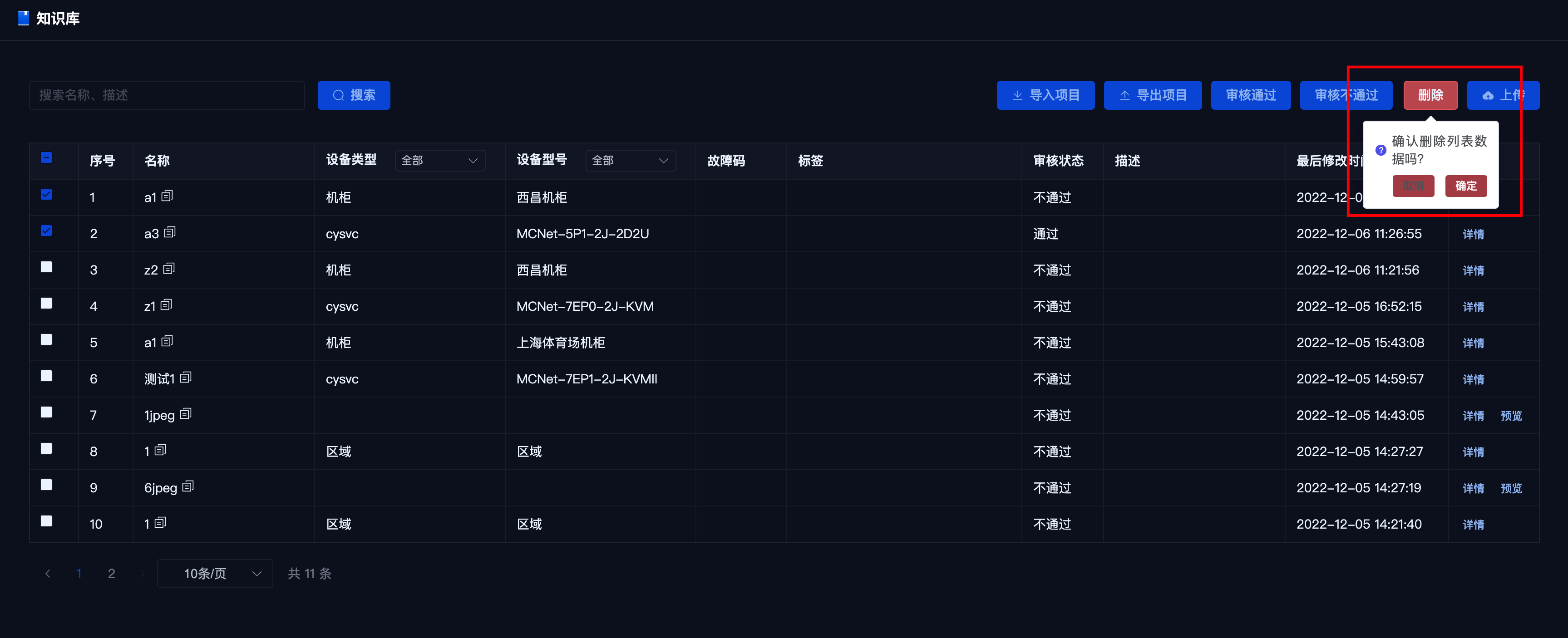
# V. Document Preview
- Scenario 1: To preview in the list, click the preview button on the right side to pop up the preview box.
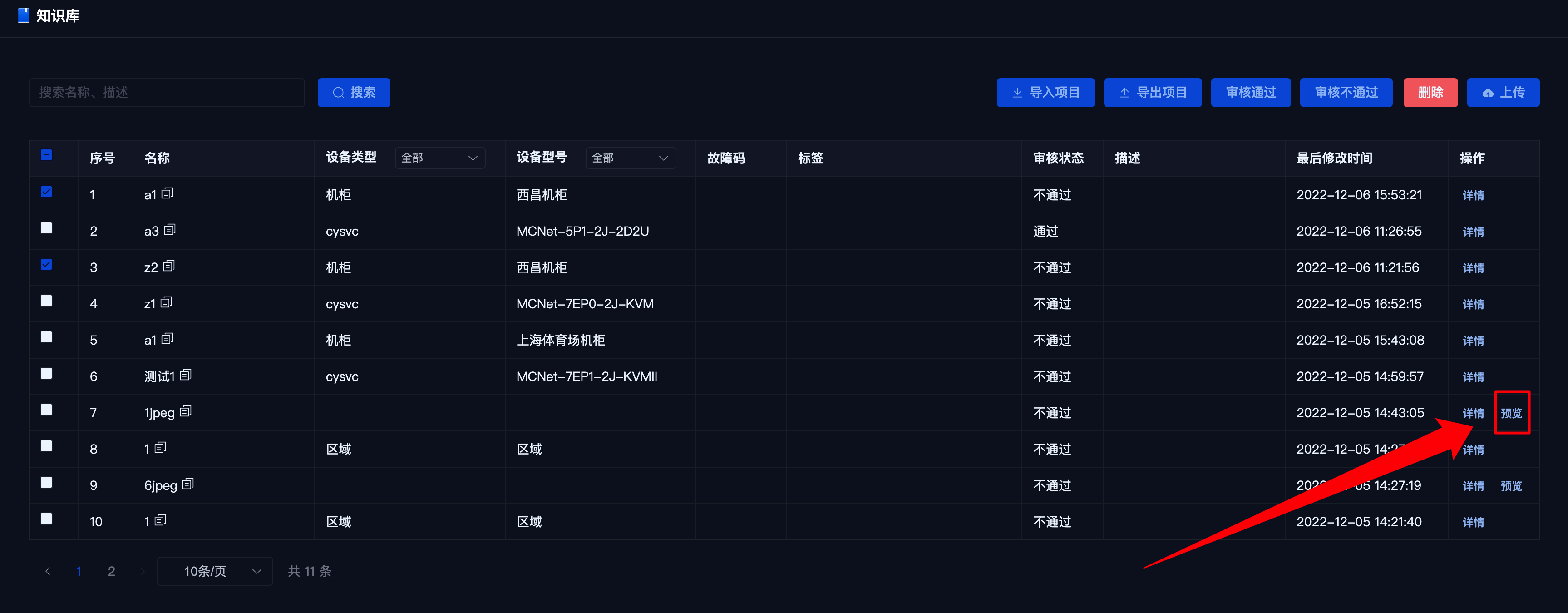
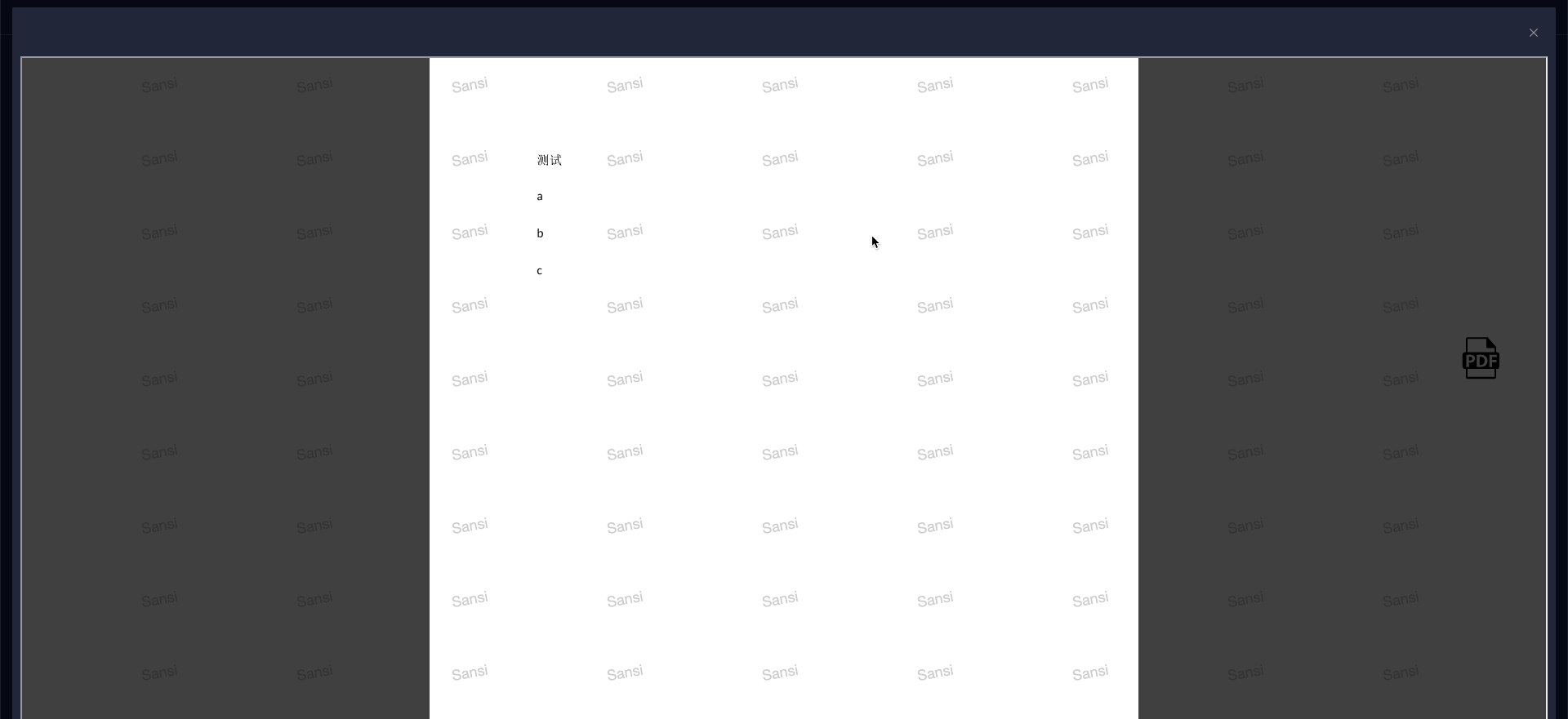
- Scenario 2: To preview in the details, click on the details to directly preview the latest document.
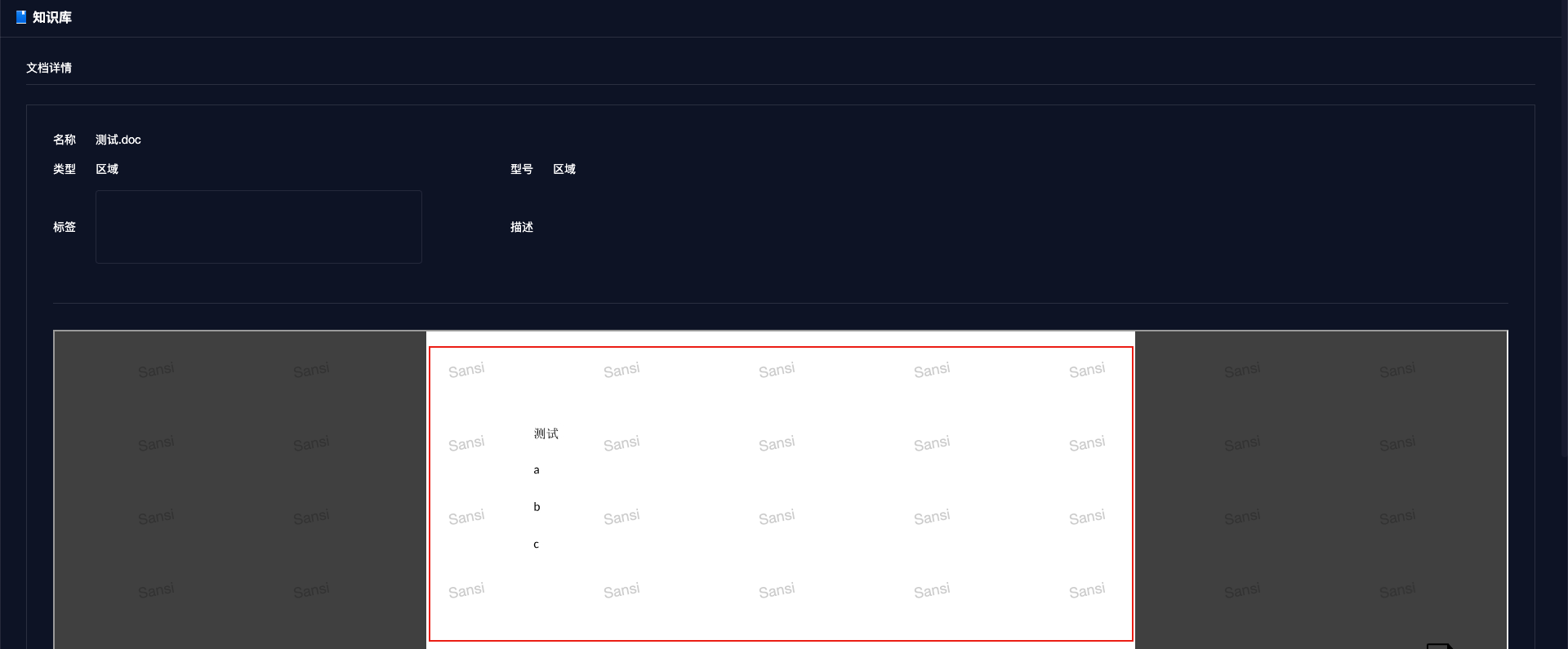
- Scenario 3: To preview document history, click 【History Version】 in the lower left corner of the details view to check the document's history, where you can click to preview.
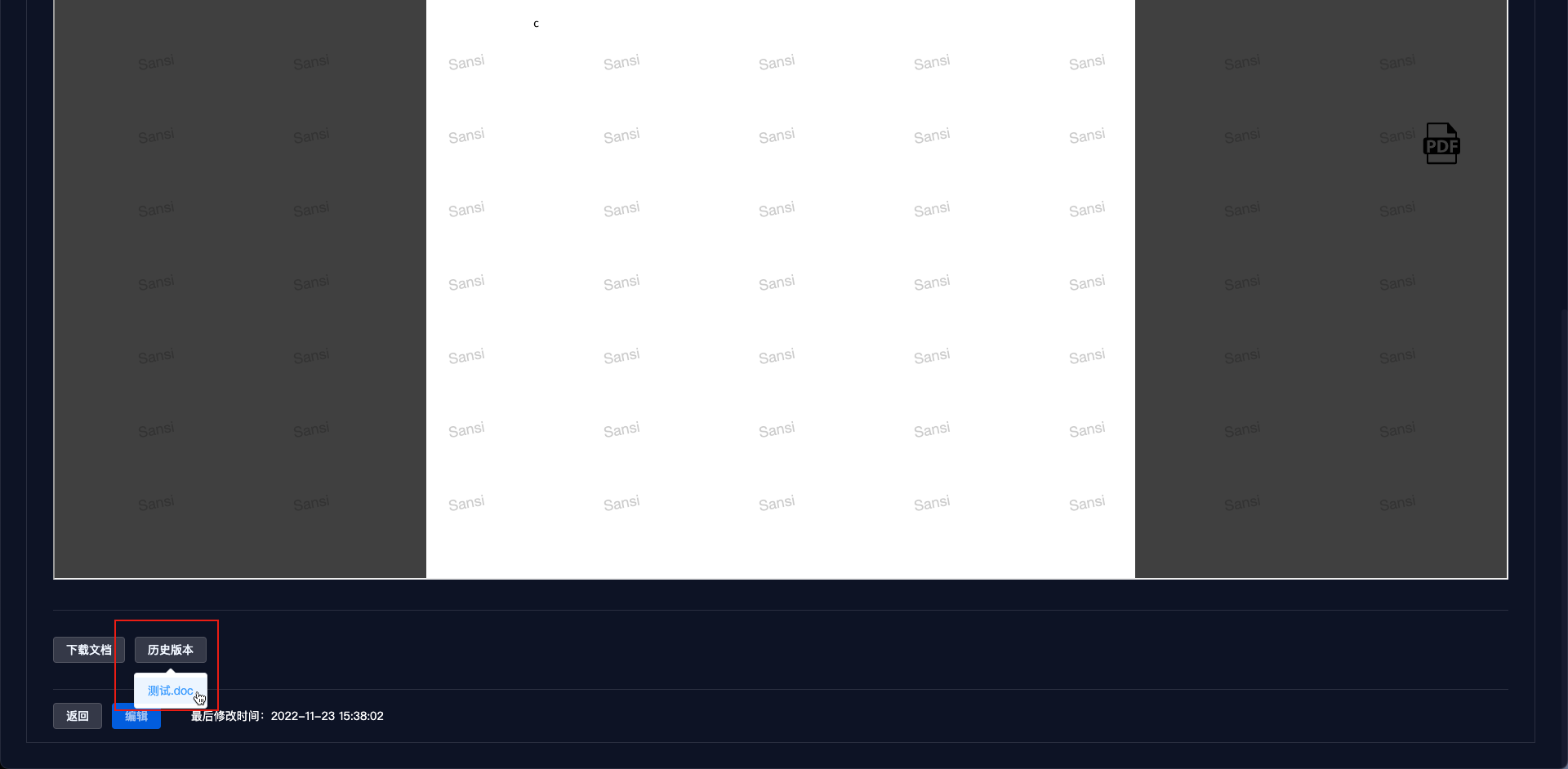
# VI. Download Document
On the detail page, click the 【Download Document】 button in the lower left corner to download the document (only the latest version of the document can be downloaded).

# VII. Edit
You can only edit the document's parameter fields and not the document content. The document must be downloaded locally and edited using Office/WPS, then updated again.
- Add Tags
Click 【Add Tag】, enter the tag content in the popup box, and click to add the tags.
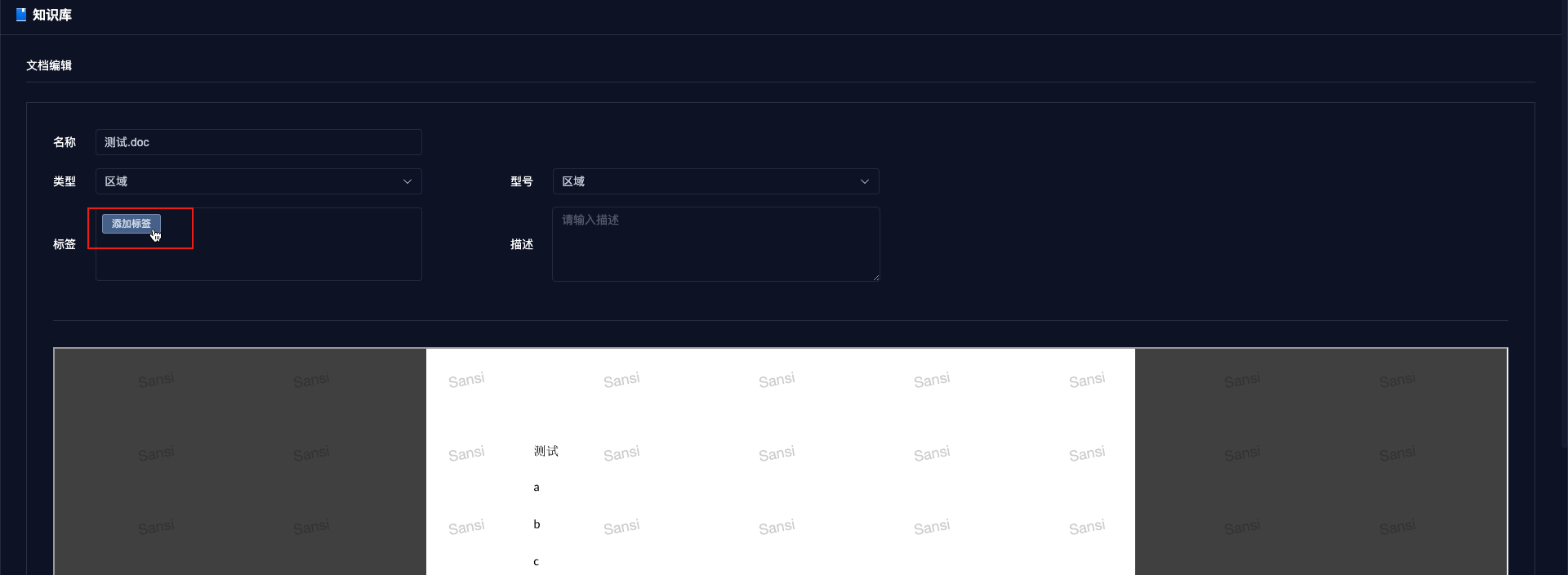
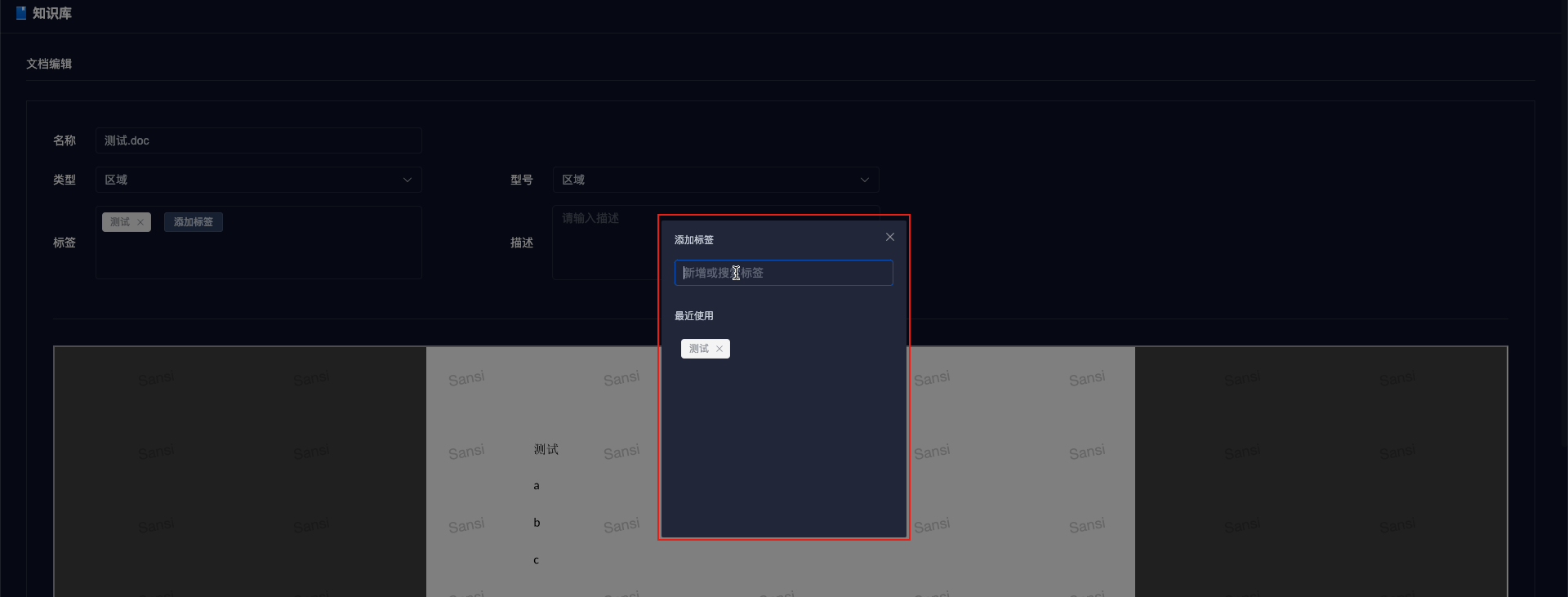
Edit Document Related Types and Models
The knowledge base stores fault information from work orders. Each work order corresponds to a specific device, related to specific device types and models.
The values in the type and model dropdowns come from asset management.
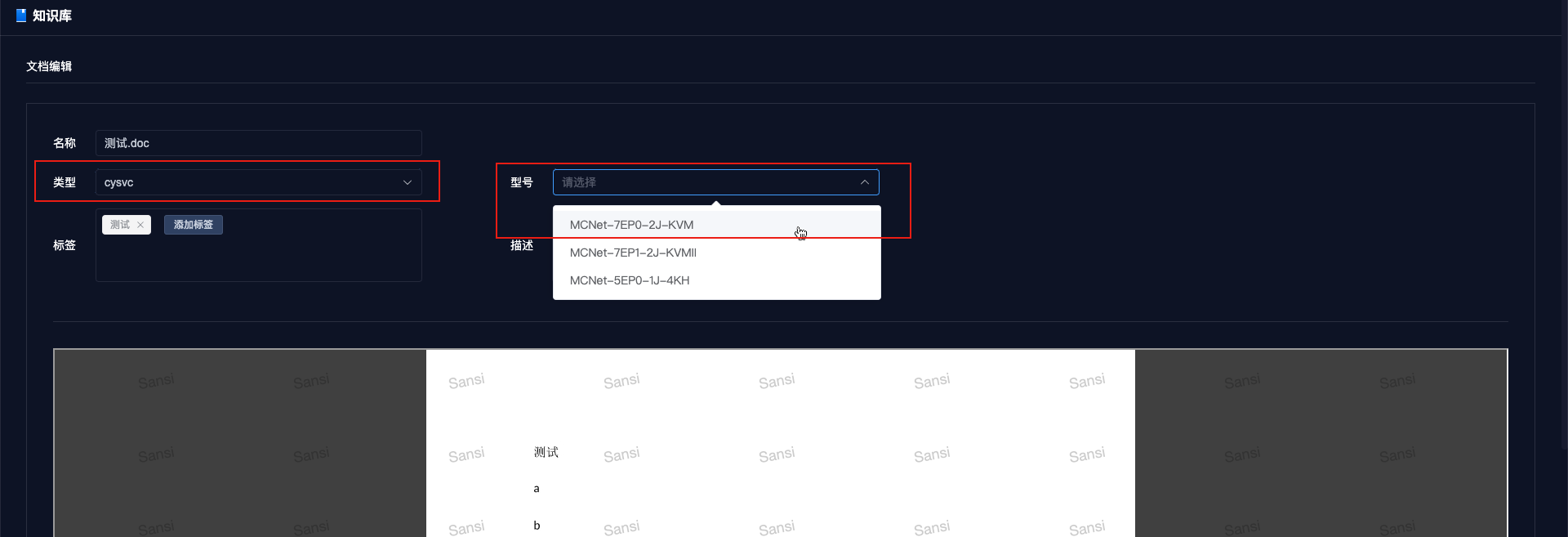
# VIII. Review Documents
- Approval
Select the document and click the 【Approve】 button. The document's review status changes to 【Approved】.
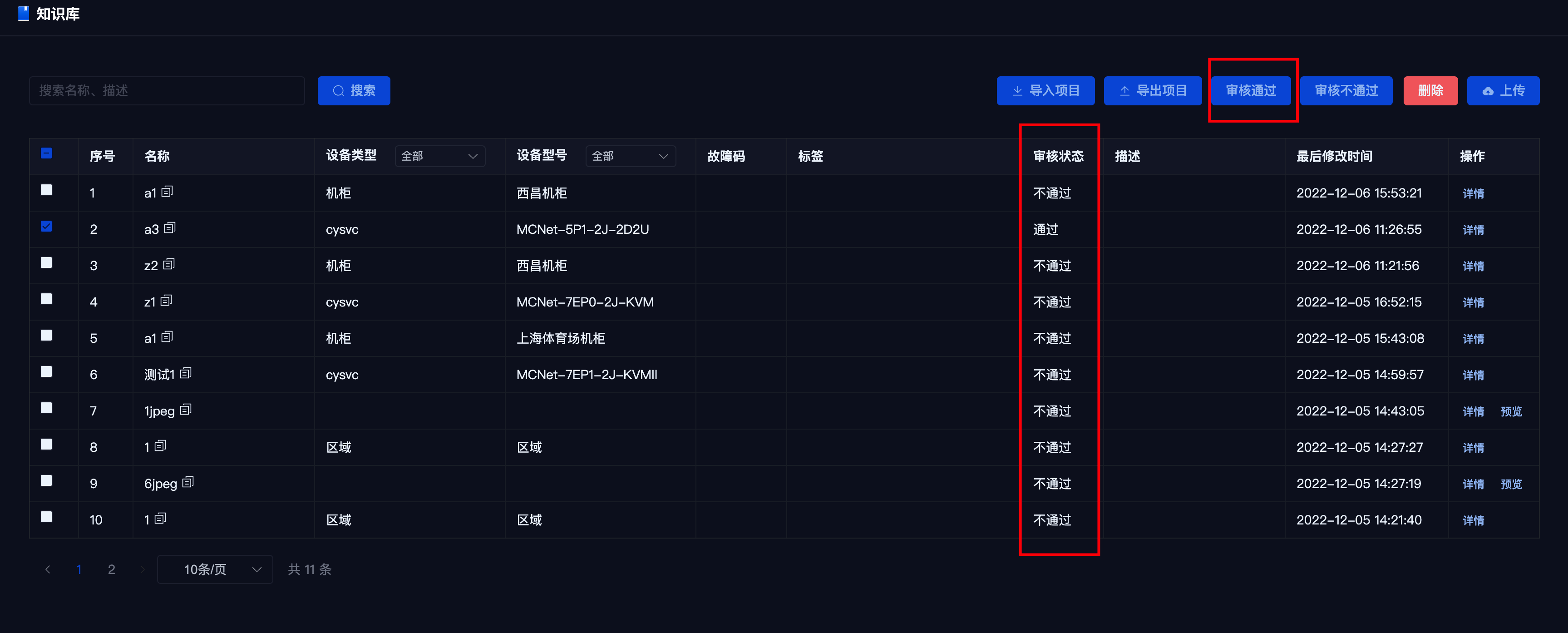
- Disapproval
Select the document and click the 【Disapprove】 button. The document's review status changes to 【Disapproved】.
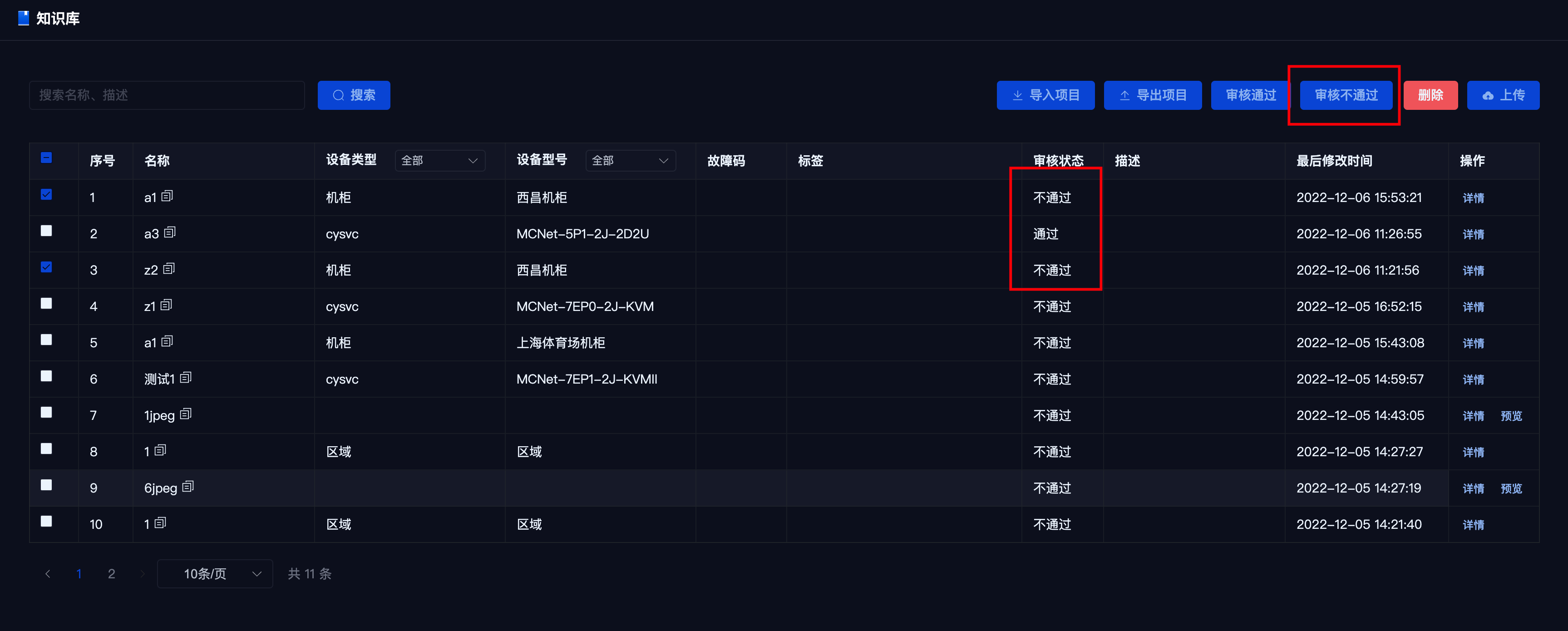
# IX. Add Knowledge Base Document from Work Order
After a work order is completed, a document for the fault handling solution will be added to the knowledge base. This data only contains four parameters: fault symptom description, field images, fault reason description, and fault repair steps, with no document information.
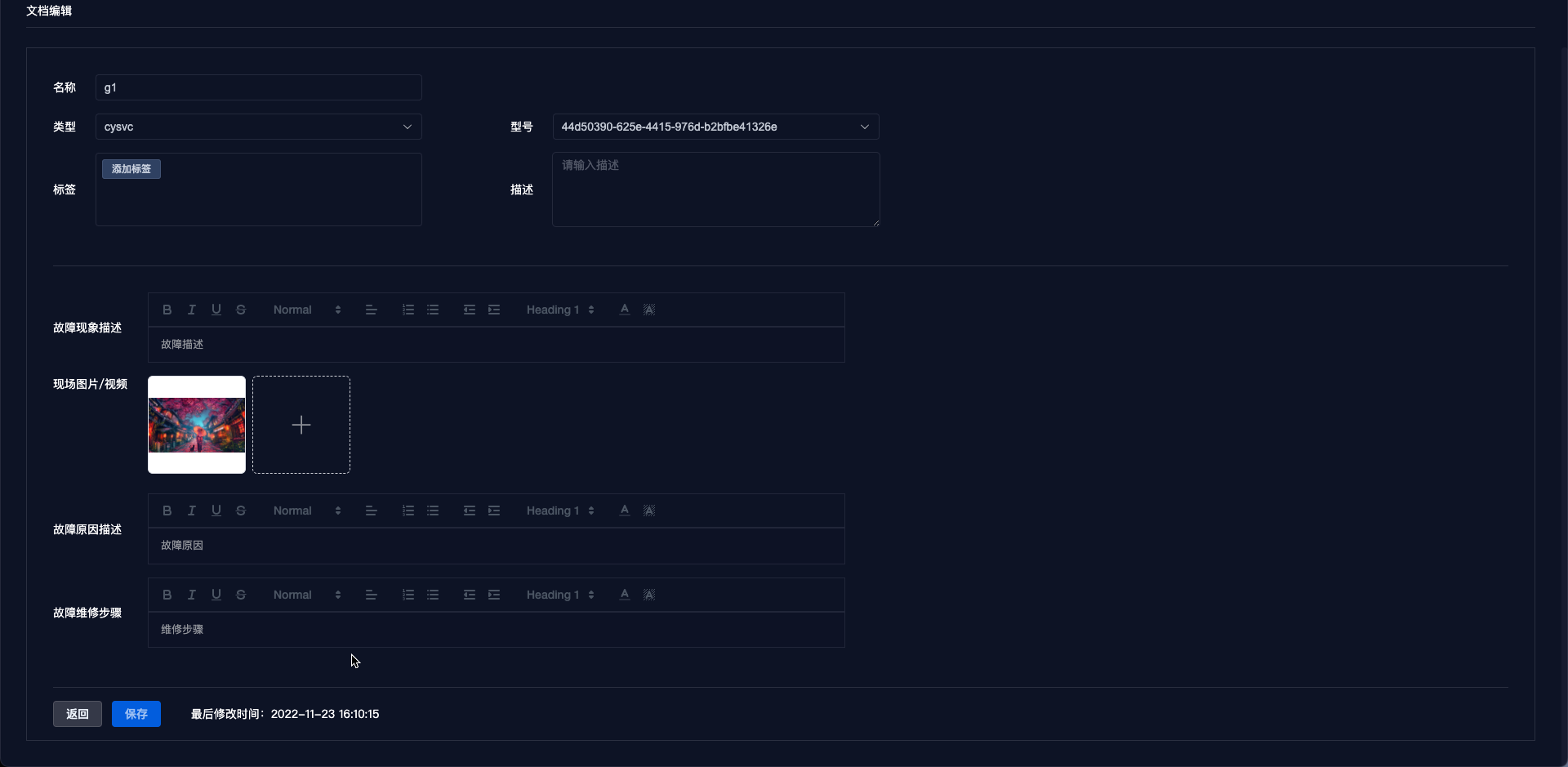
# X. Import and Export
- Exporting will include all device documents and their corresponding image files, packaged as
export.project.时间戳.zip. The extracted files will be as follows.
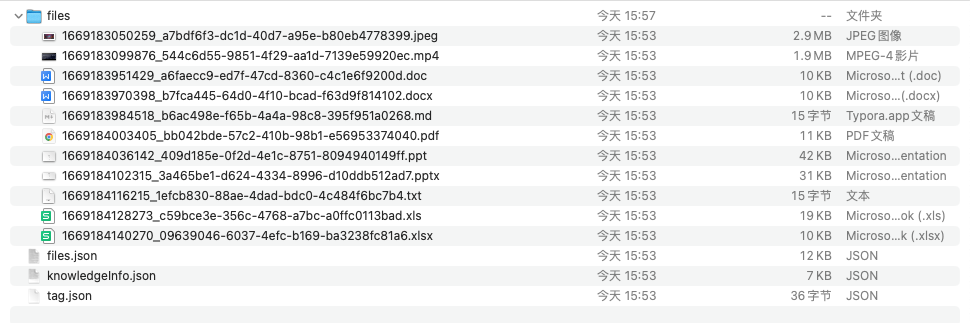
Importing reintroduces the exported zip package; 禁止修改zip文件
Import logic: If data exists, it will update; if no data exists, it will add new data. Importing an empty file will not update anything.
# XI. Notes
- The administrator interface displays the buttons 【Import Project】【Export Project】【Approve】【Disapprove】【Delete】【Upload】.
- On the details page, administrators can edit documents whose review status is not approved.
- Regular users cannot edit documents.
- Regular users can only view documents that have been approved.