# Work Order Deployment Manual
| Document Version | Content Revision | Compiled By | Date |
|---|---|---|---|
| V1 | Draft | Guochenghao | 2022-11-14 |
# Table of Contents
# I. Prerequisites
The server should have Docker installed and running.
# II. Database
- Install a database management software (optional).
# III. Run Work Order Backend Service
# 1. Obtain the Software
Download link:
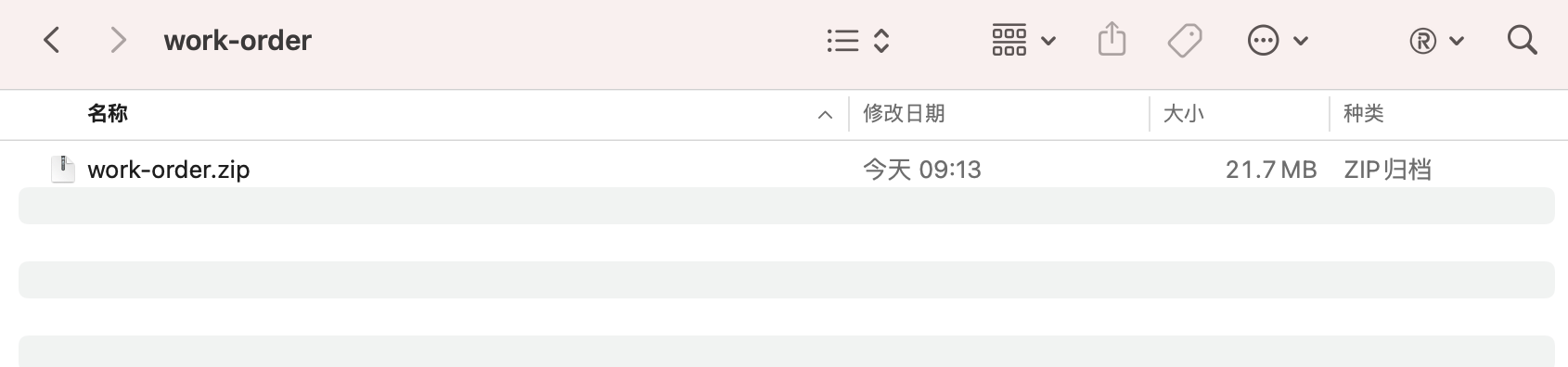
Unzip the downloaded zip file, and the directory structure is as follows:
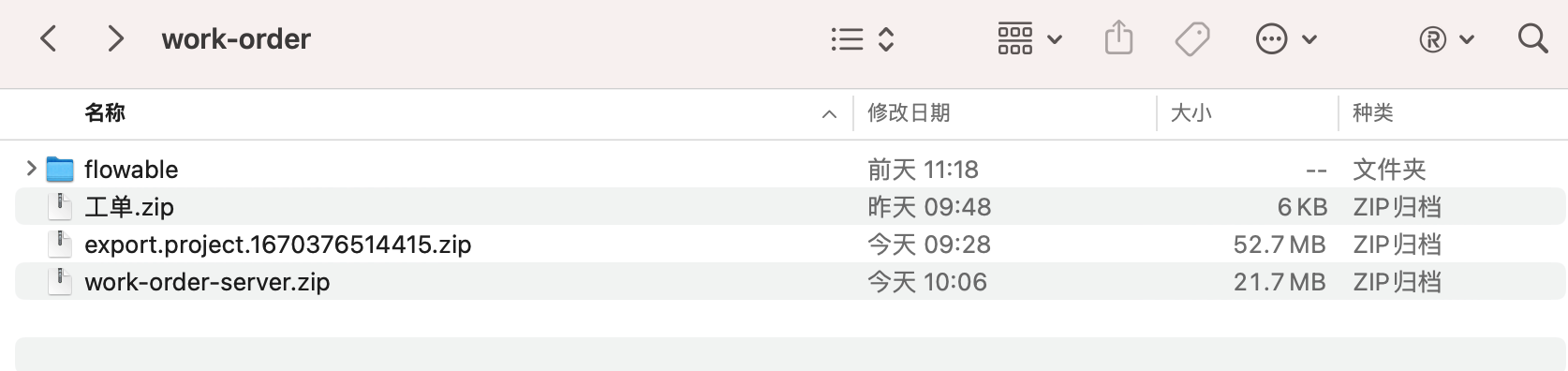
File Descriptions
| File Name | Platform |
|---|---|
| flowable | Docker container files related to workflow |
| work-order.zip | Predefined workflow information |
| export.project.1670376514415.zip | Work order initialization content |
| work-order-server.zip | Service program file |
# 2. Running
# Start Flowable
Navigate to the flowable folder and double-clickstart-win.bato run Flowable. After a successful startup, Docker will start 3 containers:
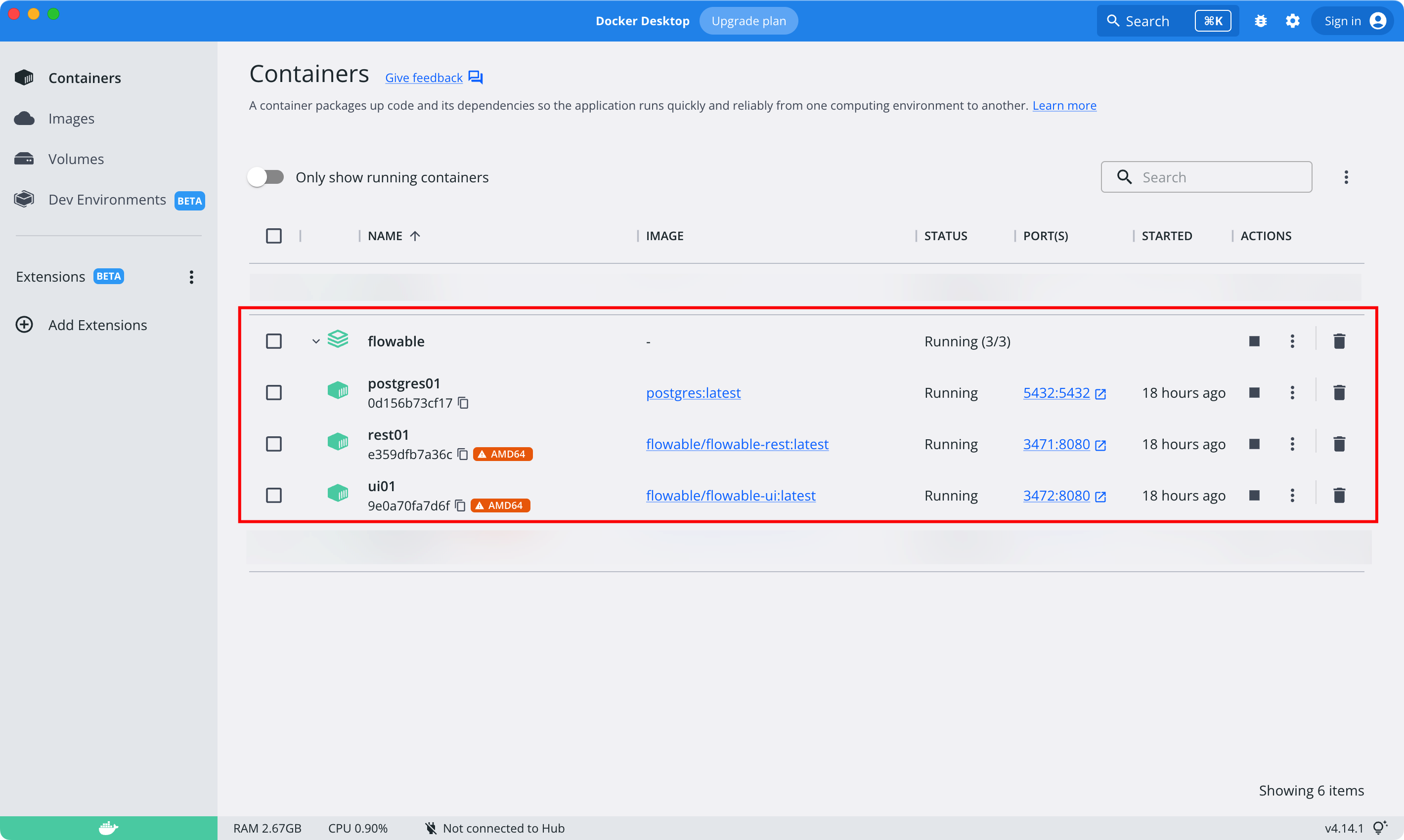
# Start Service
# Method 1: Start via Hulk
Go to the Hulk configuration page, and click the 【Add Button】 in the upper right corner.
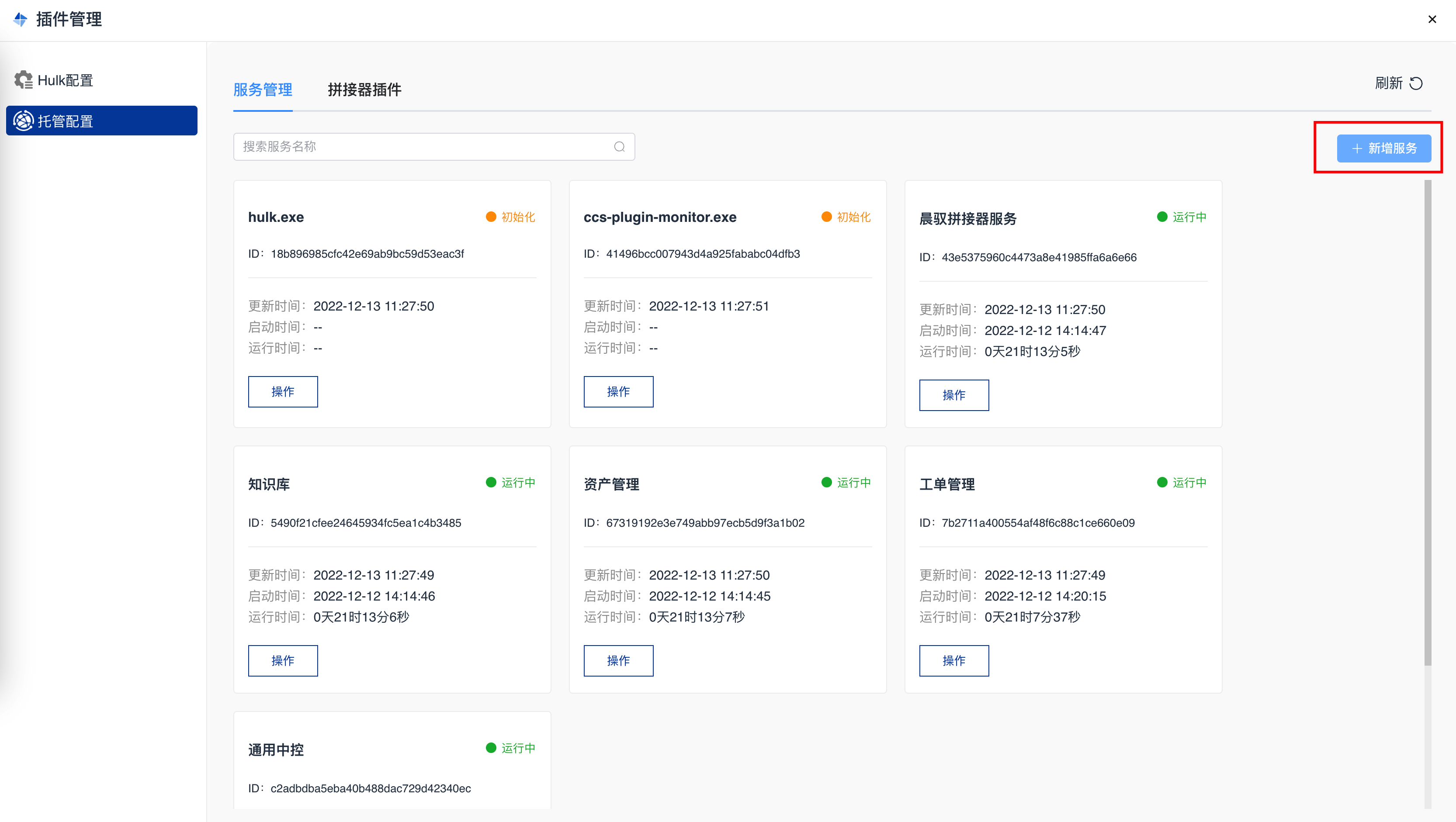
Select the file 【work-order-server.zip】.
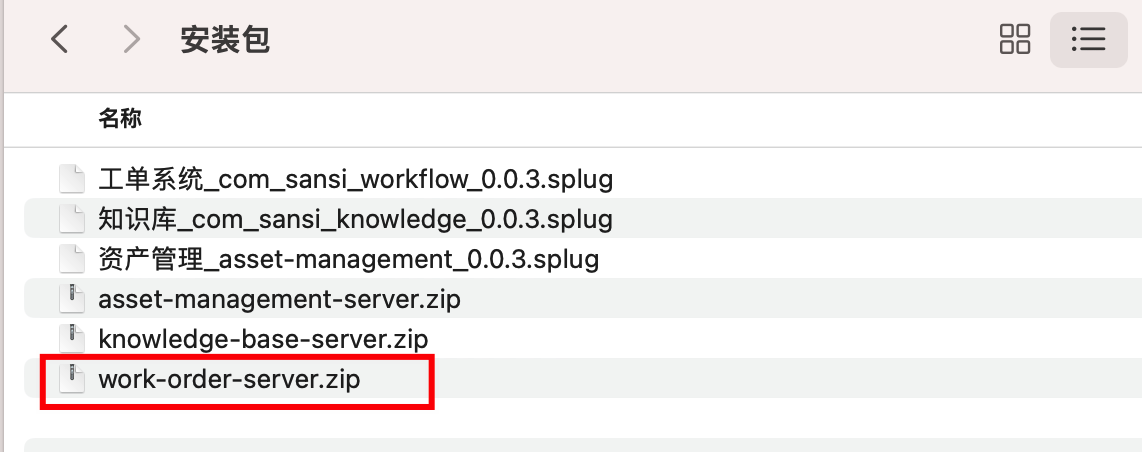
Start the service.
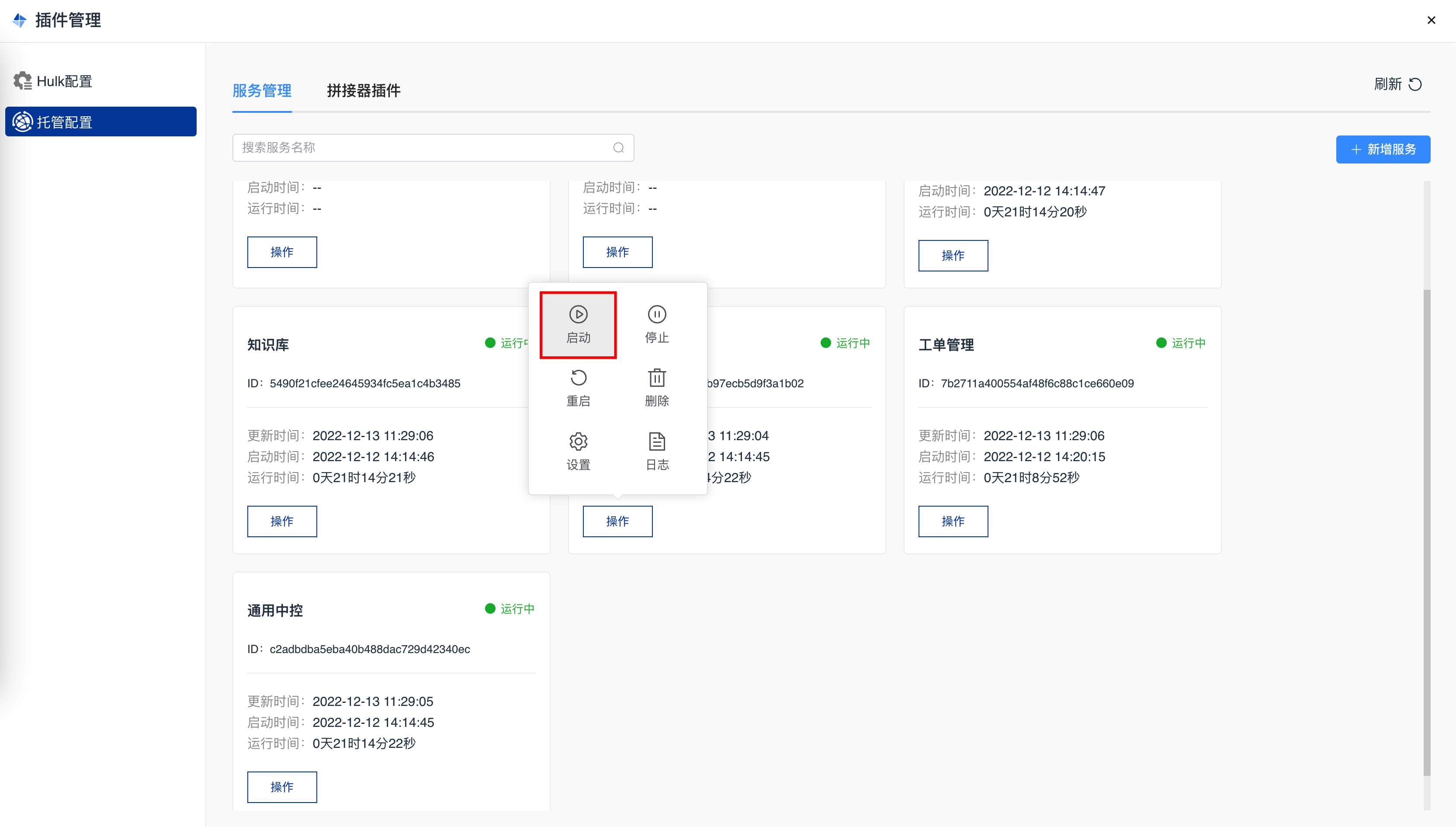
# Method 2: Manual Start
Unzip the【work-order-server.zip】
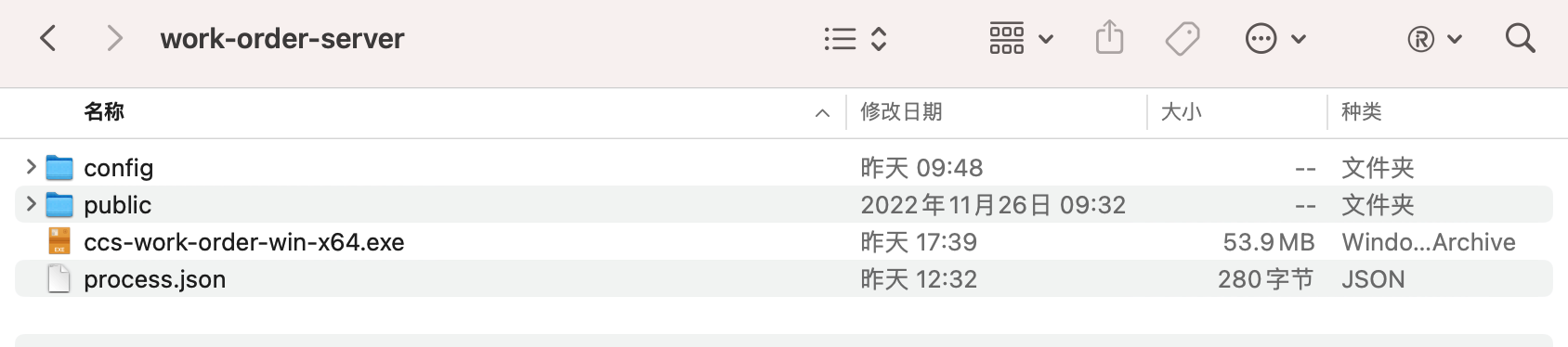
File Descriptions
| File Name | Platform |
|---|---|
| config | Configuration file |
| public | Static files |
| ccs-asset-management-server-win-x64.exe | Executable file |
| process.json | Hulk description file |
The software comes with an x86_64 executable by default. For support of domestic operating systems and chips, please contact the development team for a customized version.
Double-click the executable file ccs-asset-management-server-win-x64.exe.
- Modify the configuration file located at the user directory: Sansi/asset-management/config/server.json.
- Change the host to the local IP (if not changed, the images will not display).
- Modify the database settings.
- Double-click the corresponding icon to start the software.
For example: On Windows, directly double-click asset-management-server-win.exe to start the application. After the application starts, a command window similar to the one below will appear:
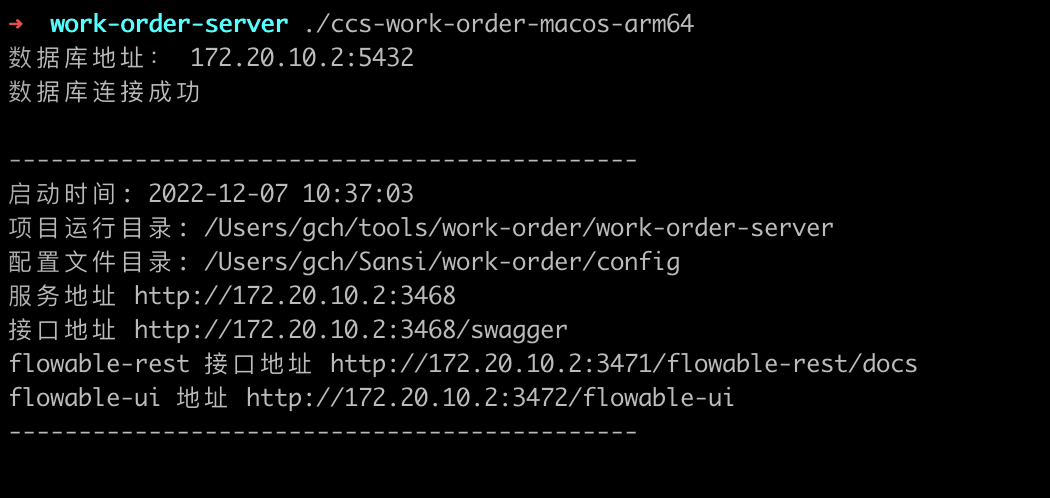
Notes
If the command window flashes and closes immediately after double-clicking, it is likely due to incorrect database username or password. Please modify the configuration in the file located at the user directory: Sansi/work-order/config/server.json. When modifying the configuration, do not use the built-in Notepad on Windows; use Notepad++, Sublime Text, or other text editors to avoid corrupting the data structure of the configuration file.
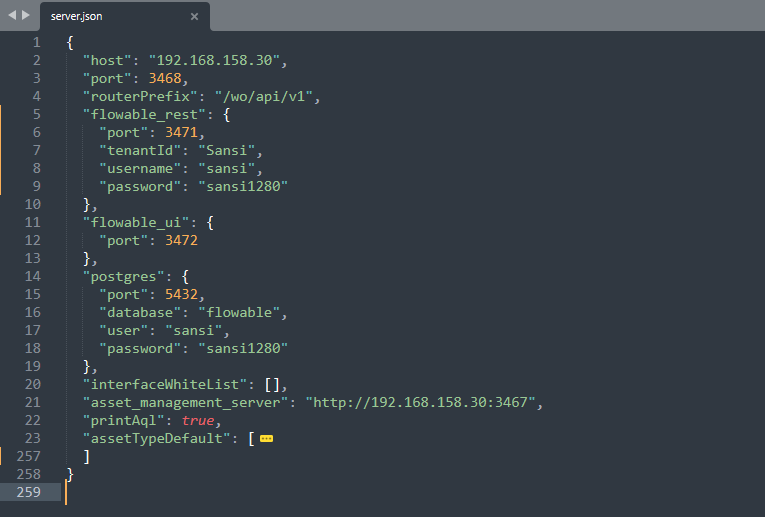
# IV. Install Work Order Page Plugin
Enter the CCS page: http://172.20.10.2:3436/#/editor and edit the target project.
# 1. Install Components
Click the 【Plugins】 button in the upper right corner.
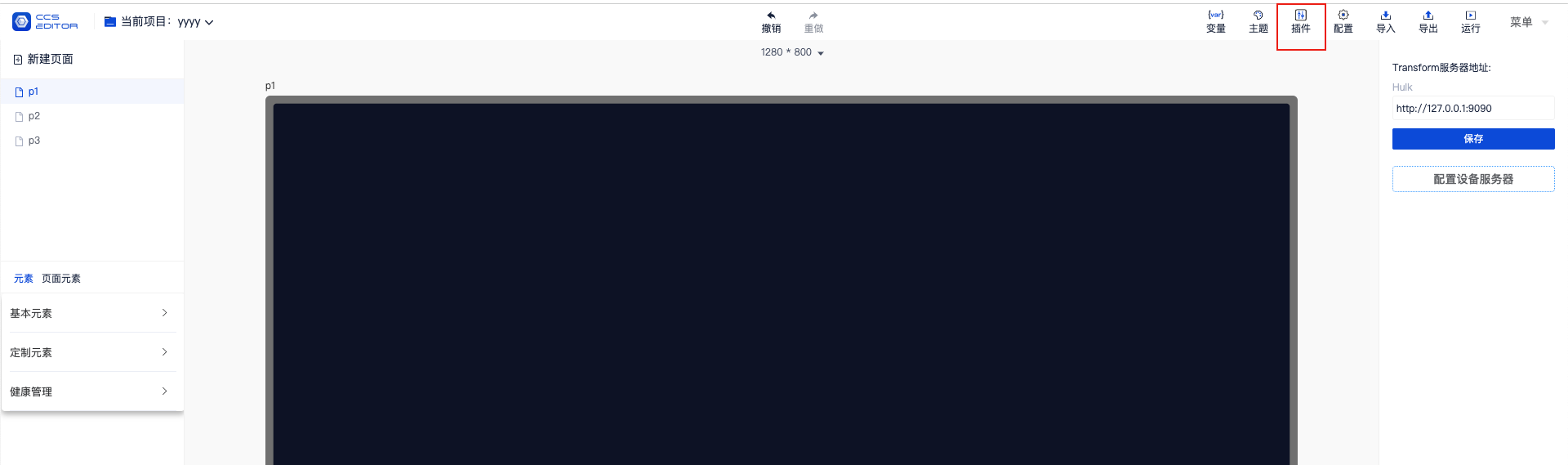
- Find the Work Order Management plugin in the plugin repository; 2. Upload the Work Order Management plugin locally; after successful installation, it will be displayed as follows.
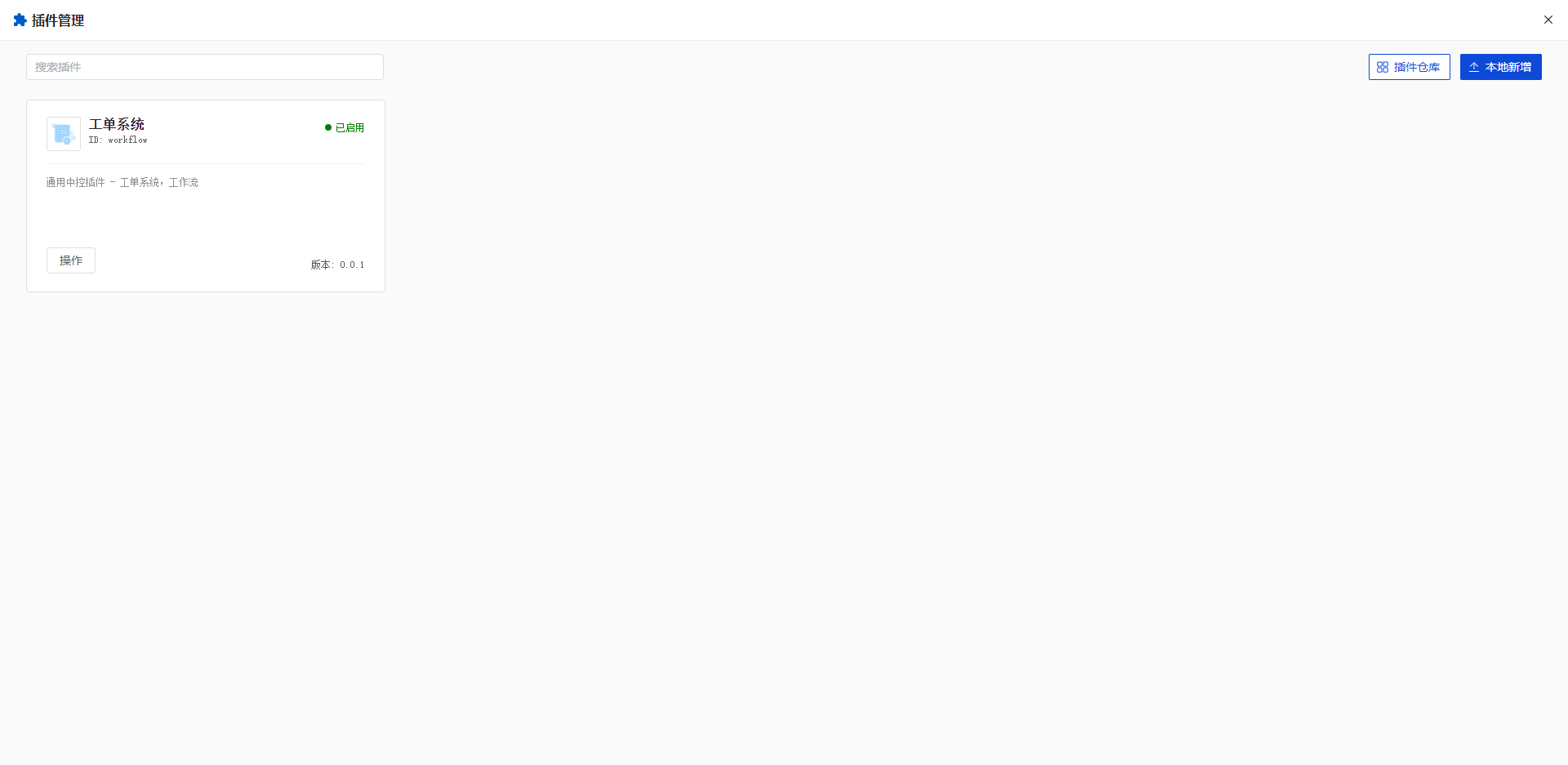
After the page refreshes automatically, the Work Order Management plugin will appear in the elements list on the left side.
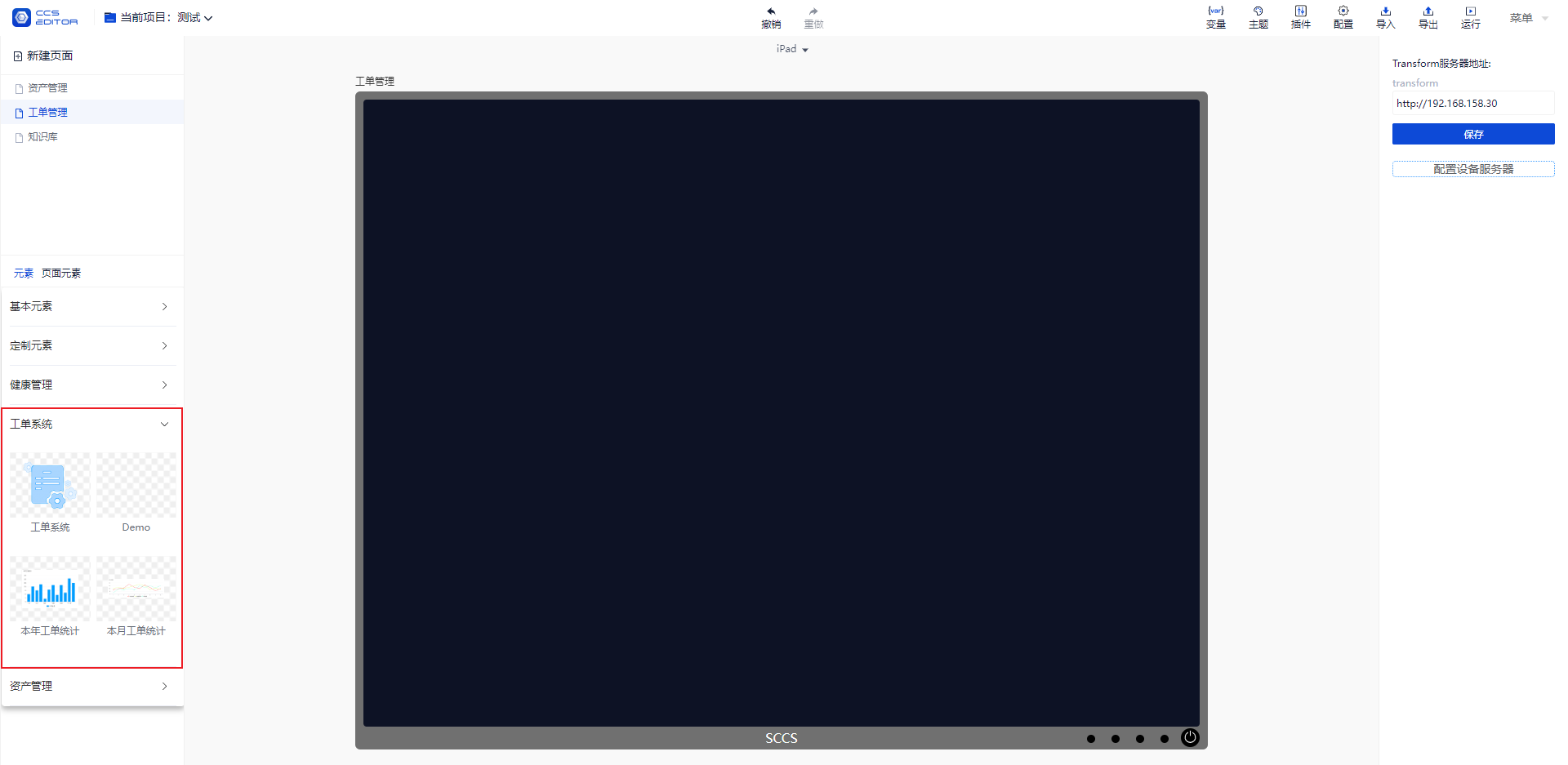
Drag the Work Order Management component to the editing area, and set the constraint to 【Fill Screen】.
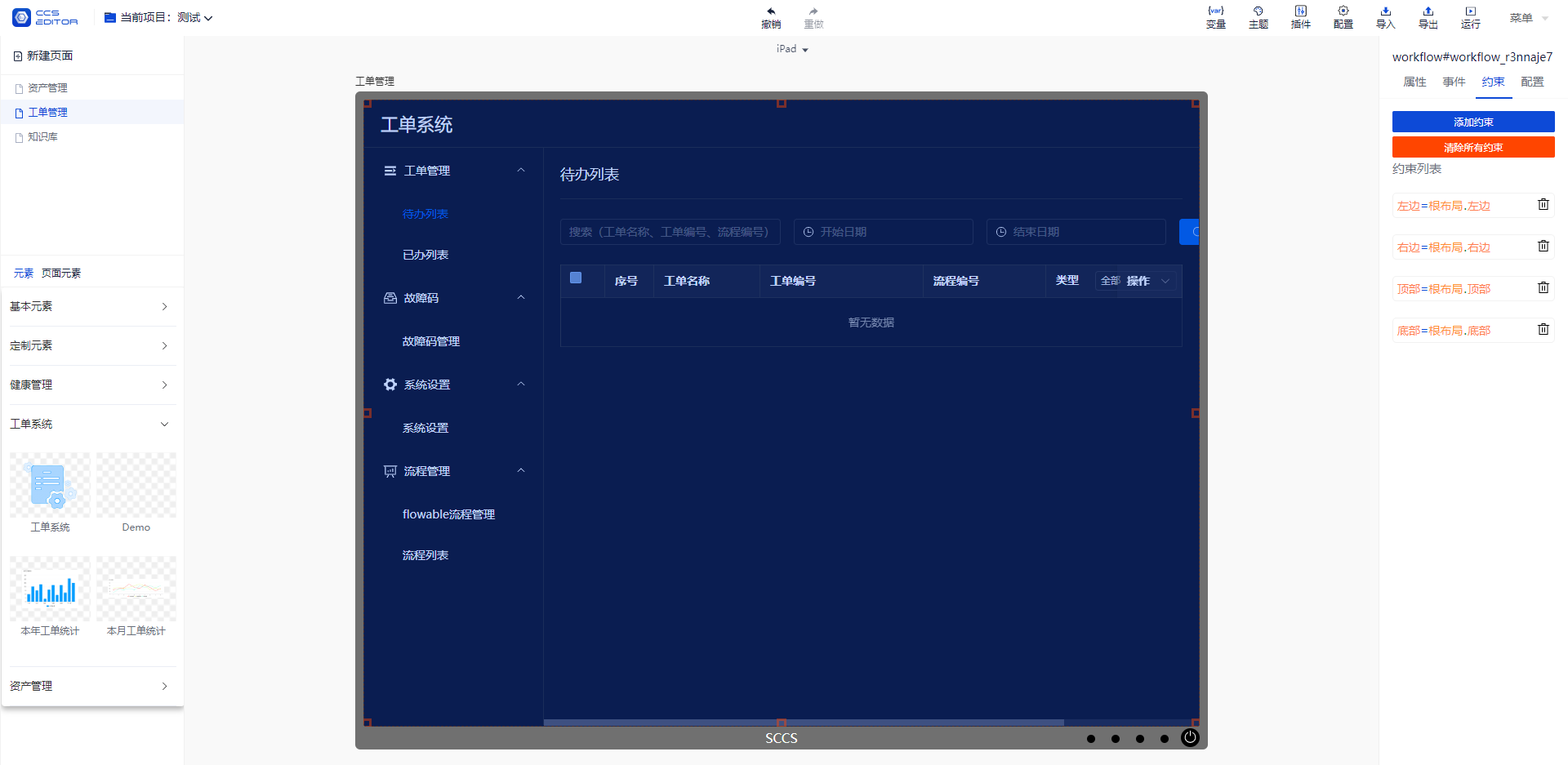
# 2. Configure Service Address
Click the 【Configure】 button.
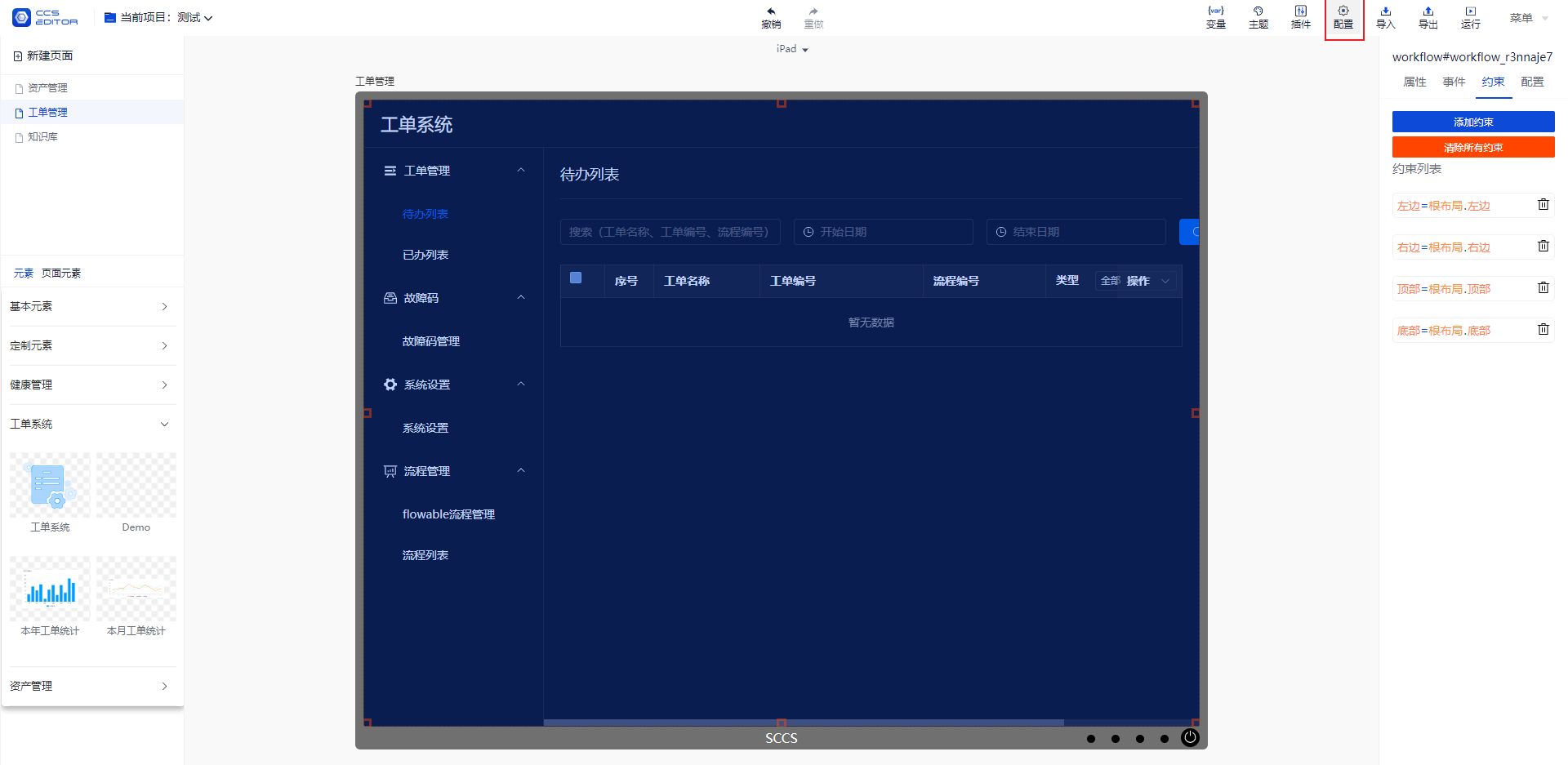
Modify the service address for Work Order Management and save it (generally should be http://127.0.0.1:3468).
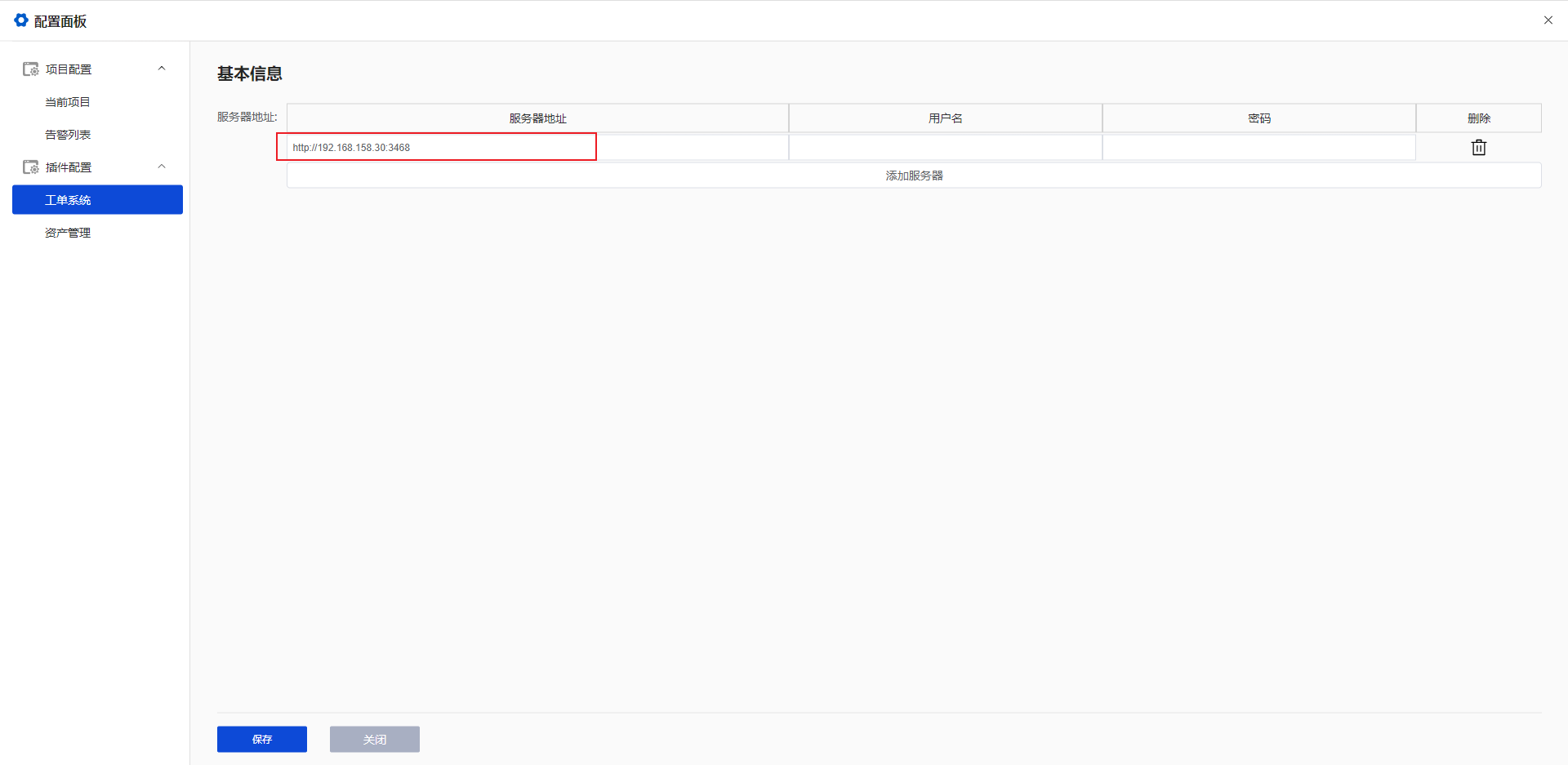
Select the component and update the server address.
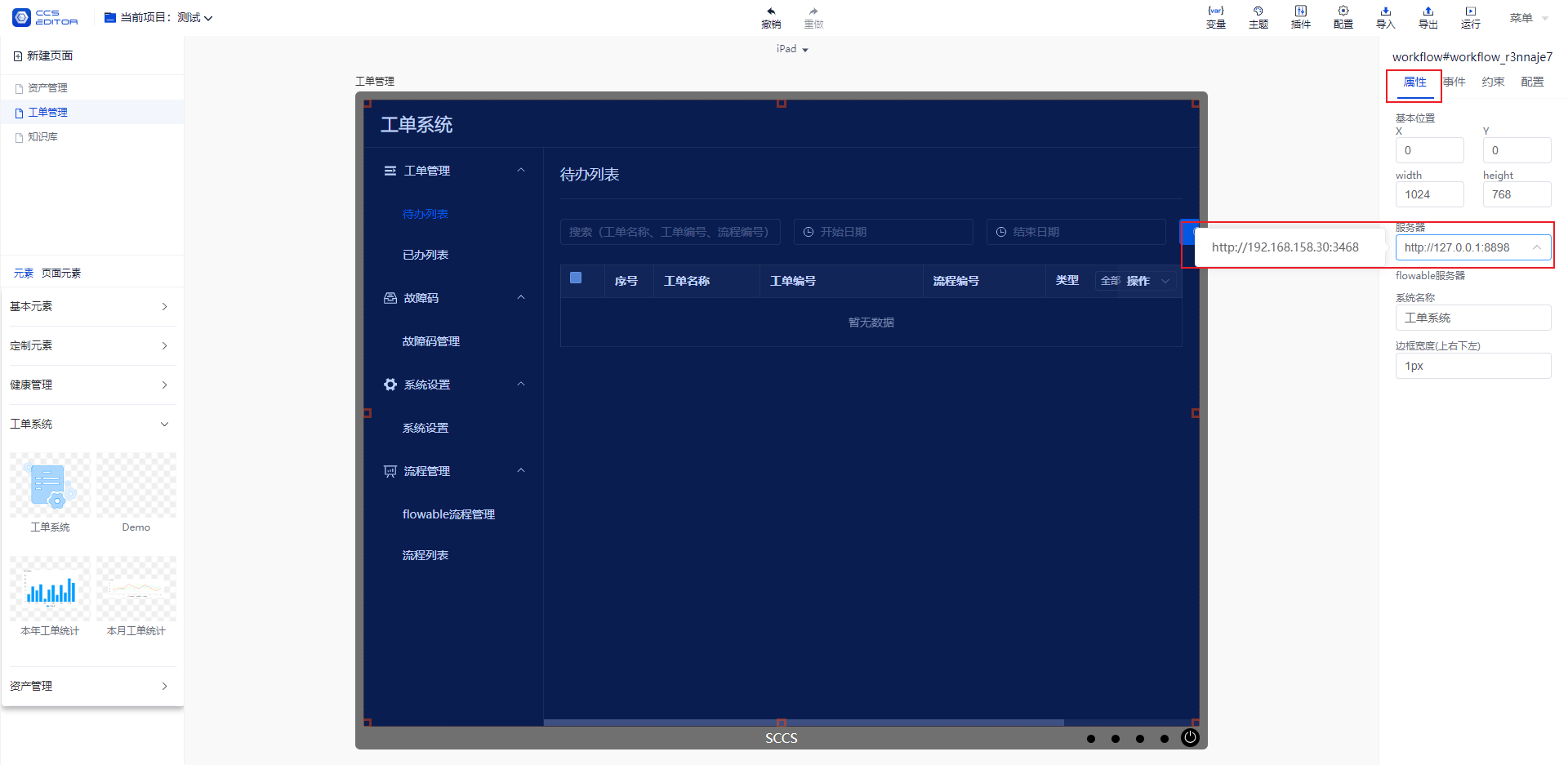
Sync user information to the workflow engine.
After configuring the server address, click the blue 【Sync User】 button.
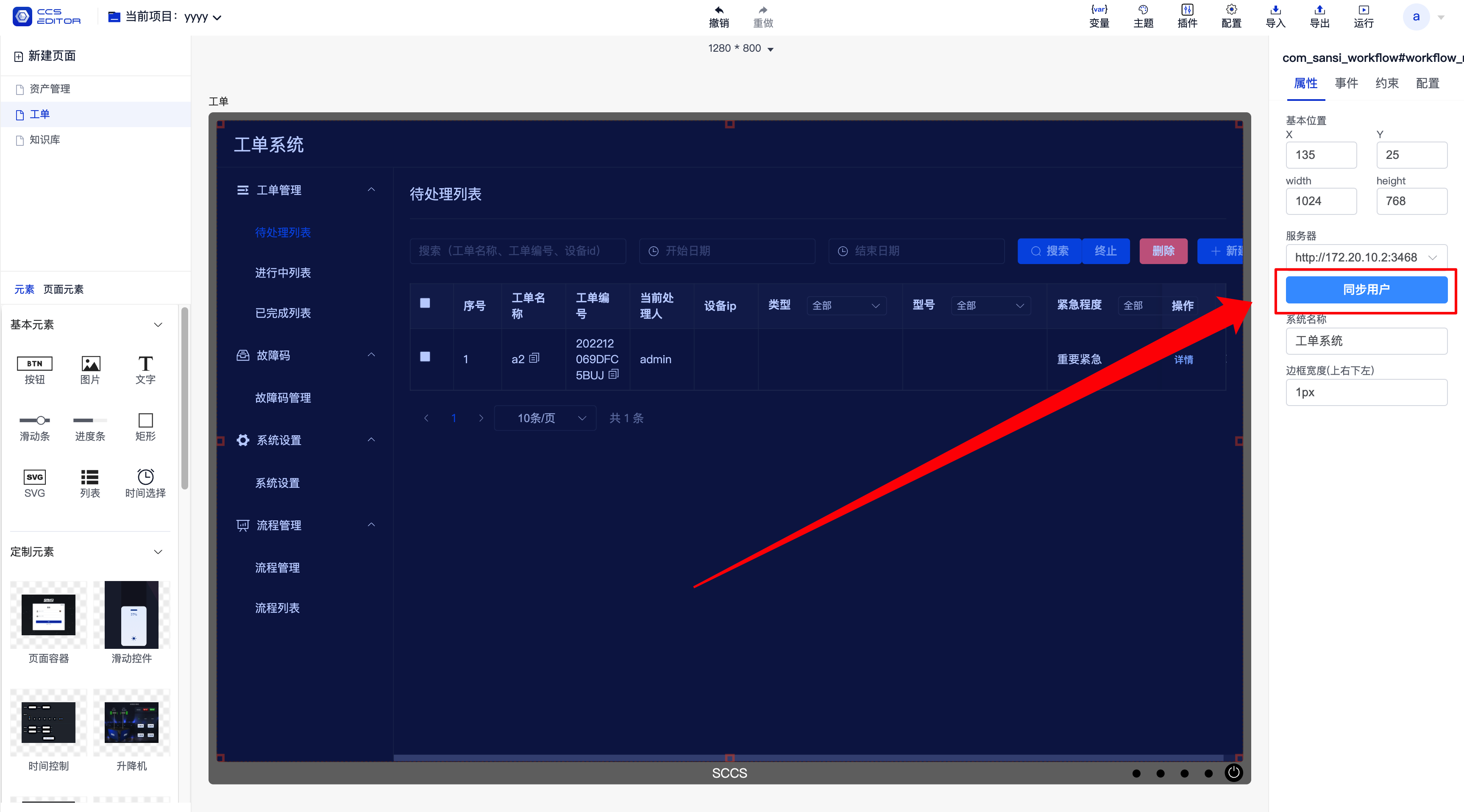
Then click the Run button.
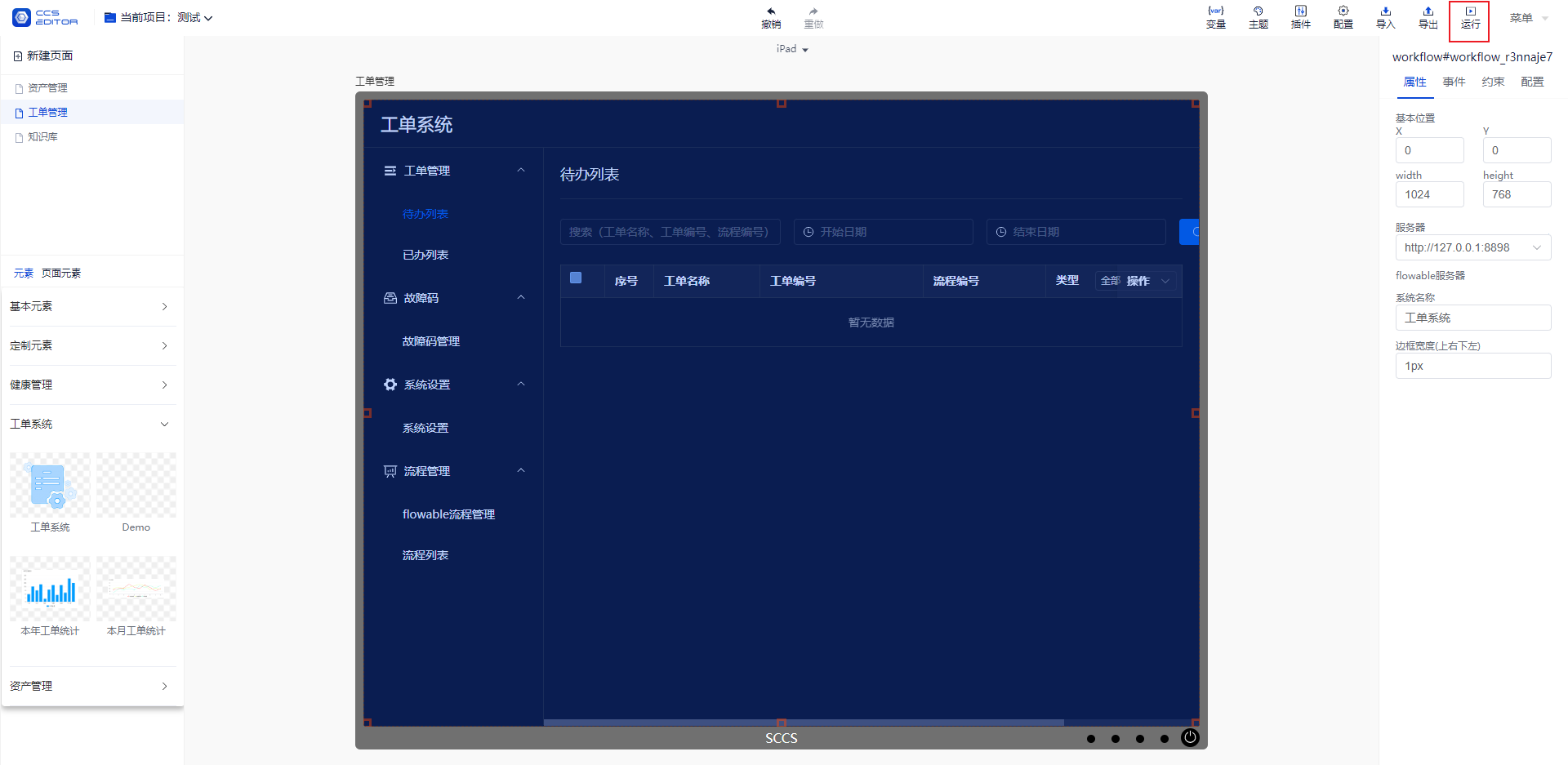
# 3. Import Default Configuration
After running the project, go to System Settings and click the 【Import Project】 button.
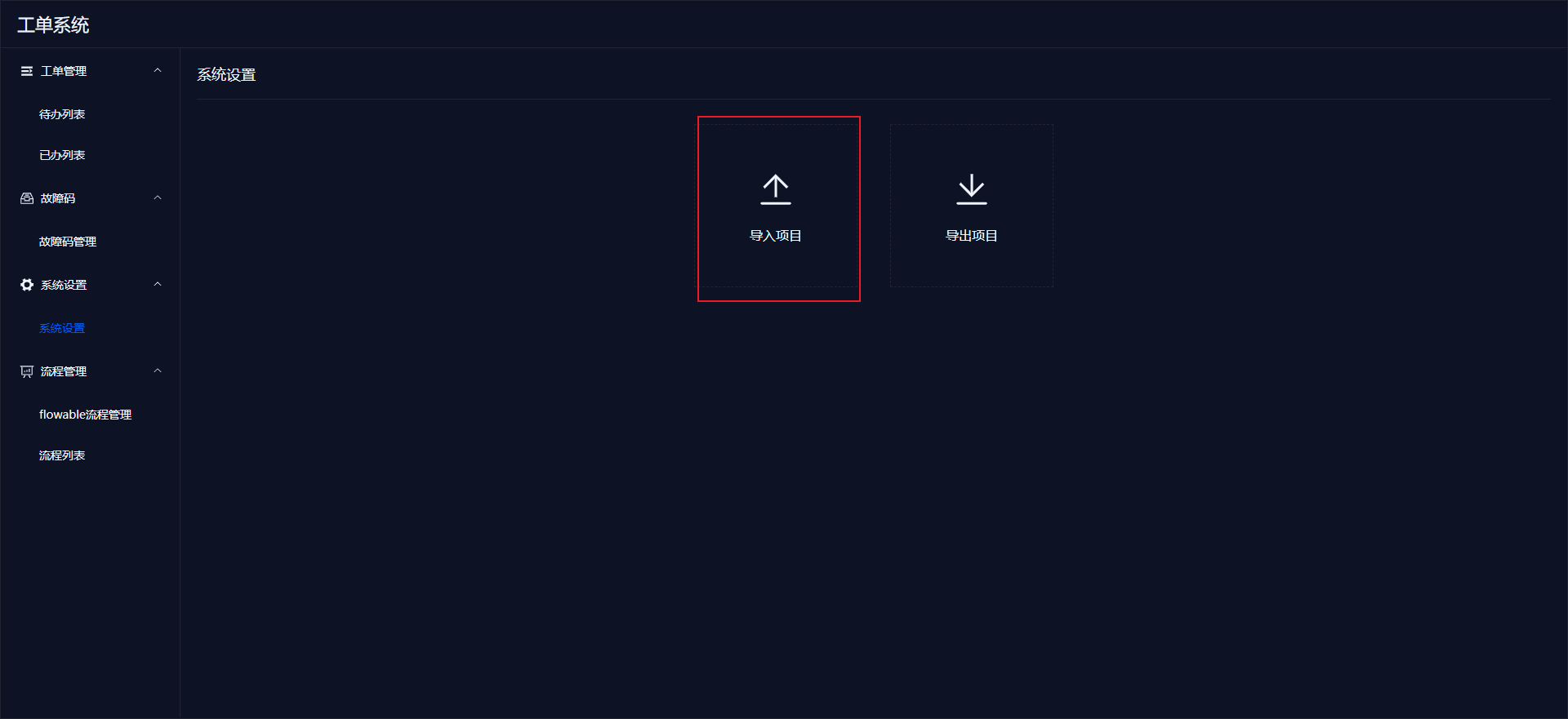
Select the file 【Package -> export.project.1670376514415.zip】.
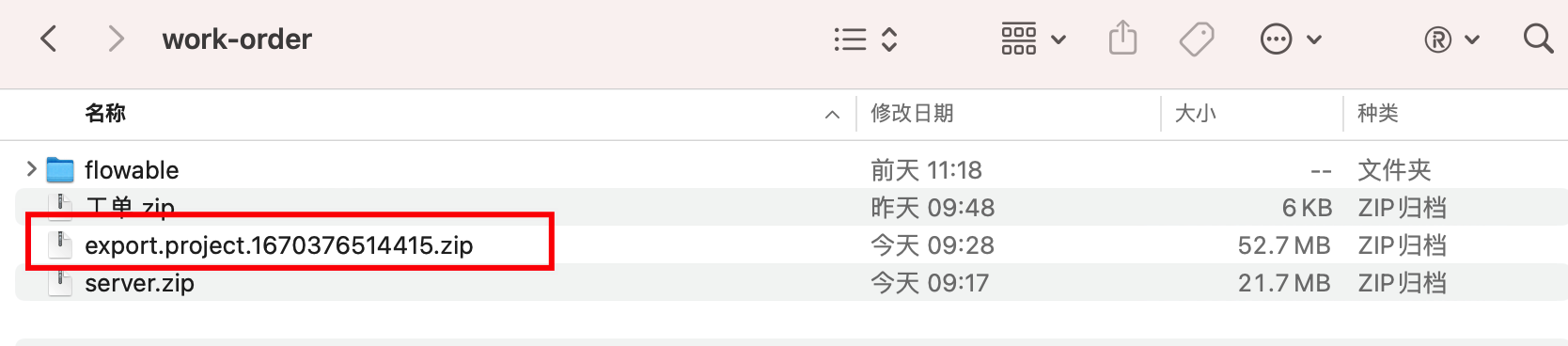
After a successful import, you will see the available fault codes in the【Fault Code Management】menu.
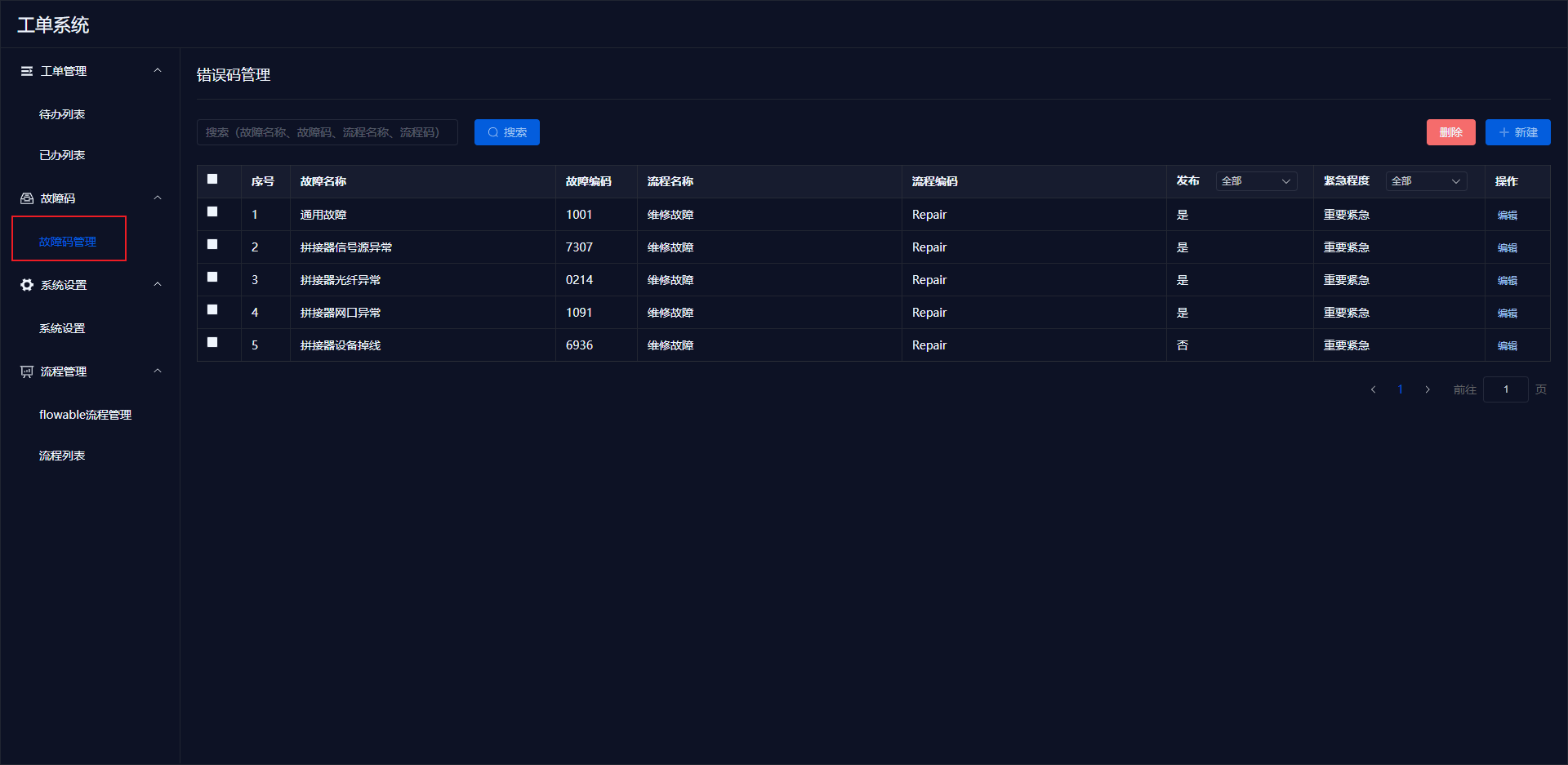
# 4. Import Workflow Files
After running the project, go to Flowable Workflow Management and click the 【Modeler Application】 button.

The interface will look like this. Select 【Application】 and click the 【Import Application】 button.
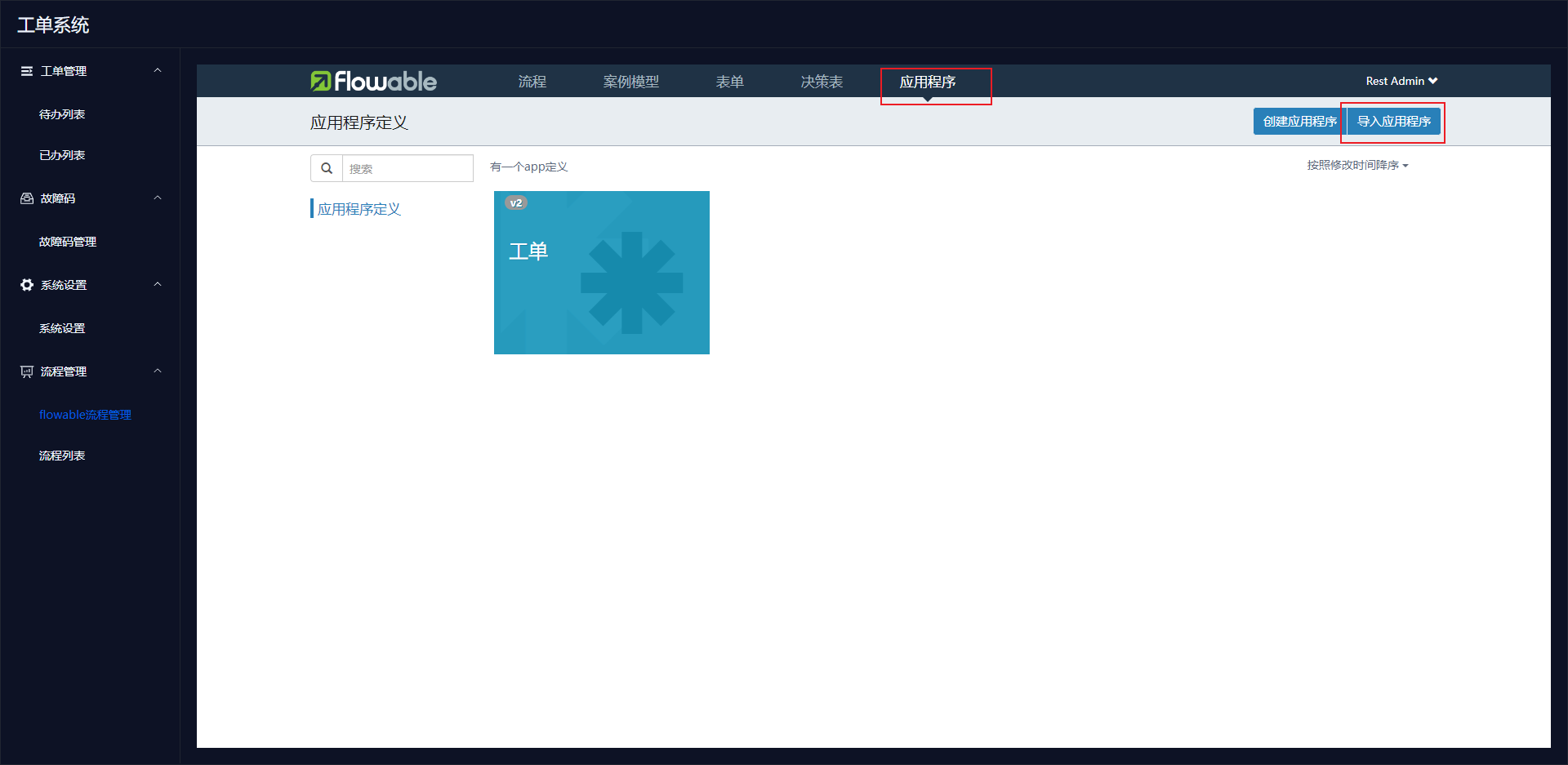
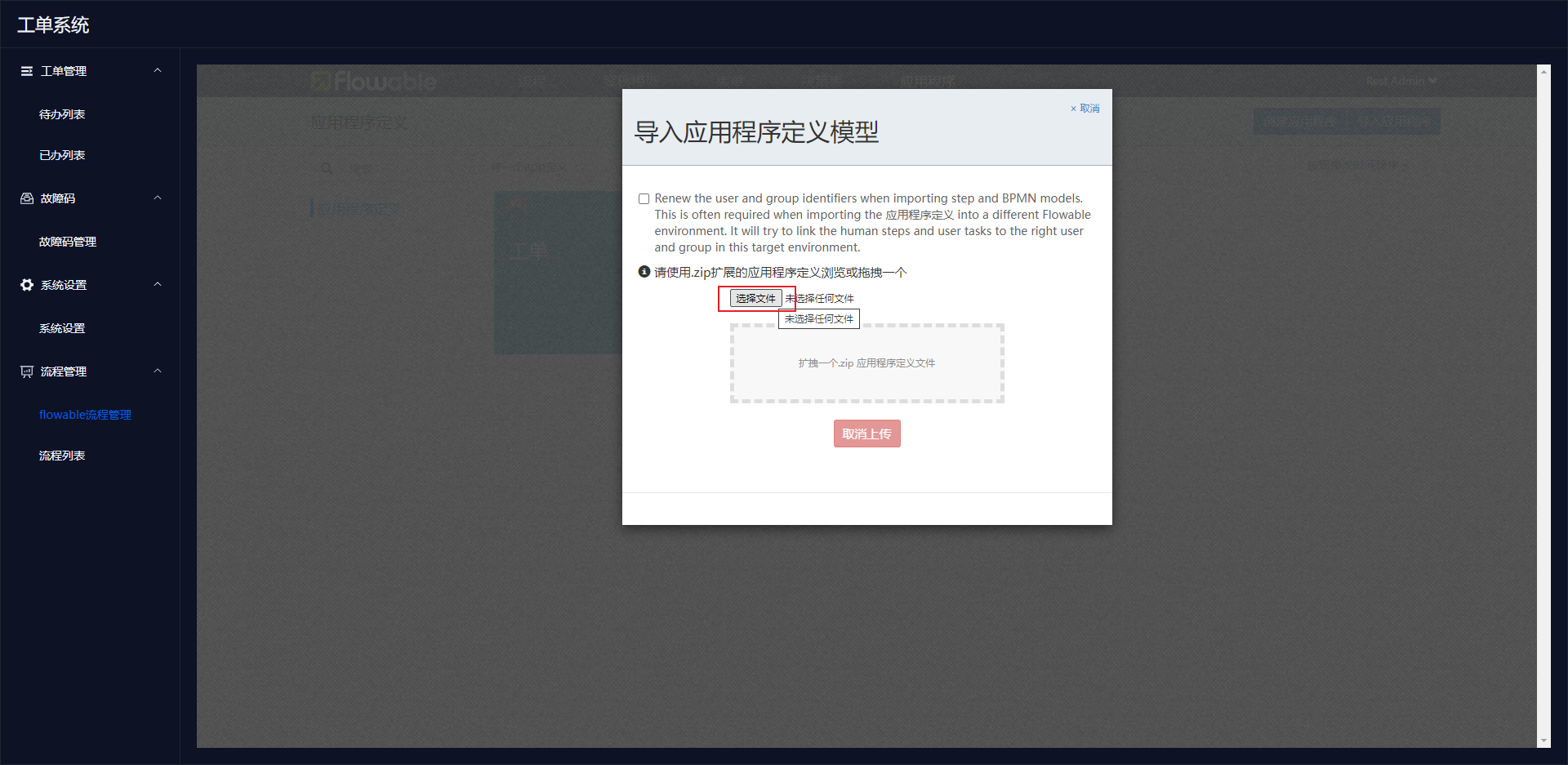
Select 【Work Order.zip】 from the installation package.
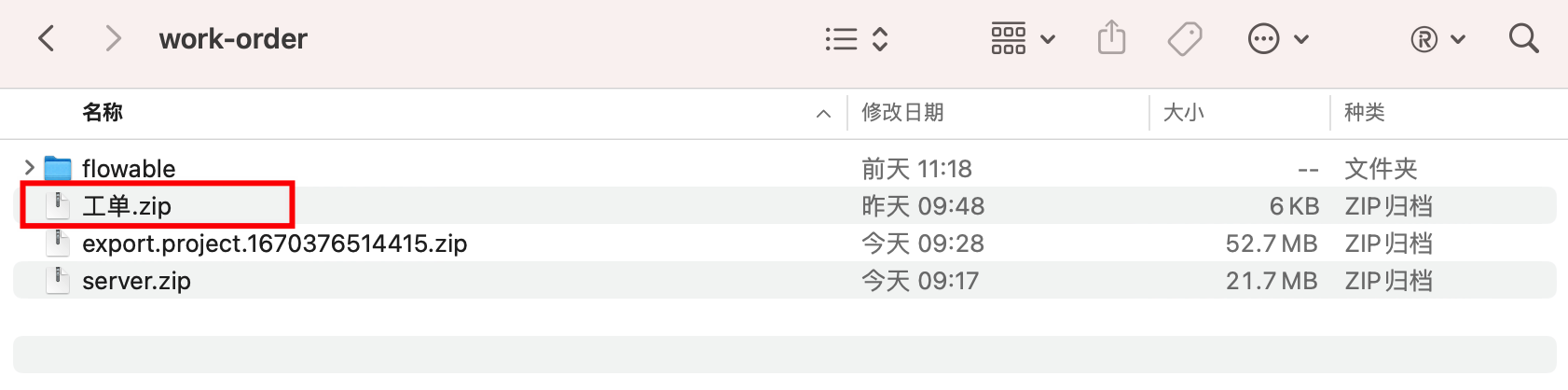
After a successful import, the interface will show as below, click the 【Publish】 button.
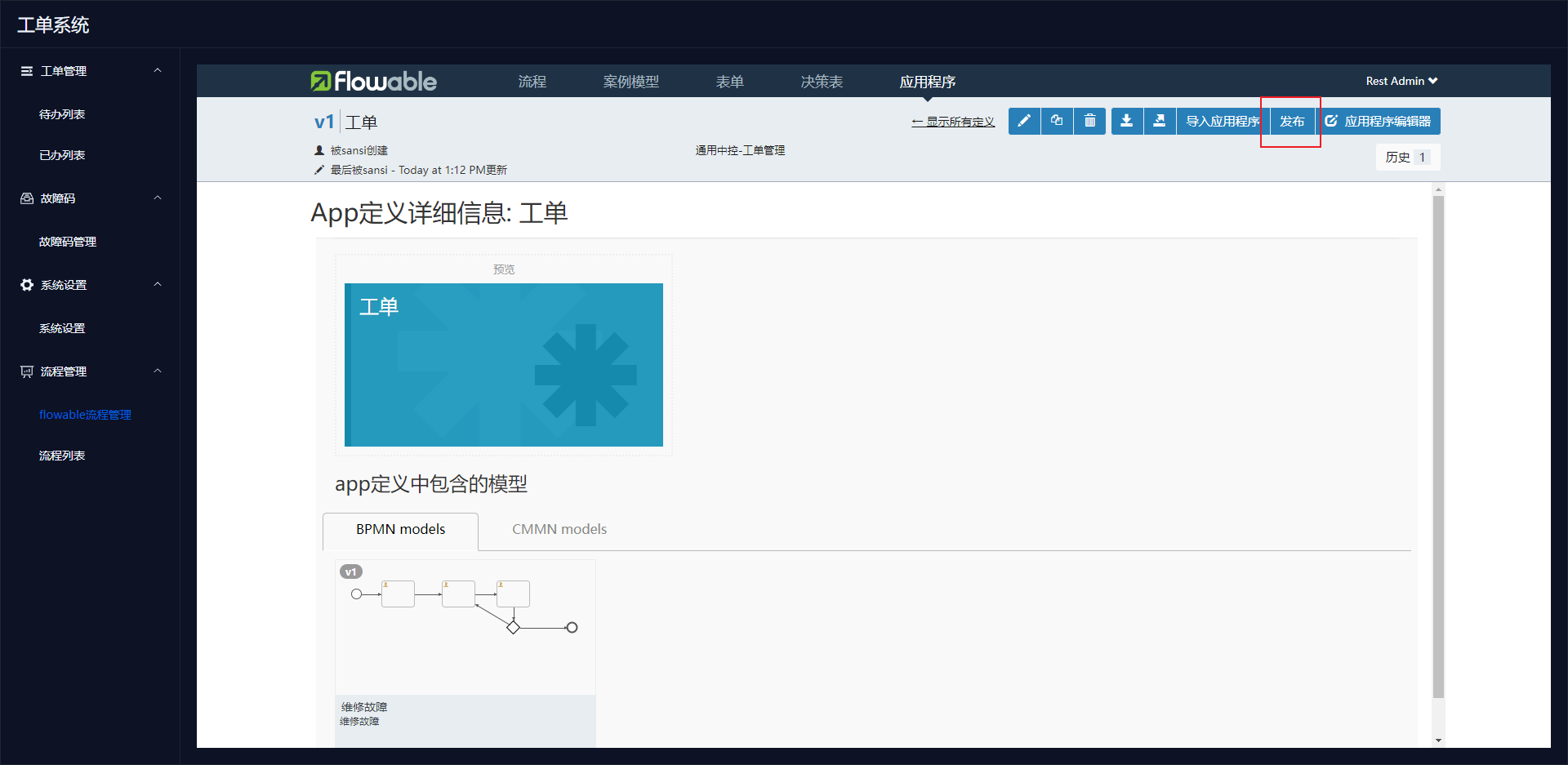
After successful publishing, you will see the available workflows in the 【Workflow List】.
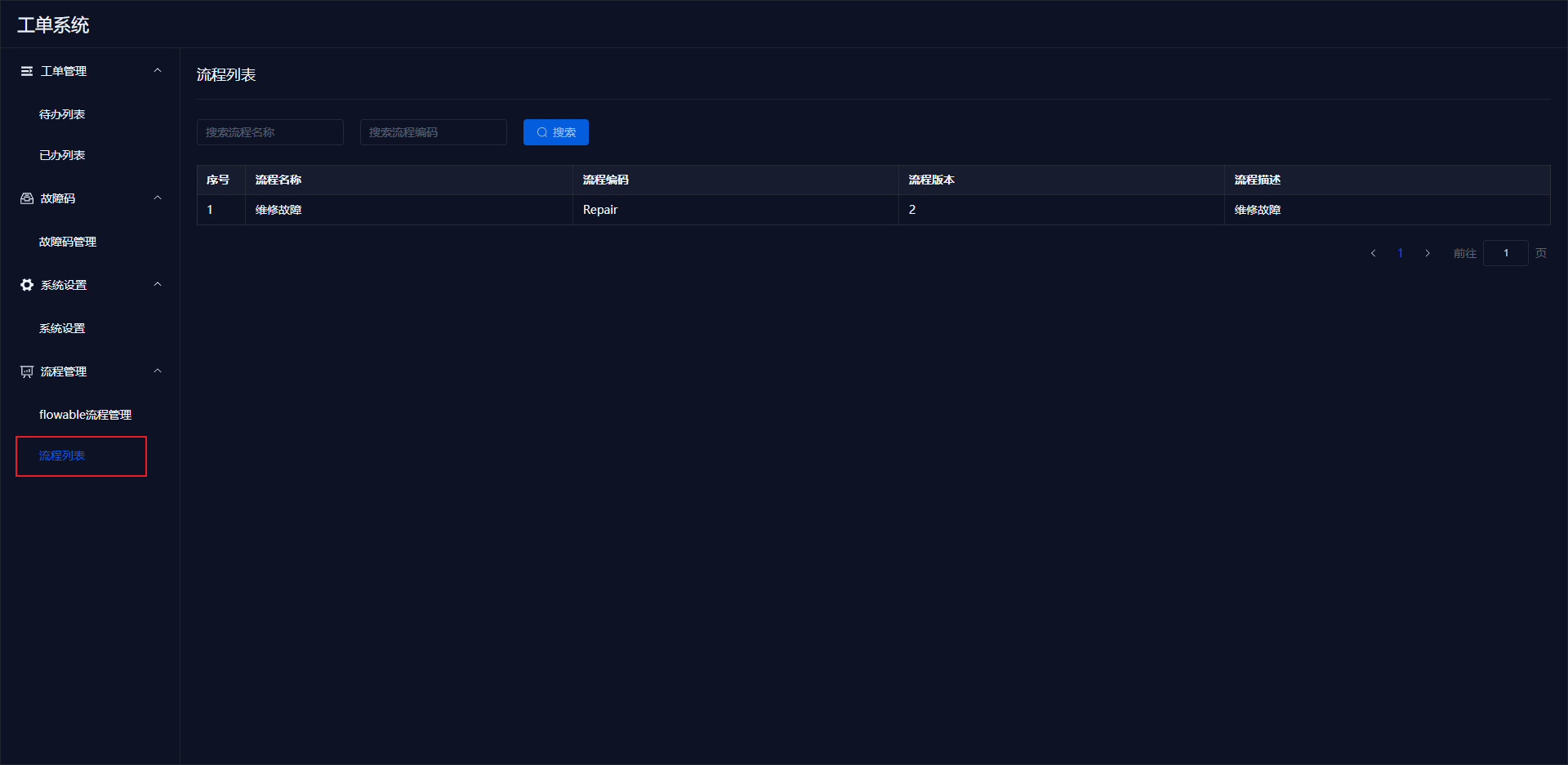
# V. Important Data Locations
# 1. Application Data Directory
After the application starts, it will generate relevant files in the user directory as follows:
In Windows, the folder path may be: C:\Users\CCC\Sansi\work-order, where CCC is the current username.
In Linux, the path may be: /home/CCC/Sansi/work-order, where CCC is the current username.
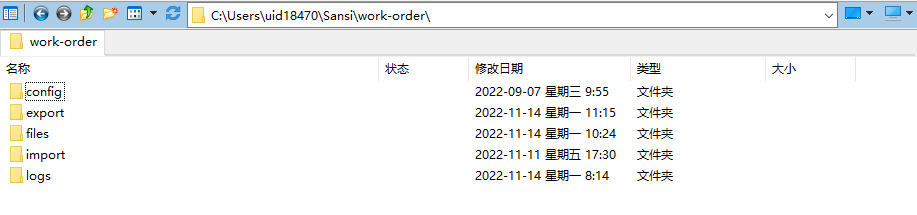
- If adjustments to the application startup port are needed later, please modify the config/server.json file in this directory.
- If there are unresolved issues during runtime, please compress and package the logs directory and send it to the development team for fault analysis.
# 2. Data Backup
- Compress the user data directory, for example: C:\Users\CCC\Sansi\work-order, and save the backup separately.
- Export project data as export.project.1666941704113.zip for backup.